JSON.stringify() explanation with examples
Mastering JSON.stringify() in JavaScript
Introduction:
Learn how to effectively use JSON.stringify() in JavaScript to convert objects to JSON strings. This comprehensive guide covers key concepts, use cases, and practical examples, empowering you to harness the full potential of JSON serialization in your web development projects.
JSON.stringify() is a JavaScript method that converts a JavaScript object or value into a JSON string. This is useful when you want to transmit data between a client and a server, or when you want to store data in a file in a format that can be easily shared or parsed.
Here’s the basic syntax of JSON.stringify():
JSON.stringify(value[, replacer[, space]])
value: The JavaScript object or value to be converted into a JSON string.
replacer (optional): A function or an array that alters the behavior of the stringification process. If it’s an array, it specifies the properties to include in the resulting JSON string.
If it’s a function, it transforms the process of stringifying.
space (optional): A string or a number that’s used to insert white space into the output JSON string for readability.
If it’s a number, it specifies the number of spaces to use as white space;
if it’s a string (such as “\t” or “\n”), it specifies the character(s) to use.
Now, let’s look at some examples:
Example 1: Basic Usage
const person = {
name: "John",
age: 30,
city: "New York"
};
const jsonString = JSON.stringify(person);
console.log(jsonString);
Output:
{“name”:”John”,”age”:30,”city”:”New York”}
Example 2: Pretty Print with Spaces
const person = { name: “John”, age: 30, city: “New York” }; const jsonString = JSON.stringify(person, null, 2); console.log(jsonString);
Output:
{
“name”: “John”,
“age”: 30,
“city”: “New York”
}
Example 3: Using a Replacer Function
const person = {
name: "John",
age: 30,
city: "New York"
};
const jsonString = JSON.stringify(person, (key, value) => {
if (key === 'age') {
return value + 5; // Increment age by 5 in the JSON string
}
return value;
});
console.log(jsonString);
Output:
{“name”:”John”,”age”:35,”city”:”New York”}
These examples illustrate how JSON.stringify() can be used to convert JavaScript objects into JSON strings, with options for customization using the replacer and space parameters.
complete code example with explanation
Below is a complete HTML example that uses JavaScript and JSON.stringify() to convert a JavaScript object into a JSON string.
The example includes comments to explain each part of the code:
<!DOCTYPE html>
<html lang="en">
<head>
<meta charset="UTF-8">
<meta name="viewport" content="width=device-width, initial-scale=1.0">
<title>JSON.stringify() Example</title>
</head>
<body>
<!-- HTML content -->
<script>
// JavaScript code
// Define a JavaScript object
const person = {
name: "John",
age: 30,
city: "New York"
};
// Convert the JavaScript object to a JSON string
const jsonString = JSON.stringify(person, null, 2);
// Display the original object and the JSON string in the HTML body
document.body.innerHTML += "<h2>Original JavaScript Object:</h2>";
document.body.innerHTML += "<pre>" + JSON.stringify(person, null, 2) + "</pre>";
document.body.innerHTML += "<h2>JSON String:</h2>";
document.body.innerHTML += "<pre>" + jsonString + "</pre>";
// You can also parse the JSON string back to a JavaScript object
const parsedObject = JSON.parse(jsonString);
// Display the parsed JavaScript object in the HTML body
document.body.innerHTML += "<h2>Parsed JavaScript Object:</h2>";
document.body.innerHTML += "<pre>" + JSON.stringify(parsedObject, null, 2) + "</pre>";
</script>
</body>
</html>
Explanation:
Define a JavaScript Object (person): We have a simple JavaScript object representing a person with properties like name, age, and city.
Use JSON.stringify() to Convert to JSON String (jsonString): We use JSON.stringify() to convert the JavaScript object into a JSON-formatted string. In this example, we use the null replacer and 2 spaces for indentation.
Display Original Object and JSON String in HTML Body: We use the document.body.innerHTML property to dynamically add HTML content to the page. The original JavaScript object and the resulting JSON string are displayed.
Optional: Parse JSON String Back to JavaScript Object (parsedObject): We can use JSON.parse() to convert the JSON string back to a JavaScript object. In this example, we parse jsonString and display the parsed object.
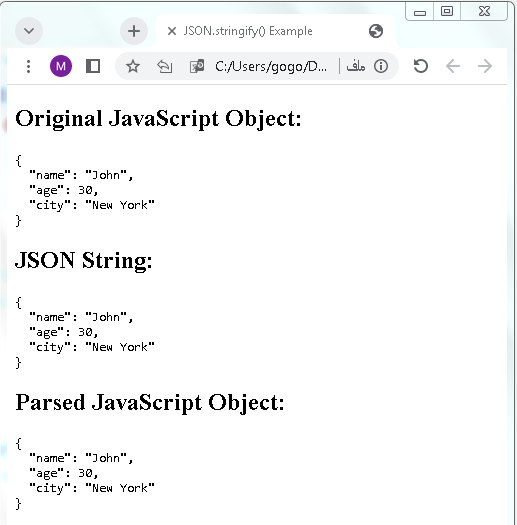
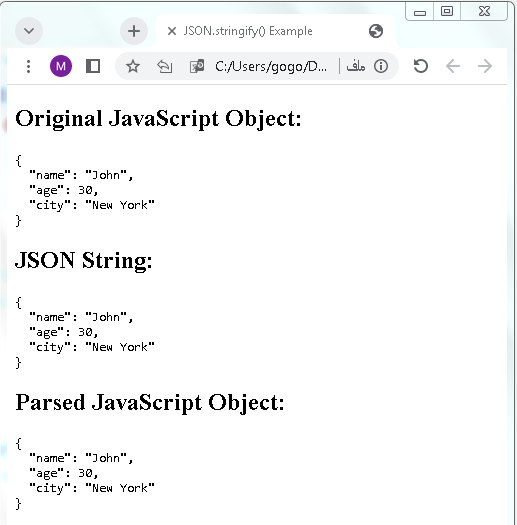
This example illustrates how to use JSON.stringify() in an HTML document to convert a JavaScript object into a JSON string and display both the original object and the JSON string on the webpage.
Stringify a JavaScript Object:complete code with explanation
Below is an HTML example that demonstrates how to stringify a JavaScript object using JSON.stringify().
The code includes comments to explain each part:
<!DOCTYPE html>
<html lang="en">
<head>
<meta charset="UTF-8">
<meta name="viewport" content="width=device-width, initial-scale=1.0">
<title>Stringify JavaScript Object Example</title>
</head>
<body>
<!-- HTML content -->
<script>
// JavaScript code
// Define a JavaScript object
const car = {
brand: "Toyota",
model: "Camry",
year: 2022,
features: ["Automatic Transmission", "Power Windows", "Air Conditioning"]
};
// Stringify the JavaScript object
const jsonString = JSON.stringify(car, null, 2);
// Display the original object and the JSON string in the HTML body
document.body.innerHTML += "<h2>Original JavaScript Object:</h2>";
document.body.innerHTML += "<pre>" + JSON.stringify(car, null, 2) + "</pre>";
document.body.innerHTML += "<h2>JSON String:</h2>";
document.body.innerHTML += "<pre>" + jsonString + "</pre>";
</script>
</body>
</html>
Explanation:
Define a JavaScript Object (car): We create a JavaScript object representing a car with properties like brand, model, year, and an array of features.
Use JSON.stringify() to Convert to JSON String (jsonString): The JSON.stringify() method is used to convert the JavaScript object into a JSON-formatted string. In this example, we use the null replacer and 2 spaces for indentation.
Display Original Object and JSON String in HTML Body: The document.body.innerHTML property is used to dynamically add HTML content to the page. The original JavaScript object and the resulting JSON string are displayed.
This example showcases how to stringify a JavaScript object using JSON.stringify() and display both the original object and the JSON string on the webpage.


Stringify a JavaScript Array:complete code with explanation
Below is an HTML example that demonstrates how to stringify a JavaScript array using JSON.stringify(). The code includes comments to explain each part:
<!DOCTYPE html> <html lang="en"> <head> <meta charset="UTF-8"> <meta name="viewport" content="width=device-width, initial-scale=1.0"> <title>Stringify JavaScript Array Example</title> </head> <body> <!-- HTML content --> <script> // JavaScript code // Define a JavaScript array const fruits = ["Apple", "Banana", "Orange", "Mango"]; // Stringify the JavaScript array const jsonString = JSON.stringify(fruits, null, 2); // Display the original array and the JSON string in the HTML body document.body.innerHTML += "<h2>Original JavaScript Array:</h2>"; document.body.innerHTML += "<pre>" + JSON.stringify(fruits, null, 2) + "</pre>"; document.body.innerHTML += "<h2>JSON String:</h2>"; document.body.innerHTML += "<pre>" + jsonString + "</pre>"; </script> </body> </html>
Explanation:
Define a JavaScript Array (fruits): We create a JavaScript array containing strings representing different fruits.
Use JSON.stringify() to Convert to JSON String (jsonString): The JSON.stringify() method is used to convert the JavaScript array into a JSON-formatted string. In this example, we use the null replacer and 2 spaces for indentation.
Display Original Array and JSON String in HTML Body: The document.body.innerHTML property is used to dynamically add HTML content to the page. The original JavaScript array and the resulting JSON string are displayed.
This example illustrates how to stringify a JavaScript array using JSON.stringify() and display both the original array and the JSON string on the webpage.
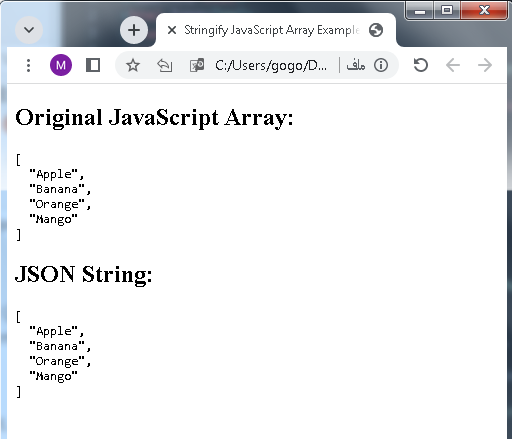
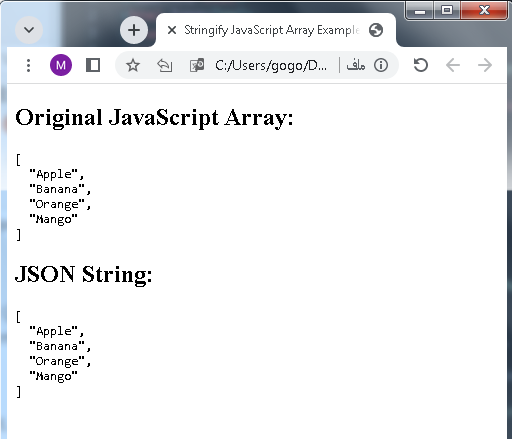
Storing Data:
Storing data in web development can be done using various methods, and the choice depends on the specific requirements of your application. Here are some common ways to store data:
Cookies:
- Cookies are small pieces of data stored on the ‘s browser.
- They have limitations in terms of size and are sent with every HTTP request, impacting performance.
- Typically used for storing small amounts of information, like preferences or session tokens.
Example using JavaScript:
// Set a cookie
document.cookie = "name=John Doe; expires=Thu, 18 Dec 2023 12:00:00 UTC; path=/";
// Read a cookie
const name = document.cookie.split(';')[0].split('=')[1];
Local Storage:
- Provides a simple key-value store in the ‘s browser with a larger storage capacity compared to cookies.
- Persists even when the closes the browser and is accessible across browser sessions.
Example using JavaScript:
// Set an item in local storage
localStorage.setItem("name", "John Doe");
// Get an item from local storage
const name = localStorage.getItem("name");
Session Storage:
- Similar to local storage, but the data is cleared when the closes the browser or tab.
- Useful for storing temporary data that is only needed during a single session.
Example using JavaScript:
// Set an item in session storage
sessionStorage.setItem("token", "abc123");
// Get an item from session storage
const token = sessionStorage.getItem("token");
IndexedDB:
- A low-level API for storing large amounts of structured data.
- Provides a more powerful and flexible solution but has a steeper learning curve.
Example using JavaScript:
// Open a database
const request = indexedDB.open("myDatabase", 1);
request.onupgradeneeded = function(event) {
const db = event.target.result;
const objectStore = db.createObjectStore("s", { keyPath: "id" });
};
request.onsuccess = function(event) {
const db = event.target.result;
const transaction = db.transaction("s", "readwrite");
const objectStore = transaction.objectStore("s");
objectStore.add({ id: 1, name: "John Doe", age: 30 });
};
Backend Database:
- Store data on a server-side database (e.g., MySQL, MongoDB) and interact with it through server-side code (e.g., Node.js, Python, PHP).
- Provides a scalable and secure solution for handling large amounts of data.
Example using Node.js and MongoDB:
// Using MongoDB with Node.js
const mongoose = require("mongoose");
// Connect to the database
mongoose.connect("mongodb://localhost:27017/mydatabase", { useNewUrlParser: true, useUnifiedTopology: true });
// Define a schema
const Schema = new mongoose.Schema({
name: String,
age: Number
});
// Create a model
const = mongoose.model("", Schema);
// Create and save a new
const john = new ({ name: "John Doe", age: 30 });
john.save();
Choose the appropriate method based on factors such as the size and nature of the data, the need for persistence, and security considerations. Often, a combination of these methods is used in a web application to meet different requirements.
JSON makes it possible to store JavaScript objects as text
- JSON, which stands for JavaScript Object Notation, is a lightweight data interchange format.
- It is easy for humans to read and write and easy for machines to parse and generate.
- JSON is primarily used to transmit data between a server and web application, as well as to store and exchange data.
One of the key features of JSON is its ability to represent and serialize JavaScript objects as text. This allows you to convert a JavaScript object into a JSON-formatted string using JSON.stringify(), and later parse the JSON string back into a JavaScript object using JSON.parse().
Example:
Let’s consider a simple JavaScript object:
const person = {
name: "John",
age: 30,
city: "New York"
};
Using JSON.stringify(), you can convert this JavaScript object into a JSON-formatted string:
const jsonString = JSON.stringify(person); console.log(jsonString);
The output would be a JSON-formatted string:
{“name”:”John”,”age”:30,”city”:”New York”}
Later, you can parse this JSON string back into a JavaScript object using JSON.parse():
const parsedObject = JSON.parse(jsonString); console.log(parsedObject);
The output would be the original JavaScript object:
{ name: ‘John’, age: 30, city: ‘New York’ }
This ability to convert between JavaScript objects and JSON strings is crucial for data interchange between different parts of a web application, as well as for communication between a client and a server.
complete code in html with explanation
- Below is an HTML example that demonstrates the use of JSON to store a JavaScript object as text.
- The code includes comments to explain each part:
<!DOCTYPE html>
<html lang="en">
<head>
<meta charset="UTF-8">
<meta name="viewport" content="width=device-width, initial-scale=1.0">
<title>JSON Example</title>
</head>
<body>
<!-- HTML content -->
<script>
// JavaScript code
// Define a JavaScript object
const person = {
name: "John",
age: 30,
city: "New York"
};
// Convert the JavaScript object to a JSON string
const jsonString = JSON.stringify(person);
// Display the original object and the JSON string in the HTML body
document.body.innerHTML += "<h2>Original JavaScript Object:</h2>";
document.body.innerHTML += "<pre>" + JSON.stringify(person, null, 2) + "</pre>";
document.body.innerHTML += "<h2>JSON String:</h2>";
document.body.innerHTML += "<pre>" + jsonString + "</pre>";
// Parse the JSON string back to a JavaScript object
const parsedObject = JSON.parse(jsonString);
// Display the parsed JavaScript object in the HTML body
document.body.innerHTML += "<h2>Parsed JavaScript Object:</h2>";
document.body.innerHTML += "<pre>" + JSON.stringify(parsedObject, null, 2) + "</pre>";
</script>
</body>
</html>
Explanation:
- Define a JavaScript Object (person): We create a simple JavaScript object representing a person with properties like name, age, and city.
- Use JSON.stringify() to Convert to JSON String (jsonString): The JSON.stringify() method is used to convert the JavaScript object into a JSON-formatted string.
- Display Original Object and JSON String in HTML Body: The document.body.innerHTML property is used to dynamically add HTML content to the page. The original JavaScript object and the resulting JSON string are displayed.
- Parse JSON String Back to JavaScript Object (parsedObject): We use JSON.parse() to convert the JSON string back to a JavaScript object.
- Display Parsed JavaScript Object in HTML Body: The parsed JavaScript object is displayed in the HTML body.
This example illustrates the process of converting a JavaScript object to a JSON string and vice versa, emphasizing the interchangeability of JavaScript objects and JSON-formatted strings.
Exceptions:Stringify Dates
- When stringifying JavaScript objects that contain Date objects using JSON.stringify(), you may encounter a special case.
- By default, JSON.stringify() converts Date objects to string representations, losing some of the Date-specific information.
- If you want to maintain Date information during serialization and later parse it correctly, you can use a replacer function.
Here’s an example HTML code demonstrating this scenario:
<!DOCTYPE html>
<html lang="en">
<head>
<meta charset="UTF-8">
<meta name="viewport" content="width=device-width, initial-scale=1.0">
<title>Stringify Dates Example</title>
</head>
<body>
<!-- HTML content -->
<script>
// JavaScript code
// Define an object with a Date property
const dataWithDate = {
name: "John",
birthdate: new Date()
};
// Use a replacer function to handle Date serialization
const jsonString = JSON.stringify(dataWithDate, (key, value) => {
if (value instanceof Date) {
return { __date__: true, value: value.toISOString() };
}
return value;
});
// Display the original object and the JSON string in the HTML body
document.body.innerHTML += "<h2>Original JavaScript Object:</h2>";
document.body.innerHTML += "<pre>" + JSON.stringify(dataWithDate, null, 2) + "</pre>";
document.body.innerHTML += "<h2>JSON String:</h2>";
document.body.innerHTML += "<pre>" + jsonString + "</pre>";
// Parse the JSON string back to a JavaScript object
const parsedObject = JSON.parse(jsonString, (key, value) => {
if (value && value.__date__) {
return new Date(value.value);
}
return value;
});
// Display the parsed JavaScript object in the HTML body
document.body.innerHTML += "<h2>Parsed JavaScript Object:</h2>";
document.body.innerHTML += "<pre>" + JSON.stringify(parsedObject, null, 2) + "</pre>";
</script>
</body>
</html>
Explanation:
- Define a JavaScript Object (dataWithDate): We create a JavaScript object containing a Date property.
- Use a Replacer Function during Stringification: We use a replacer function as the second argument of JSON.stringify().
- This function checks if a value is a Date, and if so, it converts it into an object with a special property (__date__) and a string representation of the date using toISOString().
- Parse the JSON String with a Reviver Function: During parsing (JSON.parse()), we use a reviver function to handle the special Date object created during stringification and convert it back to a Date object.
- Display Original Object, JSON String, and Parsed Object in HTML Body: The original object, JSON string, and parsed object are displayed in the HTML body.
- This example demonstrates how to handle Date objects during the stringify/parse process by using a replacer function during stringification and a reviver function during parsing.
Exceptions:Stringify Dates
- When you use JSON.stringify() with JavaScript Date objects, you might encounter an issue because standard JSON doesn’t have a built-in representation for Date objects.
- By default, JSON.stringify() converts Date objects to string representations, losing some of the Date-specific information.
- To overcome this, you can use a custom replacer function to handle Date objects and later parse them back using a reviver function.
Here’s an example HTML code demonstrating this scenario:
<!DOCTYPE html>
<html lang="en">
<head>
<meta charset="UTF-8">
<meta name="viewport" content="width=device-width, initial-scale=1.0">
<title>Stringify Dates Example</title>
</head>
<body>
<!-- HTML content -->
<script>
// JavaScript code
// Define an object with a Date property
const dataWithDate = {
name: "John",
birthdate: new Date()
};
// Use a replacer function to handle Date serialization
const jsonString = JSON.stringify(dataWithDate, function(key, value) {
if (value instanceof Date) {
return { __date__: true, isoString: value.toISOString() };
}
return value;
});
// Display the original object and the JSON string in the HTML body
document.body.innerHTML += "<h2>Original JavaScript Object:</h2>";
document.body.innerHTML += "<pre>" + JSON.stringify(dataWithDate, null, 2) + "</pre>";
document.body.innerHTML += "<h2>JSON String:</h2>";
document.body.innerHTML += "<pre>" + jsonString + "</pre>";
// Parse the JSON string back to a JavaScript object
const parsedObject = JSON.parse(jsonString, function(key, value) {
if (value && value.__date__) {
return new Date(value.isoString);
}
return value;
});
// Display the parsed JavaScript object in the HTML body
document.body.innerHTML += "<h2>Parsed JavaScript Object:</h2>";
document.body.innerHTML += "<pre>" + JSON.stringify(parsedObject, null, 2) + "</pre>";
</script>
</body>
</html>
Explanation:
- Define a JavaScript Object (dataWithDate): We create a JavaScript object containing a Date property.
- Use a Replacer Function during Stringification: We use a replacer function as the second argument of JSON.stringify().
- This function checks if a value is a Date, and if so, it converts it into an object with a special property (__date__) and the ISO string representation of the date using toISOString().
- Parse the JSON String with a Reviver Function: During parsing (JSON.parse()), we use a reviver function to handle the special Date object created during stringification and convert it back to a Date object.
- Display Original Object, JSON String, and Parsed Object in HTML Body: The original object, JSON string, and parsed object are displayed in the HTML body.
- This example demonstrates how to handle Date objects during the stringify/parse process by using a replacer function during stringification and a reviver function during parsing.
Uses of JSON.stringify():code examples with explanation
The JSON.stringify() method in JavaScript is commonly used to convert a JavaScript object or value into a JSON string. Here are a few use cases with code examples and explanations:
Sending Data to a Server:
const Data = {
name: "john_doe",
password: "securepass123"
};
// Convert the object to a JSON string for sending to a server
const jsonString = JSON.stringify(Data);
// Now you can send `jsonString` to a server using AJAX, Fetch, or any other method
Explanation:
When sending data to a server, it’s common to convert JavaScript objects into JSON strings to ensure easy parsing on the server side.
Local Storage:
const Settings = {
theme: "dark",
fontSize: 16
};
// Save settings to local storage
localStorage.setItem("Settings", JSON.stringify(Settings));
Explanation:
localStorage can only store strings. By using JSON.stringify(), you can convert your object into a string before saving it to local storage.
Logging JSON Data:
const car = {
make: "Toyota",
model: "Camry",
year: 2022
};
// Log the JSON representation of the object
console.log(JSON.stringify(car, null, 2));
Explanation:
Logging JSON representations of objects can be useful for debugging and understanding the structure of the data.
Copying Objects:
const originalObject = {
property1: "value1",
property2: "value2"
};
// Create a deep copy of the object using JSON.stringify and JSON.parse
const copiedObject = JSON.parse(JSON.stringify(originalObject));
Explanation:
This technique is often used to create a deep copy of an object. It works well when the object and its properties are JSON-serializable.
Excluding Properties with a Replacer Function:
const = {
name: "john_doe",
password: "securepass123",
isAdmin: true
};
// Stringify the object, excluding the 'password' property
const jsonString = JSON.stringify(, (key, value) => (key === "password" ? undefined : value));
// Resulting JSON string will not include the 'password' property
Explanation:
- The second parameter of JSON.stringify() can be a replacer function.
- In this example, it is used to exclude the ‘password’ property from the resulting JSON string.
- These examples illustrate some common use cases of JSON.stringify().
- It’s a versatile method that is frequently employed in web development for data serialization and transmission.
complete code in html with explanation
- Below is a complete HTML example that demonstrates various use cases of JSON.stringify().
- The code includes comments to explain each part:
<!DOCTYPE html>
<html lang="en">
<head>
<meta charset="UTF-8">
<meta name="viewport" content="width=device-width, initial-scale=1.0">
<title>JSON.stringify() Examples</title>
</head>
<body>
<!-- HTML content -->
<script>
// Use Case 1: Sending Data to a Server
const Data = {
name: "john_doe",
password: "securepass123"
};
// Convert the object to a JSON string for sending to a server
const serverRequestBody = JSON.stringify(Data);
console.log("Server Request Body:", serverRequestBody);
// Use Case 2: Local Storage
const Settings = {
theme: "dark",
fontSize: 16
};
// Save settings to local storage
localStorage.setItem("Settings", JSON.stringify(Settings));
console.log(" Settings saved to local storage");
// Use Case 3: Logging JSON Data
const car = {
make: "Toyota",
model: "Camry",
year: 2022
};
// Log the JSON representation of the object
console.log("JSON representation of car:", JSON.stringify(car, null, 2));
// Use Case 4: Copying Objects
const originalObject = {
property1: "value1",
property2: "value2"
};
// Create a deep copy of the object using JSON.stringify and JSON.parse
const copiedObject = JSON.parse(JSON.stringify(originalObject));
console.log("Deep copy of the original object:", copiedObject);
// Use Case 5: Excluding Properties with a Replacer Function
const = {
name: "john_doe",
password: "securepass123",
isAdmin: true
};
// Stringify the object, excluding the 'password' property
const jsonStringWithoutPassword = JSON.stringify(, (key, value) => (key === "password" ? undefined : value));
console.log("JSON representation without 'password' property:", jsonStringWithoutPassword);
</script>
</body>
</html>
Explanation:
Use Case 1: Sending Data to a Server:
Demonstrates how to convert a JavaScript object into a JSON string for sending data to a server.
Use Case 2: Local Storage:
Shows how to use JSON.stringify() to convert an object into a JSON string before saving it to local storage.
Use Case 3: Logging JSON Data:
Logs the JSON representation of an object, which is useful for debugging and understanding the structure of the data.
Use Case 4: Copying Objects:
Illustrates how to create a deep copy of an object using JSON.stringify() and JSON.parse().
Use Case 5: Excluding Properties with a Replacer Function:
Uses a replacer function to exclude specific properties (e.g., ‘password’) when stringifying the object.
These examples showcase the versatility of JSON.stringify() in different scenarios within a web development context.
A quiz related to the lesson on JSON.stringify().
Each question is followed by multiple-choice answers. Choose the correct option for each question.
1-What does JSON.stringify() do in JavaScript?
A) Parses a JSON string
B) Converts a JavaScript object to a JSON string
C) Converts a JSON string to a JavaScript object
D) None of the above
2-Which of the following is a common use case for JSON.stringify()?
A) Changing the theme of a webpage
B) Sending data to a server
C) Creating a deep copy of an array
D) None of the above
3-In the context of sending data to a server, why is JSON.stringify() useful?
A) It compresses data for faster transmission
B) It converts data to a format that can be easily parsed on the server
C) It encrypts data for security
D) None of the above
4-How can you use JSON.stringify() for local storage?
A) By directly storing JavaScript objects in local storage
B) By converting objects to a JSON string before storing in local storage
C) By using JSON.parse() before storing objects
D) None of the above
5-Which function is commonly used to handle Date objects during JSON.stringify()?
A) dateHandler()
B) ISODate()
C) Replacer function
D) None of the above
6-What is the purpose of a replacer function in JSON.stringify()?
A) To replace all occurrences of a specific value in the object
B) To customize the serialization of object properties
C) To remove all properties from the object
D) None of the above
7-Which method is used to create a deep copy of an object with JSON.stringify()?
A) JSON.clone()
B) JSON.deepCopy()
C) JSON.parse()
D) None of the above
8-What does the JSON.parse() method do in JavaScript?
A) Converts a JSON string to a JavaScript object
B) Parses a JavaScript object into a JSON string
C) Creates a deep copy of a JavaScript object
D) None of the above
9-How can you exclude specific properties during stringification with JSON.stringify()?
A) By using a custom replacer function
B) By setting the exclude parameter to true
C) By using JSON.exclude()
D) None of the above
10-Which of the following is true about localStorage in JavaScript?
A) It can store only string values
B) It can store JavaScript objects directly
C) It has unlimited storage capacity
D) None of the above
11-What does the JSON.stringify() space parameter control?
A) The font size of the JSON string
B) The indentation and spacing in the resulting JSON string
C) The size of the JSON file
D) None of the above
12-When using JSON.stringify() for logging, what information is typically included?
A) Original JavaScript object
B) JSON representation of the object
C) Both A and B
D) None of the above
13-Which method is commonly used to log the JSON representation of an object in the console?
A) console.format()
B) console.stringify()
C) console.log()
D) None of the above
14-In the context of sending data to a server, why is JSON used as an interchange format?
A) Because it compresses data efficiently
B) Because it is a lightweight and human-readable format
C) Because it can only be read by JavaScript
D) None of the above
15-Which of the following statements is true about JSON.stringify() and JSON.parse()?
A) They are used for encryption and decryption, respectively
B) They are used for data serialization and deserialization, respectively
C) They are used for compression and decompression, respectively
D) None of the above
Answers:
1-B) Converts a JavaScript object to a JSON string
2-B) Sending data to a server
3-B) It converts data to a format that can be easily parsed on the server
4-B) By converting objects to a JSON string before storing in local storage
5-C) Replacer function
6-B) To customize the serialization of object properties
7-C) JSON.parse()
8-A) Converts a JSON string to a JavaScript object
9-A) By using a custom replacer function
10-A) It can store only string values
11-B) The indentation and spacing in the resulting JSON string
12-C) Both A and B
13-C) console.log()
14-B) Because it is a lightweight and human-readable format
15-B) They are used for data serialization and deserialization, respectively
