CSS Text Spacing Properties – Learn About Adjusting Spacing in CSS
CSS Text Spacing Properties
Explore CSS text spacing properties to adjust letter spacing, word spacing, line height, text indentation, alignment, text-decoration, and more for improved readability and visual effects.
We will study several examples about : CSS text spacing, CSS letter-spacing, CSS word-spacing, CSS line-height, CSS text-indent, CSS text-align, CSS text-decoration, CSS white-space, CSS text-justify
In CSS, there are several properties you can use to adjust text spacing.
These properties provide fine-grained control over text spacing, alignment, indentation, and visual effects.
You can use them individually or in combination to achieve the desired text styling and layout effects.
The CSS Text Spacing Properties
The CSS text spacing properties are used to adjust various aspects of text spacing and alignment.
Here are the commonly used CSS text spacing properties:
CSS text-justify:
This property determines the justification of text when the value of text-align is set to justify. It can be set to auto, inter-word, or distribute.
CSS text-justify: complete code in html
The text-justify property in CSS is used to control the justification of text when the value of text-align is set to justify.
Here’s an example of how you can use the text-justify property in an HTML document:
<!DOCTYPE html>
<html>
<head>
<style>
p {
text-align: justify;
text-justify: inter-word;
}
</style>
</head>
<body>
<p>This is some text with justified alignment.</p>
</body>
</html>
Explanation:
1-In the above example, the text-align property is set to justify to align the text within the paragraph justified.
2-Additionally, the text-justify property is set to inter-word, which means that the spacing between words will be adjusted to create an even appearance.
3-You can also set the text-justify property to other values like auto or distribute depending on your requirements.
Keep in mind that the text-justify property has limited browser support, and its effect may vary across different browsers and versions.
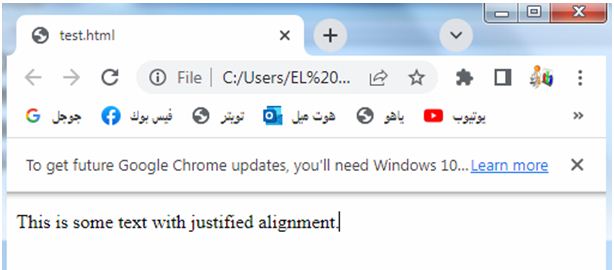
CSS word-spacing:
word-spacing: complete code in html
This property controls the spacing between words in a text. It can be set to a specific length or a unitless value.
To apply the word-spacing property to an HTML element, you can use CSS within your HTML document. Here’s an example:
<!DOCTYPE html>
<html>
<head>
<style>
p {
word-spacing: 5px;
}
</style>
</head>
<body>
<p>This is some text with adjusted word spacing.</p>
</body>
</html>
Explanation:
1-In the above example, the word-spacing property is applied to the p element, setting it to 5px.
2-This means that there will be an additional spacing of 5 pixels between words in the paragraph.
3-You can adjust the value as needed to achieve the desired word spacing effect.
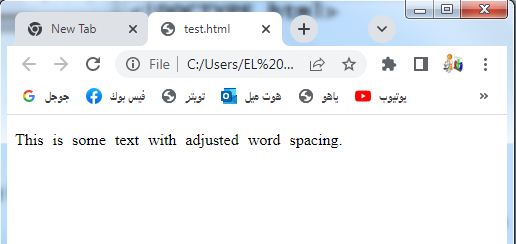
CSS letter-spacing property
How to apply CSS letter-spacing to an HTML element
This property controls the spacing between individual characters in a text.
You can use positive values to increase the spacing, or negative values to decrease it.
This property adjusts the spacing between individual characters in a text. It can be set to a specific length or a unitless value.
For example:
p {
letter-spacing: 2px;
}
To apply the letter-spacing property to a specific HTML element, you need to use CSS within your HTML document.
Here’s CSS letter-spacing:complete code in html:
<!DOCTYPE html>
<html>
<head>
<style>
p {
letter-spacing: 2px;
}
</style>
</head>
<body>
<p>This is some text with adjusted letter spacing.</p>
</body>
</html>
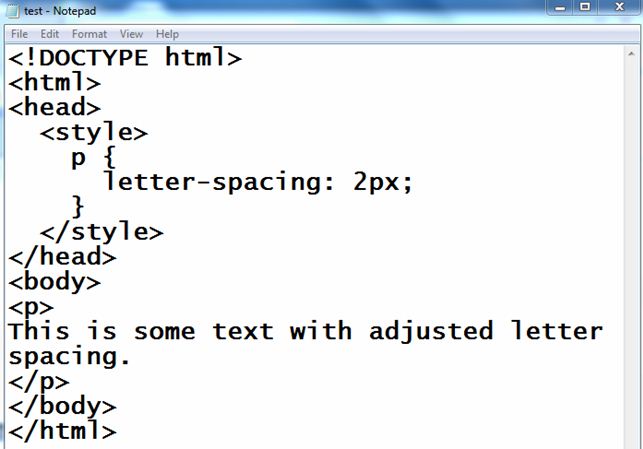
Explanation:
1-In the above example, the letter-spacing property is applied to the p element, which will increase the spacing between each character by 2 pixels.
2-You can adjust the value as needed to achieve the desired spacing effect.
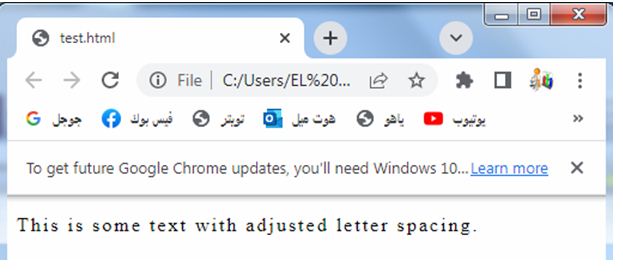
CSS line-height property
This property determines the height of a line of text, affecting the spacing between lines.
It can be set to a specific length, a unitless value, or a relative value.
For example:
p {
line-height: 1.5;
}
How to apply CSS line-height property to an HTML element ?
To apply the line-height property to an HTML element, you can use CSS within your HTML document.
Here’s an example: complete code in html
<!DOCTYPE html>
<html>
<head>
<style>
p {
line-height: 1.5;
}
</style>
</head>
<body>
<p>This is some text with adjusted line height
This is some text with adjusted line height
This is some text with adjusted line height.</p>
</body>
</html>
Explanation:
1-In the above example, the line-height property is applied to the p element, setting it to a value of 1.5.
2-This means the line height will be 1.5 times the height of the font size. You can adjust the value as needed to achieve your desired line spacing effect.
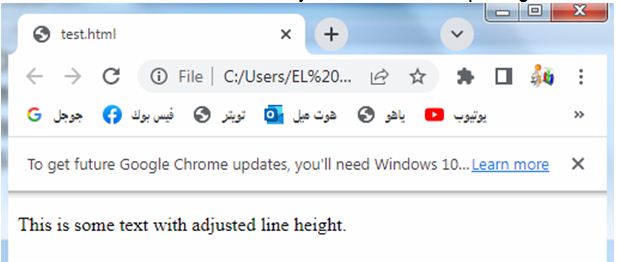
CSS text-indent property
This property specifies the indentation of the first line of text within a block element. It can be set to a specific length or a percentage value.
For example:
p {
text-indent: 20px;
}
How to apply CSS text-indent to an HTML element ?
To apply the text-indent property to an HTML element, you can use CSS within your HTML document.
Here’s an example: text-indent: complete code example in html
<!DOCTYPE html>
<html>
<head>
<style>
p {
text-indent: 20px;
}
</style>
</head>
<body>
<p>This is an indented paragraph. The first line will be indented by 20 pixels.</p>
</body>
</html>
1-In the above example, the text-indent property is applied to the p element, setting it to an indentation of 20 pixels.
2-This means the first line of the paragraph will be indented by 20 pixels from the left. You can adjust the value as needed to achieve your desired text indentation effect.
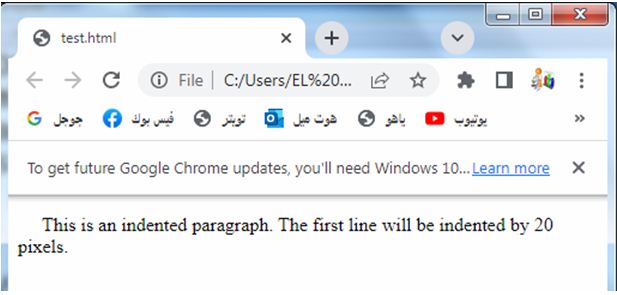
CSS text-align property
This property controls the alignment of text within its container.
It can be set to values like left, right, center, justify, or start/end.
For example:
p {
text-align: center;
}
How to apply CSS text-align:to an HTML element ?
To apply the text-align property to an HTML element, you can use CSS within your HTML document.
Here’s an example: text-align:complete code in html
<!DOCTYPE html>
<html>
<head>
<style>
p {
text-align: center;
}
</style>
</head>
<body>
<p>This is some centered text.</p>
</body>
</html>
Explanation:
1-In the above example, the text-align property is applied to the p element, setting it to center. 2-This means the text within the paragraph will be horizontally centered within its container.
3-You can adjust the value to left, right, or justify as needed to achieve your desired text alignment effect.
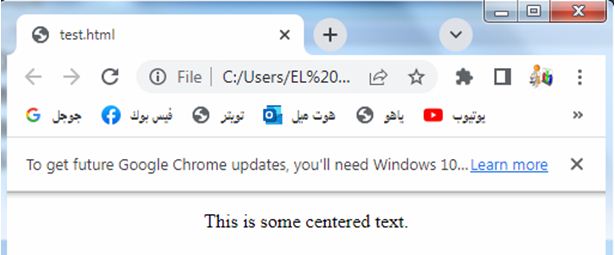
CSS text-decoration property
This property adds visual effects to text, such as underlines, overlines, or line-throughs.
For example:
p { text-decoration: underline; }
How to apply CSS text-decoration: to an HTML element ?
To apply the text-decoration property to an HTML element, you can use CSS within your HTML document.
Here’s an example: text-decoration:complete code in html
<!DOCTYPE html>
<html>
<head>
<style>
p {
text-decoration: underline;
}
</style>
</head>
<body>
<p>This is some underlined text.</p>
</body>
</html>
Explanation:
1-In the above example, the text-decoration property is applied to the p element, setting it to underline.
2-This means the text within the paragraph will be underlined.
3-You can adjust the value to overline or line-through to achieve different text decoration effects.
4-Additionally, you can combine multiple decorations by separating them with spaces, such as text-decoration: underline overline
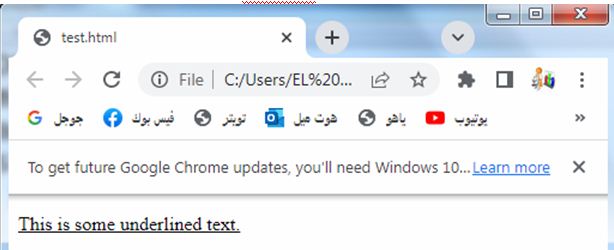
CSS white-space property
How to apply CSS white-space to an HTML element ?
To apply the white-space property to an HTML element, you can use CSS within your HTML document.
Here’s an example: white-space: complete code in html
<!DOCTYPE html>
<html>
<head>
<style>
p {
white-space: pre-wrap;
}
</style>
</head>
<body>
<p>This is some text with line breaks preserved.</p>
</body>
</html>
Explanation:
1-In the above example, the white-space property is applied to the p element, setting it to pre-wrap.
2-This means that whitespace within the paragraph, including line breaks, will be preserved.
3-This is useful when you want to display preformatted text or maintain the line breaks that are part of the original text.
4-You can adjust the value of white-space to other options like normal, nowrap, or pre based on your specific requirements.
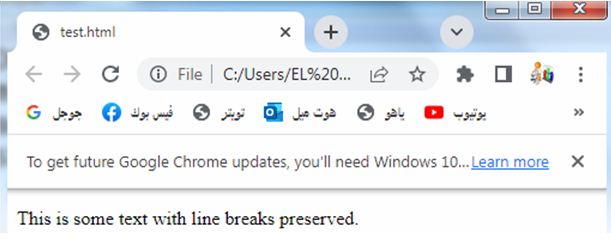
By utilizing CSS text spacing properties effectively, you can optimize the presentation and visual impact of text content on your website, improving readability, emphasizing important elements, and enhancing overall user experience.
Uses of CSS Text Spacing
CSS text spacing properties provide several uses and benefits in web design and typography. Here are some common use cases for CSS text spacing:
Improved readability:
Adjusting the letter-spacing and word-spacing properties can enhance the readability of text by providing optimal spacing between characters and words.
It helps prevent text from appearing cramped or too spread out, making it easier for users to read and comprehend the content
Improved readability:complete code in html
To improve the readability of text using CSS, you can adjust the letter-spacing, word-spacing, and line-height properties.
Here’s an example that demonstrates how to apply these properties to enhance readability:
<!DOCTYPE html>
<html>
<head>
<style>
p {
letter-spacing: 0.5px;
word-spacing: 2px;
line-height: 1.5;
}
</style>
</head>
<body>
<p>This is some text with improved readability.</p>
</body>
</html>
Explanation:
1-In the above example, the p element is selected, and the letter-spacing is set to 0.5px to increase the space between characters slightly.
2-The word-spacing is set to 2px to add more space between words.
3-The line-height is set to 1.5 to increase the spacing between lines, providing better readability.
You can adjust the values of letter-spacing, word-spacing, and line-height according to your preference and the specific needs of your content to achieve the desired level of readability.
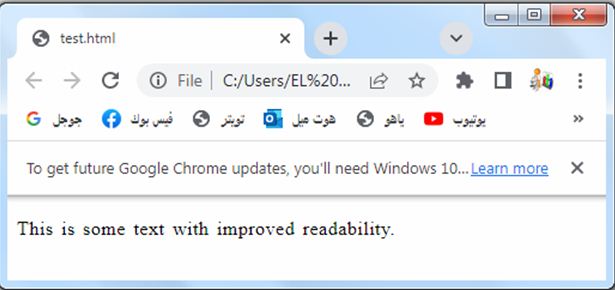
Emphasis and visual hierarchy:
By manipulating text spacing, you can create visual emphasis and establish a clear hierarchy within your text.
For example, increasing the letter-spacing or word-spacing for headings or important text elements can make them stand out and draw attention.
Emphasis and visual hierarchy:complete code in html
To create emphasis and establish a visual hierarchy using CSS, you can adjust the text spacing properties and use different text formatting techniques.
Here’s an example that demonstrates how to apply CSS to achieve emphasis and visual hierarchy:
<!DOCTYPE html>
<html>
<head>
<style>
h1 {
letter-spacing: 2px;
text-transform: uppercase;
font-weight: bold;
}
p {
line-height: 1.5;
}
.important-text {
word-spacing: 4px;
color: red;
}
</style>
</head>
<body>
<h1>This is a Heading</h1>
<p>This is a regular paragraph of text.</p>
<p class="important-text">This is an important paragraph with adjusted word spacing and emphasized color.</p>
</body>
</html>
Explanation:
1-In the above example, the h1 element is styled to have an increased letter-spacing of 2px, making it more visually distinct.
2-The text-transform: uppercase property is used to convert the heading text to uppercase for further emphasis.
3-Additionally, font-weight: bold is applied to make it visually bolder.
4-The regular paragraphs (p elements) have a line-height of 1.5 to improve readability and establish a clear vertical rhythm.
5-To create emphasis and visual hierarchy, a specific class .important-text is applied to a paragraph.
6-This class adjusts the word-spacing to 4px, creating more spacing between words.
7-The text color is set to red using color: red, making the important paragraph visually stand out.
You can modify the CSS properties, classes, and styles according to your design requirements to achieve the desired emphasis and visual hierarchy in your HTML content.
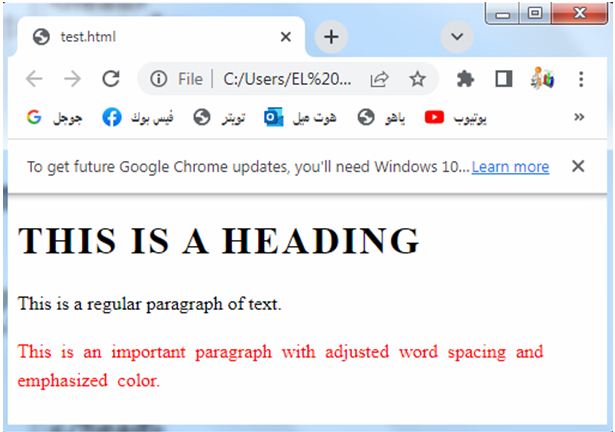
CSS Text alignment and justification:
The text-align property allows you to align text within its container, such as centering text, aligning it to the left or right, or justifying it.
This helps in creating visually pleasing and well-structured layouts.
Text alignment and justification: complete code in html
To control text alignment and justification using CSS, you can use the text-align property. Here’s an example that demonstrates different text alignments:
<!DOCTYPE html>
<html>
<head>
<style>
.left-align {
text-align: left;
}
.center-align {
text-align: center;
}
.right-align {
text-align: right;
}
.justify-align {
text-align: justify;
}
</style>
</head>
<body>
<h1 class="left-align">Left Aligned Heading</h1>
<p class="left-align">This is a left aligned paragraph.</p>
<h1 class="center-align">Center Aligned Heading</h1>
<p class="center-align">This is a center aligned paragraph.</p>
<h1 class="right-align">Right Aligned Heading</h1>
<p class="right-align">This is a right aligned paragraph.</p>
<h1 class="justify-align">Justified Heading</h1>
<p class="justify-align">This is a paragraph with justified alignment. Justified alignment creates even spacing between words and stretches the text to fill the entire width of the container.</p>
</body>
</html>
Explanation:
1-In the above example, different classes are used to control the text alignment.
2-The .left-align class aligns the text to the left, .center-align class centers the text, .right-align class aligns the text to the right, and the .justify-align class justifies the text, creating even spacing between words and stretching the text to fill the entire width of the container.
You can modify the alignment classes and apply them to different HTML elements as needed to achieve the desired text alignment and justification in your web page.
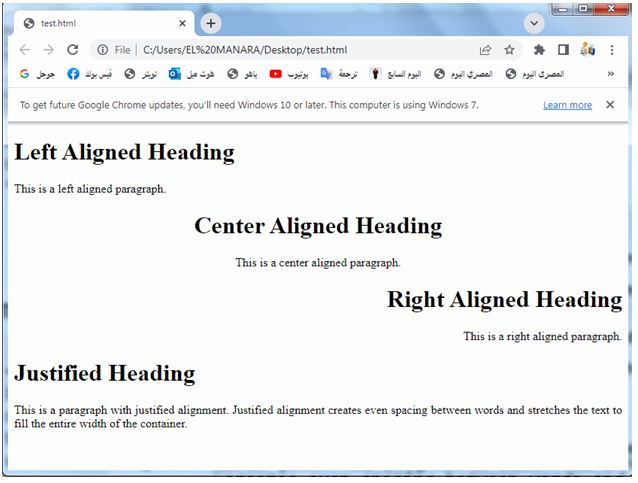
Indenting paragraphs and block quotes:
The text-indent property is useful for indenting the first line of paragraphs or block quotes, helping to differentiate them from regular body text and providing a more organized appearance.
Indenting paragraphs and block quotes: complete code in html
To indent paragraphs and block quotes using CSS, you can use the text-indent property. Here’s an example that demonstrates how to apply indentation to paragraphs and block quotes:
<!DOCTYPE html>
<html>
<head>
<style>
p {
text-indent: 20px;
}
blockquote {
text-indent: 30px;
margin: 10px 0;
border-left: 3px solid #ccc;
padding-left: 10px;
}
</style>
</head>
<body>
<h1>Indented Paragraphs and Block Quotes</h1>
<p>This is a regular paragraph with indentation.</p>
<blockquote>
This is an indented block quote. It has a left border, padding, and additional margin.
</blockquote>
</body>
</html>
Explanation:
1-In the above example, the p element has a text-indent of 20px, which indents the first line of the paragraph by 20 pixels.
2-You can adjust the text-indent value as needed.
3-For the blockquote element, we apply a text-indent of 30px to indent the entire block quote. Additionally, we set a margin of 10px at the top and bottom for spacing, add a left border using border-left property, set the padding using padding-left, and style the left border using border-left.
4-You can modify these properties to achieve the desired indentation and styling for block quotes.
5-You can apply these styles to different HTML elements as needed to achieve the desired indentation for paragraphs and block quotes in your web page.
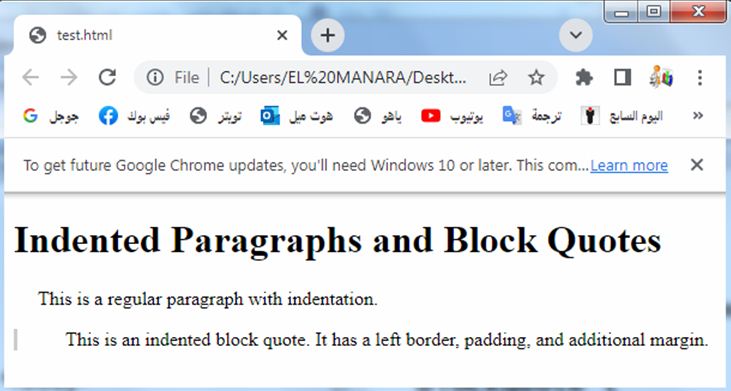
Text decoration and effects:
CSS text spacing properties can be combined with text-decoration to create various effects such as underlines, overlines, or line-throughs. These text decorations can be used to visually highlight or strike through specific text elements.
Text decoration and effects: complete code in html
To apply text decoration and effects using CSS, you can use the text-decoration property. Here’s an example that demonstrates how to add text decoration to various HTML elements:
<!DOCTYPE html>
<html>
<head>
<style>
.underline {
text-decoration: underline;
}
.overline {
text-decoration: overline;
}
.line-through {
text-decoration: line-through;
}
.underline-overline {
text-decoration: underline overline;
}
.dotted {
text-decoration: underline;
text-decoration-style: dotted;
}
</style>
</head>
<body>
<h1 class="underline">Underlined Heading</h1>
<p class="overline">This paragraph has an overline.</p>
<p class="line-through">This paragraph has a line-through.</p>
<p class="underline-overline">This paragraph has both underline and overline.</p>
<p class="dotted">This paragraph has an underline with dotted style.</p>
</body>
</html>
Explanation:
1-In the above example, different classes are used to apply various text decorations.
2-The .underline class adds an underline to the text, the .overline class adds an overline, and the .line-through class adds a line-through.
3-The .underline-overline class applies both underline and overline to the text.
4-Additionally, the .dotted class demonstrates how to apply a specific text decoration style. The text-decoration-style: dotted property is used to create a dotted underline effect.
You can modify the classes and apply them to different HTML elements as needed to achieve the desired text decoration and effects in your web page.
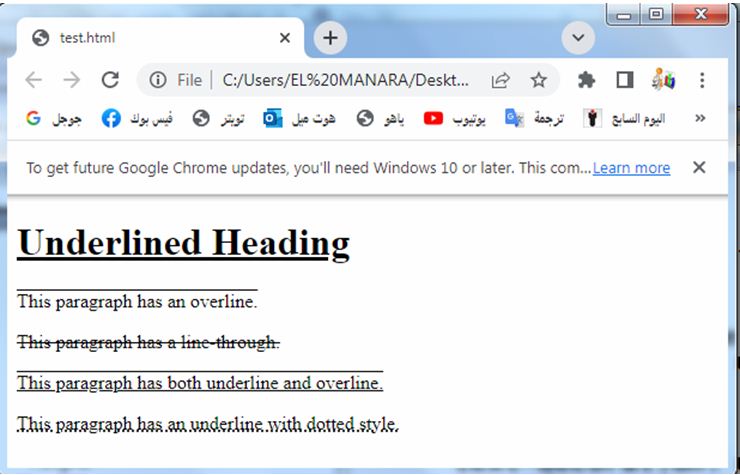
Adjusting line height:
The line-height property determines the height of a line of text, affecting the spacing between lines. By adjusting line height, you can control the vertical spacing between lines, ensuring proper readability and aesthetics.
Adjusting line height: complete code in html
To adjust the line height using CSS, you can use the line-height property. Here’s an example that demonstrates how to apply different line heights to HTML elements:
<!DOCTYPE html>
<html>
<head>
<style>
h1 {
line-height: 1.2;
}
p {
line-height: 1.5;
}
.custom-line-height {
line-height: 2;
}
</style>
</head>
<body>
<h1>Heading with Line Height 1.2</h1>
<p>Paragraph with Line Height 1.5. Lorem ipsum dolor sit amet, consectetur adipiscing elit. Duis dapibus turpis ac quam tempus, id varius lectus venenatis.</p>
<p class="custom-line-height">Paragraph with Custom Line Height 2. Lorem ipsum dolor sit amet, consectetur adipiscing elit. Duis dapibus turpis ac quam tempus, id varius lectus venenatis.</p>
</body>
</html>
Explanation:
1-In the above example, different line heights are applied to HTML elements.
2-The h1 element has a line height of 1.2, which adjusts the spacing between lines within the heading.
3-Similarly, the p element has a line height of 1.5, providing more spacing between lines in the paragraphs.
4-Additionally, the .custom-line-height class demonstrates how to apply a custom line height of 2 to a specific paragraph.
4-You can adjust the line-height values to achieve the desired line spacing.
You can modify the line heights and apply them to different HTML elements as needed to achieve the desired line spacing and aesthetics in your web page.
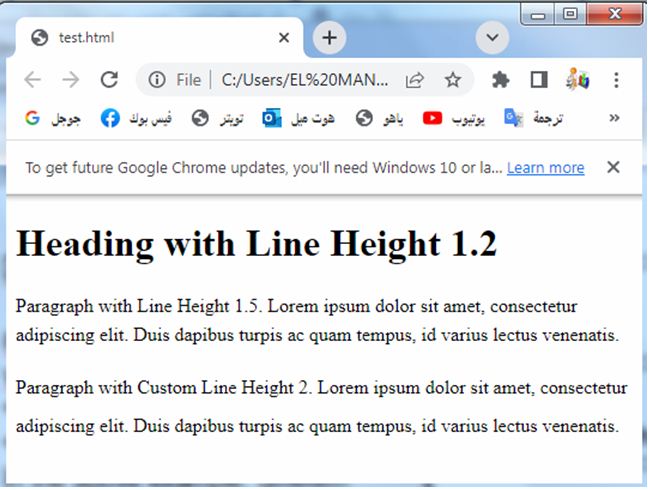
simple application :controlling text spacing
Here’s a simple example of an application that allows users to adjust the text spacing properties using CSS:
<!DOCTYPE html>
<html>
<head>
<style>
.text-container {
margin-bottom: 20px;
}
.input-container {
margin-bottom: 10px;
}
</style>
<script>
function updateTextSpacing() {
var letterSpacingValue = document.getElementById("letter-spacing").value;
var wordSpacingValue = document.getElementById("word-spacing").value;
var lineSpacingValue = document.getElementById("line-height").value;
var textContainer = document.getElementById("text-container");
textContainer.style.letterSpacing = letterSpacingValue + "px";
textContainer.style.wordSpacing = wordSpacingValue + "px";
textContainer.style.lineHeight = lineSpacingValue;
}
</script>
</head>
<body>
<h1>CSS Text Spacing Example</h1>
<div class="text-container" id="text-container">
<p>This is an example text with adjustable spacing.</p>
</div>
<div class="input-container">
<label for="letter-spacing">Letter Spacing:</label>
<input type="number" id="letter-spacing" step="1" min="0" max="10" value="0">
</div>
<div class="input-container">
<label for="word-spacing">Word Spacing:</label>
<input type="number" id="word-spacing" step="1" min="0" max="10" value="0">
</div>
<div class="input-container">
<label for="line-height">Line Height:</label>
<input type="number" id="line-height" step="0.1" min="1" max="2" value="1">
</div>
<button onclick="updateTextSpacing()">Apply Spacing</button>
</body>
</html>
Explanation:
1-In the above example, we have an application that consists of a text container with an example paragraph.
2-There are input fields for adjusting the letter spacing, word spacing, and line height.
3-A button is provided to apply the spacing adjustments.
4-The JavaScript function updateTextSpacing() is triggered when the button is clicked.
5-It retrieves the current values from the input fields and applies them as CSS styles to the text container.
6-The letter-spacing and word-spacing properties are set in pixels, while the line-height property is set as a decimal value.
7-Users can input their desired spacing values and click the “Apply Spacing” button to see the changes applied to the example text.
This is a basic example, and you can further enhance it by adding more text spacing properties or additional features as per your requirements.
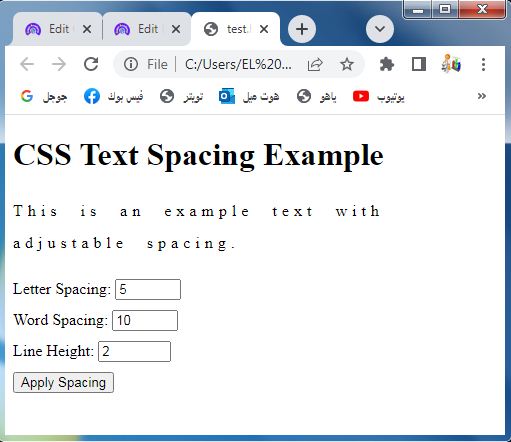
Quiz with answers about this lesson
Here’s a multiple-choice quiz based on the lesson about CSS text spacing properties. Each question is followed by four possible answers, labeled A, B, C, and D. The correct answer is indicated in bold.
1-Which CSS property is used to adjust the spacing between characters in a text?
A) text-align
B) word-spacing
C) line-height
D) letter-spacing
2-Which CSS property is used to adjust the spacing between words in a text?
A) text-decoration
B) text-justify
C) text-align
D) word-spacing
3-Which CSS property is used to control the spacing between lines of text?
A) letter-spacing
B) line-height
C) text-decoration
D) word-spacing
4-Which CSS property is used to indent the first line of a paragraph or block quote?
A) text-align
B) text-indent
C) text-decoration
D) word-spacing
5-Which CSS property is used to justify the text, creating even spacing between words?
A) text-align
B) text-justify
C) text-indent
D) word-spacing
6-Which CSS property is used to add visual emphasis to text by drawing a line underneath it?
A) text-decoration
B) text-align
C) text-indent
D) word-spacing
7-Which CSS property is used to adjust the spacing between characters and make text appear bold?
A) text-align
B) letter-spacing
C) line-height
D) font-weight
8-Which CSS property is used to adjust the spacing between lines and improve readability?
A) text-decoration
B) letter-spacing
C) line-height
D) word-spacing
Answers:
- D) letter-spacing
- D) word-spacing
- B) line-height
- B) text-indent
- B) text-justify
- A) text-decoration
- B) letter-spacing
- C) line-height
9-Which CSS property is used to control the spacing between characters and words in a text?
A) text-indent
B) text-align
C) line-height
D) text-spacing
10-What is the default value for the letter-spacing property in CSS?
A) normal
B) 0
C) 1px
D) auto
11-Which CSS property is used to align text vertically within its container?
A) text-align
B) vertical-align
C) line-height
D) word-spacing
12-Which CSS property is used to apply an underline to text?
A) text-align
B) text-indent
C) text-decoration
D) text-justify
13-What is the purpose of the text-justify property in CSS?
- A) Adjusting the spacing between characters
B) Controlling the alignment of text within its container
C) Indenting the first line of a paragraph
D) Creating even spacing between words and stretching text to fill the container
Answers:
- D) text-spacing
- A) normal
- B) vertical-align
- C) text-decoration
- D) Creating even spacing between words and stretching text to fill the container
14-Which CSS property is used to adjust the spacing between characters and make text appear bold?
A) text-align
B) letter-spacing
C) line-height
D) font-weight
15-What is the default value for the word-spacing property in CSS?
A) normal
B) 0
C) 1px
D) auto
16-Which CSS property is used to align text horizontally within its container?
A) text-align
B) vertical-align
C) line-height
D) word-spacing
17-Which CSS property is used to apply a line through the middle of the text?
A) text-align
B) text-indent
C) text-decoration
D) text-justify
18-What is the purpose of the white-space property in CSS?
A) Adjusting the spacing between characters
B) Controlling the alignment of text within its container
C) Controlling how white space characters are handled
D) Creating even spacing between words and stretching text to fill the container
Answers:
- D) font-weight
- A) normal
- A) text-align
- C) text-decoration
- C) Controlling how white space characters are handled
