HTML Canvas :Colors, Styles, and Shadows
Contents
HTML Canvas :Colors, Styles, and Shadows
In HTML canvas, you can apply colors, styles, and shadows to create visually appealing and engaging graphics.
Here’s an explanation of how you can use colors, styles, and shadows in HTML canvas:
Colors:
Fill Color: Use the fillStyle property of the canvas context to set the fill color. You can specify colors using CSS color values such as named colors, RGB, RGBA, HSL, or HEX values.
Stroke Color: Use the strokeStyle property of the canvas context to set the stroke color. It works similarly to fillStyle and accepts the same color values.
Styles:
Solid Color:
The default style is a solid color fill and stroke. You can set it by assigning a color value to the fillStyle and strokeStyle properties.
Gradient:
You can create linear or radial gradients using the createLinearGradient(x0, y0, x1, y1) or createRadialGradient(x0, y0, r0, x1, y1, r1) methods of the canvas context. Gradients allow you to smoothly transition from one color to another.
Pattern:
You can create patterns using the createPattern(image, repetition) method of the canvas context. The image parameter can be an HTMLImageElement, HTMLCanvasElement, or HTMLVideoElement, and the repetition parameter specifies how the pattern should be repeated.
Shadows:
Shadow Color:
Use the shadowColor property of the canvas context to set the color of the shadow.
Shadow Blur:
Use the shadowBlur property of the canvas context to specify the blur radius of the shadow.
Shadow Offset:
Use the shadowOffsetX and shadowOffsetY properties of the canvas context to set the horizontal and vertical offsets of the shadow.
Here’s an example that demonstrates how to use colors, styles, and shadows in HTML canvas:
<!DOCTYPE html>
<html>
<head>
<title>Canvas Colors, Styles, and Shadows Example</title>
<style>
canvas {
border: 1px solid black;
}
</style>
</head>
<body>
<canvas id="myCanvas" width="400" height="200"></canvas>
<script>
// Get the canvas element and the 2D rendering context
var canvas = document.getElementById("myCanvas");
var ctx = canvas.getContext("2d");
// Set fill color
ctx.fillStyle = "blue";
// Set stroke color
ctx.strokeStyle = "red";
// Draw a filled rectangle
ctx.fillRect(50, 50, 200, 100);
// Draw a stroked rectangle
ctx.lineWidth = 4;
ctx.strokeRect(50, 50, 200, 100);
// Create a linear gradient
var gradient = ctx.createLinearGradient(0, 0, 400, 0);
gradient.addColorStop(0, "yellow");
gradient.addColorStop(1, "green");
// Set the fill style to the gradient
ctx.fillStyle = gradient;
// Draw a filled rectangle with gradient
ctx.fillRect(50, 160, 200, 100);
// Set the shadow properties
ctx.shadowColor = "rgba(0, 0, 0, 0.5)";
ctx.shadowBlur = 10;
ctx.shadowOffsetX = 5;
ctx.shadowOffsetY = 5;
// Draw a rectangle with shadow
ctx.fillStyle = "purple";
ctx.fillRect(270, 50, 100, 100);
</script>
</body>
</html>
In this example:
1-we create a canvas with a width of 400 pixels and a height of 200 pixels. We get the 2D rendering context of the canvas using getContext(“2d”).
2-We set the fill color using ctx.fillStyle and the stroke color using ctx.strokeStyle.
3-We use ctx.fillRect(x, y, width, height) to draw a filled rectangle and ctx.strokeRect(x, y, width, height) to draw a stroked rectangle. The parameters represent the position and dimensions of the rectangle.
4-We create a linear gradient using ctx.createLinearGradient(x0, y0, x1, y1) and add color stops to it using gradient.addColorStop(offset, color). The gradient is then used as the fill style for the next rectangle.
5-We set the shadow color using ctx.shadowColor, the blur radius using ctx.shadowBlur, and the shadow offsets using ctx.shadowOffsetX and ctx.shadowOffsetY. These properties create a shadow effect when drawing shapes.
6-Finally, we draw a rectangle with a shadow by setting the shadow properties and the fill color, and then using ctx.fillRect() to draw the rectangle.
When you run this code, you will see filled and stroked rectangles, a rectangle with a gradient fill, and a rectangle with a shadow effect on the canvas.

fillStyle:
Here’s a complete code example that demonstrates the usage of fillStyle in HTML canvas
<!DOCTYPE html>
<html>
<head>
<title>Canvas fillStyle Example</title>
<style>
canvas {
border: 1px solid black;
}
</style>
</head>
<body>
<canvas id="myCanvas" width="400" height="200"></canvas>
<script>
// Get the canvas element and the 2D rendering context
var canvas = document.getElementById("myCanvas");
var ctx = canvas.getContext("2d");
// Set fill style to a solid color
ctx.fillStyle = "blue";
// Draw a filled rectangle
ctx.fillRect(50, 50, 200, 100);
// Set fill style to a linear gradient
var gradient = ctx.createLinearGradient(0, 0, 400, 0);
gradient.addColorStop(0, "yellow");
gradient.addColorStop(1, "green");
ctx.fillStyle = gradient;
// Draw a filled rectangle with gradient
ctx.fillRect(50, 160, 200, 100);
</script>
</body>
</html>
In this example:
1-we create a canvas with a width of 400 pixels and a height of 200 pixels. We get the 2D rendering context of the canvas using getContext(“2d”).
2-We set the fillStyle property to a solid color by assigning it the value “blue”. This sets the fill color to blue.
3-We use the fillRect(x, y, width, height) method to draw a filled rectangle. The parameters represent the position and dimensions of the rectangle. In this case, we draw a blue rectangle at coordinates (50, 50) with a width of 200 pixels and a height of 100 pixels.
4-Next, we set the fillStyle property to a linear gradient by creating a gradient using ctx.createLinearGradient(x0, y0, x1, y1). We add color stops to the gradient using gradient.addColorStop(offset, color). In this example, we create a gradient that transitions from yellow to green, spanning the entire width of the canvas.
5-Finally, we use ctx.fillRect(x, y, width, height) again to draw another filled rectangle, but this time we use the gradient as the fill style. This rectangle will be filled with the linear gradient we defined earlier.
When you run this code, you will see a blue filled rectangle and a gradient-filled rectangle on the canvas.

strokeStyle:
Here’s a complete code example that demonstrates the usage of strokeStyle in HTML canvas:
<!DOCTYPE html>
<html>
<head>
<title>Canvas strokeStyle Example</title>
<style>
canvas {
border: 1px solid black;
}
</style>
</head>
<body>
<canvas id="myCanvas" width="400" height="200"></canvas>
<script>
// Get the canvas element and the 2D rendering context
var canvas = document.getElementById("myCanvas");
var ctx = canvas.getContext("2d");
// Set stroke style to a solid color
ctx.strokeStyle = "red";
// Draw a stroked rectangle
ctx.lineWidth = 4;
ctx.strokeRect(50, 50, 200, 100);
// Set stroke style to a linear gradient
var gradient = ctx.createLinearGradient(0, 0, 400, 0);
gradient.addColorStop(0, "yellow");
gradient.addColorStop(1, "green");
ctx.strokeStyle = gradient;
// Draw a stroked rectangle with gradient
ctx.lineWidth = 6;
ctx.strokeRect(50, 160, 200, 100);
</script>
</body>
</html>
In this example:
1- we create a canvas with a width of 400 pixels and a height of 200 pixels. We get the 2D rendering context of the canvas using getContext(“2d”).
2-We set the strokeStyle property to a solid color by assigning it the value “red”. This sets the stroke color to red.
3-We use the strokeRect(x, y, width, height) method to draw a stroked rectangle. The parameters represent the position and dimensions of the rectangle. In this case, we draw a red stroked rectangle at coordinates (50, 50) with a width of 200 pixels and a height of 100 pixels.
4-Next, we set the strokeStyle property to a linear gradient by creating a gradient using ctx.createLinearGradient(x0, y0, x1, y1). We add color stops to the gradient using gradient.addColorStop(offset, color). In this example, we create a gradient that transitions from yellow to green, spanning the entire width of the canvas.
5-Finally, we use ctx.strokeRect(x, y, width, height) again to draw another stroked rectangle, but this time we use the gradient as the stroke style. This rectangle will be stroked with the linear gradient we defined earlier. We also modify the lineWidth property to set the width of the stroke to 6 pixels.
When you run this code, you will see a red stroked rectangle and a gradient-stroked rectangle on the canvas.

shadowColor:
Here’s a complete code example that demonstrates the usage of shadowColor in HTML canvas:
<!DOCTYPE html>
<html>
<head>
<title>Canvas shadowColor Example</title>
<style>
canvas {
border: 1px solid black;
}
</style>
</head>
<body>
<canvas id="myCanvas" width="400" height="200"></canvas>
<script>
// Get the canvas element and the 2D rendering context
var canvas = document.getElementById("myCanvas");
var ctx = canvas.getContext("2d");
// Set the shadow color
ctx.shadowColor = "rgba(0, 0, 0, 0.5)";
// Draw a rectangle with shadow
ctx.fillStyle = "purple";
ctx.shadowBlur = 10;
ctx.shadowOffsetX = 5;
ctx.shadowOffsetY = 5;
ctx.fillRect(50, 50, 200, 100);
</script>
</body>
</html>
In this example:
1-we create a canvas with a width of 400 pixels and a height of 200 pixels.
2-We get the 2D rendering context of the canvas using getContext(“2d”).
3-We set the shadowColor property to “rgba(0, 0, 0, 0.5)”. This sets the color of the shadow to a semi-transparent black color.
4-We set the fill style to “purple” using ctx.fillStyle. This will be the color of the rectangle we draw.
5-We set the shadowBlur property to 10 to specify the blur radius of the shadow.
6-We set the shadowOffsetX and shadowOffsetY properties to 5 to specify the horizontal and vertical offset of the shadow from the rectangle.
7-Finally, we use ctx.fillRect(x, y, width, height) to draw a filled rectangle with the specified fill color, and the shadow effect will be applied to the rectangle.
When you run this code, you will see a purple rectangle with a shadow effect on the canvas.

shadowBlur:
Here’s a complete code example that demonstrates the usage of shadowBlur in HTML canvas:
<!DOCTYPE html>
<html>
<head>
<title>Canvas shadowBlur Example</title>
<style>
canvas {
border: 1px solid black;
}
</style>
</head>
<body>
<canvas id="myCanvas" width="400" height="200"></canvas>
<script>
// Get the canvas element and the 2D rendering context
var canvas = document.getElementById("myCanvas");
var ctx = canvas.getContext("2d");
// Set the shadow blur
ctx.shadowBlur = 10;
// Draw a rectangle with shadow
ctx.fillStyle = "blue";
ctx.fillRect(50, 50, 200, 100);
</script>
</body>
</html>
In this example:
1- we create a canvas with a width of 400 pixels and a height of 200 pixels.
2-We get the 2D rendering context of the canvas using getContext(“2d”).
3-We set the shadowBlur property to 10. This specifies the blur radius of the shadow. A larger value creates a more blurred shadow effect.
4-We set the fill style to “blue” using ctx.fillStyle. This will be the color of the rectangle we draw.
5-Finally, we use ctx.fillRect(x, y, width, height) to draw a filled rectangle with the specified fill color, and the shadow effect with the specified blur radius will be applied to the rectangle.
When you run this code, you will see a blue rectangle with a shadow effect on the canvas. The shadow will have a blur radius of 10 pixels, creating a blurred appearance around the edges of the rectangle.

shadowOffsetX:
Here’s a complete code example that demonstrates the usage of shadowOffsetX in HTML canvas:
<!DOCTYPE html>
<html>
<head>
<title>Canvas shadowOffsetX Example</title>
<style>
canvas {
border: 1px solid black;
}
</style>
</head>
<body>
<canvas id="myCanvas" width="400" height="200"></canvas>
<script>
// Get the canvas element and the 2D rendering context
var canvas = document.getElementById("myCanvas");
var ctx = canvas.getContext("2d");
// Set the shadow offset
ctx.shadowOffsetX = 5;
// Draw a rectangle with shadow
ctx.fillStyle = "purple";
ctx.shadowColor = "rgba(0, 0, 0, 0.5)";
ctx.shadowBlur = 10;
ctx.fillRect(50, 50, 200, 100);
</script>
</body>
</html>
In this example:
1- we create a canvas with a width of 400 pixels and a height of 200 pixels.
2-We get the 2D rendering context of the canvas using getContext(“2d”).
3-We set the shadowOffsetX property to 5. This specifies the horizontal offset of the shadow from the rectangle.
A positive value moves the shadow to the right, while a negative value moves it to the left.
4-We set the fill style to “purple” using ctx.fillStyle. This will be the color of the rectangle we draw.
5-We set the shadowColor property to “rgba(0, 0, 0, 0.5)” to specify the color of the shadow. This sets the shadow to a semi-transparent black color.
6-We set the shadowBlur property to 10 to specify the blur radius of the shadow. This creates a blurred effect around the edges of the shadow.
7-Finally, we use ctx.fillRect(x, y, width, height) to draw a filled rectangle with the specified fill color. The rectangle will have a shadow with the specified horizontal offset, color, and blur radius applied to it.
When you run this code, you will see a purple rectangle with a shadow effect on the canvas. The shadow will be offset horizontally by 5 pixels to the right.

Another complete code example
Here’s a complete code example that demonstrates the usage of shadowOffsetY in HTML canvas:
<!DOCTYPE html>
<html>
<head>
<title>Canvas shadowOffsetY Example</title>
<style>
canvas {
border: 1px solid black;
}
</style>
</head>
<body>
<canvas id="myCanvas" width="400" height="200"></canvas>
<script>
// Get the canvas element and the 2D rendering context
var canvas = document.getElementById("myCanvas");
var ctx = canvas.getContext("2d");
// Set the shadow offset
ctx.shadowOffsetY = 5;
// Draw a rectangle with shadow
ctx.fillStyle = "blue";
ctx.shadowColor = "rgba(0, 0, 0, 0.5)";
ctx.shadowBlur = 10;
ctx.fillRect(50, 50, 200, 100);
</script>
</body>
</html>
In this example:
1- we create a canvas with a width of 400 pixels and a height of 200 pixels.
2-We get the 2D rendering context of the canvas using getContext(“2d”).
3-We set the shadowOffsetY property to 5. This specifies the vertical offset of the shadow from the rectangle. A positive value moves the shadow downwards, while a negative value moves it upwards.
4-We set the fill style to “purple” using ctx.fillStyle. This will be the color of the rectangle we draw.
5-We set the shadowColor property to “rgba(0, 0, 0, 0.5)” to specify the color of the shadow. This sets the shadow to a semi-transparent black color.
6-We set the shadowBlur property to 10 to specify the blur radius of the shadow. This creates a blurred effect around the edges of the shadow.
7-Finally, we use ctx.fillRect(x, y, width, height) to draw a filled rectangle with the specified fill color. The rectangle will have a shadow with the specified vertical offset, color, and blur radius applied to it.
When you run this code, you will see a purple rectangle with a shadow effect on the canvas. The shadow will be offset vertically by 5 pixels downwards.
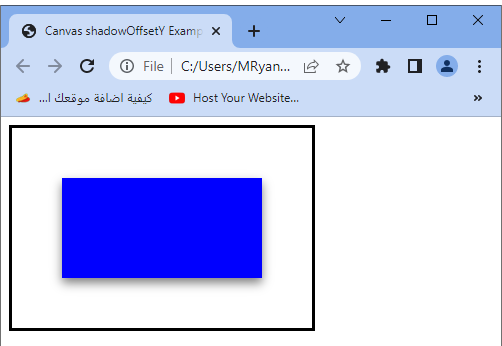
Leave a Reply
You must be logged in to post a comment.

We have handled patients with benign prostatic hyperplasia (prostate enlargement), acne
vulgaris, and androgenic alopecia (hair loss on the scalp).
In this guide, we will list the several varieties of bulking and cutting steroids utilized by our sufferers, comprehensively detailing their
benefits and unwanted facet effects. The strength positive aspects we have noticed from Superdrol have been unsurpassed by other anabolics.
This stack isn’t suitable for novices and may solely
be taken once you are comfortable with the effects of a trenbolone-only cycle.
Deca Durabolin is certainly one of the mildest anabolic buy Legal steroids bodybuilding [mitsfs-wiki.mit.edu]
in our expertise; hence, why it’s FDA-approved and
extensively utilized in medication (similar to testosterone).
Weight achieve may not be dramatic on trenbolone (despite its outstanding capacity
to add muscle tissue) due to its simultaneous fat-burning results.
Trenbolone may cause a loss of water weight on-cycle by way of inhibition of the aromatase enzyme.
Halotestin (otherwise generally identified as Halo) is a steroid frequently
used by bodybuilders and other athletes, together with powerlifters, strongmen,
boxers, fighters, and sprinters. We have found the benefits vs.
side effects ratio of Primobolan to be optimistic,
therefore why users can cycle it for sustained durations (up to 10 weeks).
Consequently, a bodybuilder will seem more muscular as tone increases and waist measurement noticeably decreases.
Tbol does not aromatize, and thus it causes no water retention and decreases
the risk of gynecomastia forming, which is the alternative of Dianabol.
Anyone who gets an injection of this drug should be monitored intently by health care professionals in case of a severe reaction. Omalizumab (Xolair) is sometimes used to deal
with bronchial asthma triggered by airborne allergens.
If you’ve allergy symptoms, your immune system identifies a innocent airborne substance — such
as pollen, dust mites and pet dander — as being dangerous.
Despite the allure of quick features in strength and muscle mass,
the health implications of irresponsible use cannot be understated.
With oral steroids, it’s essential to strike a
steadiness between achieving bodily objectives and prioritizing long-term well-being.
Turkesterone does not bind to the androgen receptor, preventing significant decreases in endogenous
testosterone.
The unique “Tren-a” as it’s referred to was sold
beneath the names Finaject and Finajet. Like other types of
NSAID, aspirin is available in several completely different
formulas and doses, similar to slow-release 81 mg tablets or
common energy tablets. These medication scale back the conversion of
testosterone into estrogen and are usually taken throughout a cycle by those prone to estrogenic unwanted effects.
Heightened estrogen ranges can cause elevated water retention and gynecomastia—the formation of breast tissue.
Some folks use a quick-relief inhaler before train to assist prevent shortness of breath and other asthma symptoms.
Potential side effects embody jitteriness and a rapid heartbeat (palpitations).
These asthma medicines — generally called short-acting beta agonists (SABA) — open the lungs by
relaxing airway muscles. Typically referred to as rescue medications, they will ease worsening symptoms or cease an asthma attack in progress.
These bronchodilator (brong-koh-DIE-lay-tur) drugs
open airways and scale back swelling for no less than 12 hours.
They’re used on a regular schedule to regulate moderate to
severe asthma and to forestall nighttime signs. For this reason, LABAs are taken only together with an inhaled
corticosteroid.
Failure to depart gaps like this in-between cycles, in our experience,
can lead to permanent injury to the HPT (hypothalamic-pituitary-testicular) axis.
Bodybuilders additionally stack trenbolone with Anadrol; nevertheless,
this must be considered as extremely poisonous and an pointless stack for many
users. We have discovered that SERMs, such as Nolvadex, successfully inhibit estrogenic exercise within the mammary glands with out affecting estrogen levels.
L-tryptophan is why so many individuals are left sedated, needing a day
nap following Christmas dinner. We have seen SERMs (such as tamoxifen) further increase progesterone ranges (4) and thus should be avoided.
Oily skin or acne vulgaris is feasible on testosterone as a outcome of overstimulation of the sebaceous glands, generally leading to blocked pores from
extreme sebum volume. Testosterone is probably the most well-tolerated steroid out there,
being a routinely prescribed medication for males each day,
often known as testosterone replacement therapy (TRT).
One of the most important causes fitness lovers are turning to authorized steroids and
pure dietary supplements is security. Unlike anabolic steroids, that are recognized
for liver toxicity, hormonal crashes, and authorized consequences,
modern supplements are designed to be both effective and side-effect-free.
Long-term use could cause the physique to supply too many
purple blood cells and irregular levels of fats (lipids) within the
blood. Low-density lipoprotein (LDL)—the bad—cholesterol levels improve, and high-density lipoprotein (HDL)—the good—cholesterol
ranges decrease. Extreme cardiovascular complications,
including hypertension,coronary heart assault, and blood clots, are
reported with the utilization of anabolic steroids.
Experienced bodybuilders follow structured anabolic
steroid cycles to realize optimum muscle progress while minimizing unwanted effects.
A SARM power cycle may help you restore a few of that power, essentially making it an anti-aging cycle in some methods.
Cardarine won’t trigger suppression, but Ostarine will,
and it can be quite a bit for some guys.
You might need it for as little as two weeks, but when you’re more
suppressed, this could lengthen PCT to four or even six weeks.
This stack won’t shut down your testosterone, so you won’t even must do PCT afterward as you’ll with steroids.
Ostarine for eight weeks at 20mg every day, followed by Tamoxifen for
weeks 9-12 at 20mg every day (dropped to 10mg for the final week),
makes it as simple as possible. The PCT portion will solely
be wanted when you have testosterone suppression signs; in any other case, you
will get away with no PCT on this cycle.
After some time, Patrick Arnold’s firm Ergopharm launched the prohormone 1-AD, which converted right into a hormone known as 1-testosterone.
1-AD was the primary prohormone thought-about to be of comparable effectiveness to illegal steroids such as Winstrol or Primobolan. In truth at the time of its introduction a lot was manufactured from the truth that it was qualitatively
much like the steroid trenbolone acetate –
https://Lellaverde.it/,
.
For those seeking to enhance strength and efficiency, D-Bal Max is a standout.
It’s a pure different to Dianabol, helping you build lean muscle,
improve recovery, and power by way of powerful workouts.
They are created from pure elements which would possibly
be designed to imitate the effects of anabolic steroids. Wanting for a approach to increase
your muscle progress and quicken your recovery?
This is among the most effective legal steroids in Canada for muscle growth, whilst also selling fast weight loss and reducing recovery time.
It is a safe and effective alternative to the anabolic steroid Deca-Durabolin,
which causes critical side effects. DecaDuro is made with
pure ingredients that help increase nitrogen retention, which is
essential for muscle development. Steroids can promote
muscle gain because they target protein synthesis, control fat share, and sooner restoration from exercise.
Many times, athletes use supplements and illegal steroids (performance-enhancing medicine PEDs) to stage up their game.
But this does not mean all online products are faux; it’s just that you should select
a dependable company and hyperlink to complete the purchase.
Either the product will work, or you probably can return it and get your a reimbursement.
You can return the product and get your a refund during this time.
Greatest About HGH-X2- there are such a lot of causes that make HGH-X2 the number one legal steroid for males, and a few of these are as follows.
With ingredients like Ashwagandha, it helps
lower cortisol (the stress hormone), so you’re feeling calmer, more balanced, and less
exhausted at the finish of your day. FurazadrolMore widely known as Dienedione, Trenadrol converts into the orally energetic androgen Dienolone, popularly referred to as
Tren.
The majority of dietary complement customers are not conscious that
the administration of such supplies can be hazardous.
They believe that dietary dietary supplements are permitted from government
companies and that they’re examined for security and efficacy [10].
Separate from their effects by way of androgen, estrogen,
and progesterone receptors, prohormones may also differ of their impression on different body systems, and
subsequently their downstream results on well being markers.
Typically, sturdy androgens are helpful for selling strength
features through the central nervous system (CNS) stimulation, independent of their anabolic or muscle building results.
A sturdy androgen would usually be one thing similar in nature to Dihydrotestosterone.
Furthermore, prohormones will promote enhanced purple blood cell production which is why customers of prohormones often experience nice pumps and vascularity.
As with every little thing else concerning S23, we don’t have concrete information on one of the best dosage to get a stability of excellent results with minimal unwanted facet effects.
With the compound having a brief half-life of 12 hours, I
discover it higher to split the dose in the course of the day
(morning and evening) to ensure it’s at
all times active in my body. With this comes
some of the more critical unwanted effects we are going to see with any SARM, however not everybody
may have the same experience! The key is to work
out how your body reacts to Testolone and adjust your dosage and cycles to get the most effective results from
this compound. It actually has great potential to be an even better
choice than steroids for a serious bulking cycle.
These hormones were created to deal with medical issues at very
low doses. When it comes to females, anything above the bottom dose
is undoubtedly going to result in virilization symptoms creating as well as risks to the liver and ldl cholesterol.
Many fitness fanatics worth the integrity of attaining their objectives naturally.
Utilizing pure dietary supplements aligns with a commitment to wash health practices, whereas anabolic steroids
may conflict with private or skilled ethics. We rigorously reviewed the protection of the elements in every supplement to attenuate the chance
of unwanted effects. Our selection of the authorized steroids for bodybuilders
was a meticulous process. We thought of varied factors, such as the potency of the
elements, scientific backing, dosage, safety, customer feedback, method transparency,
producer’s credibility, value, and general worth. Although
it doesn’t cause thermogenesis immediately, the numerous increase in muscle
mass means you’re burning extra energy and high-intensity exercises additionally burn extra fats.
test and dianabol cycle
References:
testosterone dianabol cycle – https://www.algebra.com/,