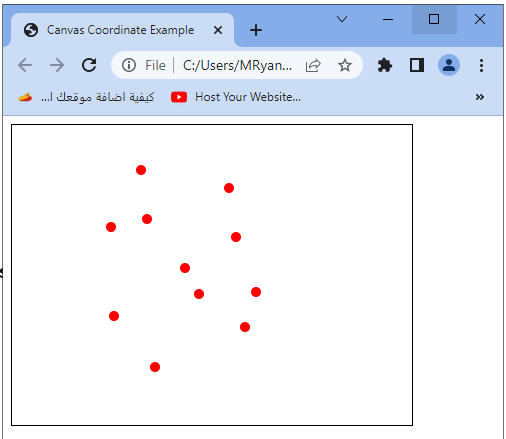HTML Canvas Coordinates
HTML Canvas Coordinates
HTML Canvas uses a coordinate system to determine the position of elements on the canvas.
The coordinate system has its origin (0, 0) at the top-left corner of the canvas, with the x-axis increasing from left to right and the y-axis increasing from top to bottom.
Here are some key points about HTML Canvas coordinates:
X and Y Coordinates:
The position of a point on the canvas is determined by its x and y coordinates.
The x-coordinate specifies the horizontal position, while the y-coordinate specifies the vertical position.
Canvas Size:
The canvas has a fixed size defined by its width and height attributes in HTML or by setting its width and height properties in JavaScript.
Offset:
The position of the canvas within the web page can cause an offset between the mouse or touch event coordinates and the canvas coordinates.
To obtain accurate canvas coordinates, you need to consider this offset.
Mouse and Touch Events:
When handling mouse or touch events on the canvas, you can access the event object’s clientX and clientY properties to get the mouse or touch position relative to the browser window.
To calculate the canvas coordinates, you need to subtract the offset of the canvas from these event coordinates.
Transformations:
You can apply transformations such as translations, rotations, and scaling to modify the coordinate system of the canvas.
These transformations can affect how the elements are positioned and drawn on the canvas.
By understanding the coordinate system, you can accurately position and interact with elements on the canvas.
Remember to consider the canvas size, offset, and any transformations applied to ensure correct positioning and interaction.
complete code example
Here’s a complete code example that demonstrates the HTML Canvas coordinate system and how to retrieve and use coordinates with mouse events:
<!DOCTYPE html>
<html>
<head>
<title>Canvas Coordinate Example</title>
<style>
canvas {
border: 1px solid black;
}
</style>
</head>
<body>
<canvas id="myCanvas" width="400" height="300"></canvas>
<script>
// Get the canvas element and the 2D rendering context
var canvas = document.getElementById("myCanvas");
var ctx = canvas.getContext("2d");
// Function to handle mouse click event
function handleClick(event) {
// Calculate the canvas offset
var rect = canvas.getBoundingClientRect();
var offsetX = event.clientX - rect.left;
var offsetY = event.clientY - rect.top;
// Display the clicked coordinates
console.log("Clicked coordinates: (" + offsetX + ", " + offsetY + ")");
// Draw a circle at the clicked coordinates
ctx.beginPath();
ctx.arc(offsetX, offsetY, 5, 0, 2 * Math.PI);
ctx.fillStyle = "red";
ctx.fill();
}
// Attach the click event listener to the canvas
canvas.addEventListener("click", handleClick);
</script>
</body>
</html>
In this example:
1- we create a canvas with a width of 400 pixels and a height of 300 pixels.
2-We define a function handleClick to handle the click event on the canvas.
3-Inside the handleClick function, we calculate the offset of the canvas using the getBoundingClientRect method. This method returns the size and position of the canvas relative to the viewport.
4-We subtract the left and top positions of the canvas from the clientX and clientY properties of the event object to get the coordinates relative to the canvas.
5-We log the clicked coordinates to the console and draw a small red circle at those coordinates using the arc method of the 2D context.
6-Finally, we attach the click event listener to the canvas, which calls the handleClick function whenever the canvas is clicked.
When you run this code, click anywhere on the canvas, and you will see the clicked coordinates logged to the console, as well as a red circle drawn at the clicked position on the canvas.
You can save this code in an HTML file, open it in a web browser, and interact with the canvas to see the coordinates in action.