HTML Canvas Graphics:Explaination, uses, importance
Contents
HTML Canvas Graphics:explaination,uses,importance
What is HTML Canvas?
HTML Canvas is an HTML element that provides a bitmap area on a web page where you can draw and render graphics using JavaScript. It is a rectangular region that you can manipulate programmatically to create dynamic and interactive visual content.
HTML canvas element acts as a container for graphics and allows you to control individual pixels within it.
With HTML Canvas, you can draw and animate shapes, lines, text, and images directly on the canvas using JavaScript.
The canvas provides a 2D or 3D rendering context that you can interact with to create and manipulate visual elements.
To work with HTML Canvas, you need to include the <canvas> tag in your HTML document.
You can specify the width and height attributes to define the size of the canvas in pixels.
Once the canvas element is created, you can obtain a rendering context using JavaScript, which allows you to perform various drawing operations.
HTML Canvas is widely used for creating dynamic visual content, such as data visualizations, interactive games, image editing tools, animated graphics, and custom user interfaces. It provides a powerful and flexible way to create and manipulate graphics directly in the browser, making it a versatile tool for web developers.
How to create canvas step by step ?
To create an HTML canvas, follow these step-by-step instructions:
Step 1: Set up the HTML structure
Create an HTML file and open it in a text editor. Add the basic HTML structure by including the <html>, <head>, and <body> tags.
<!DOCTYPE html> <html> <head> <title>HTML Canvas Example</title> </head> <body> </body> </html>
Step 2: Add the canvas element
Inside the <body> section, add the <canvas> element. Specify the desired width and height attributes to define the dimensions of the canvas.
<!DOCTYPE html> <html> <head> <title>HTML Canvas Example</title> </head> <body> <canvas id="myCanvas" width="500" height="300"></canvas> </body> </html>
Step 3: Access the canvas using JavaScript
To interact with the canvas using JavaScript, you need to obtain the canvas element’s reference. Add a <script> tag within the <body> section or the <head> section, and use the getElementById() method to get the canvas element by its ID.
<!DOCTYPE html>
<html>
<head>
<title>HTML Canvas Example</title>
</head>
<body>
<canvas id="myCanvas" width="500" height="300"></canvas>
<script>
var canvas = document.getElementById("myCanvas");
</script>
</body>
</html>
Step 4: Get the 2D rendering context
To draw on the canvas, you need to obtain the 2D rendering context.
Add the following code after accessing the canvas element:
<script>
var canvas = document.getElementById("myCanvas");
var ctx = canvas.getContext("2d");
</script>
Step 5: Draw on the canvas
With the 2D rendering context, you can start drawing on the canvas. Use various methods and properties provided by the ctx object to create shapes, lines, text, and more
<script>
var canvas = document.getElementById("myCanvas");
var ctx = canvas.getContext("2d");
// Draw a rectangle
ctx.fillStyle = "red";
ctx.fillRect(50, 50, 200, 100);
// Draw a line
ctx.strokeStyle = "blue";
ctx.lineWidth = 5;
ctx.beginPath();
ctx.moveTo(100, 200);
ctx.lineTo(300, 200);
ctx.stroke();
// Draw text
ctx.font = "24px Arial";
ctx.fillStyle = "green";
ctx.fillText("Hello, Canvas!", 100, 250);
</script>
Step 6: View the result
Save the HTML file and open it in a web browser. You should see the canvas element with the drawn shapes, lines, and text as specified in the JavaScript code.
By following these steps, you can create and start drawing on an HTML canvas using JavaScript. Remember that the canvas provides numerous methods and properties for drawing and manipulating graphics, allowing you to create dynamic and interactive visual content.
Canvas Examples:complete code example
Here’s a complete code example of an HTML file that creates a canvas and draws a simple animation of a moving rectangle:
<!DOCTYPE html>
<html>
<head>
<title>Canvas Animation Example</title>
<style>
canvas { border: 1px solid black;
}
</style>
</head>
<body>
<canvas id="myCanvas" width="400" height="300"></canvas>
<script>
// Get the canvas element and the 2D rendering context
var canvas = document.getElementById("myCanvas");
var ctx = canvas.getContext("2d");
// Set initial position and speed of the rectangle
var x = 50;
var y = 50;
var speed = 2;
// Function to update the position of the rectangle and redraw it
function update() {
// Clear the canvas
ctx.clearRect(0, 0, canvas.width, canvas.height);
// Update the position of the rectangle
x += speed;
if (x > canvas.width - 50 || x < 0) {
speed = -speed; // Reverse direction if hitting the edges
}
// Draw the rectangle
ctx.fillStyle = "blue";
ctx.fillRect(x, y, 50, 50);
// Call update() again to create an animation loop
requestAnimationFrame(update);
}
// Start the animation
update();
</script>
</body>
</html>
In this example:
1-we create a canvas with a width of 400 pixels and a height of 300 pixels.
2-The JavaScript code defines an animation loop using the requestAnimationFrame() function. Inside the update() function, we clear the canvas, update the position of a rectangle, and redraw it at the updated position.
3-The requestAnimationFrame() function ensures that the update() function is called repeatedly to create a smooth animation effect.
4-The rectangle moves horizontally across the canvas and changes direction when hitting the edges.
You can save this code in an HTML file, open it in a web browser, and see the animated rectangle moving back and forth within the canvas.
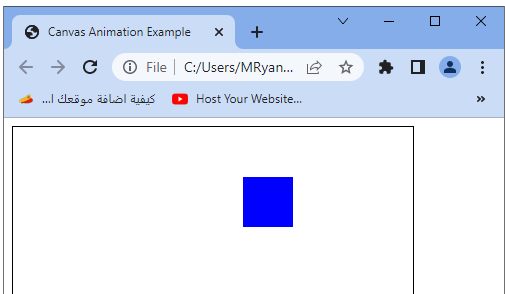
The main components and concepts related to HTML Canvas graphics:
1-Canvas Element:
The <canvas> element is used to define a rectangular area on the web page where you can draw your graphics.
It supports attributes such as width and height to specify the dimensions of the canvas.
2-2D Context:
The canvas element provides a 2D drawing context that allows you to interact with the canvas using JavaScript.
You can obtain the 2D context by calling the getContext() method with the argument ‘2d’.
The 2D context provides methods and properties for drawing lines, shapes, text, images, and more.
3-Drawing Functions:
The 2D context provides a set of functions to draw various shapes and paths.
Some of the commonly used methods include fillRect() for drawing filled rectangles, strokeRect() for drawing the outline of rectangles, arc() for drawing arcs or circles, lineTo() for drawing lines, and fillText() for drawing text.
4-Styling and Colors:
You can set the stroke and fill colors for your drawings using the strokeStyle and fillStyle properties of the 2D context.
These properties can accept a color value in various formats such as named colors, RGB values, or hexadecimal codes.
5-Transparency and Compositing:
The canvas supports transparency and compositing operations.
You can set the global alpha value using the globalAlpha property to control the transparency of subsequent drawings. The globalCompositeOperation property allows you to define how new drawings are combined with existing drawings.
6-Transformations:
The canvas supports various transformation methods such as translate(), rotate(), scale(), and transform() that allow you to manipulate the position, rotation, and scale of drawings.
These transformations are applied to subsequent drawings until you reset or change them.
7-Image Manipulation:
You can load and draw images on the canvas using the drawImage() method. This method accepts an image source, such as an <img> element or a URL, and allows you to position and scale the image as needed.
Uses of HTML Canvas graphics:
Data Visualization:
Canvas can be used to create interactive and dynamic charts, graphs, and diagrams to visualize data. You can draw bars, lines, pie charts, scatter plots, and other visual representations of data.
Games:
Canvas provides a powerful toolset for creating browser-based games.
You can draw game characters, backgrounds, and objects, handle user input, and create animations using JavaScript and the canvas API.
Image Editing and Manipulation:
With canvas, you can perform various image editing operations, such as cropping, resizing, applying filters, and adding text or shapes to images.
This can be useful for implementing image editors or adding custom effects to images.
Interactive UI Elements:
Canvas allows you to create custom UI elements like sliders, buttons, menus, and complex widgets that respond to user input. You can draw and manipulate these elements using the canvas API and handle user interactions with JavaScript.
Animations:
Canvas provides the ability to create smooth and interactive animations by updating and redrawing
