HTML Style Attribute: A Comprehensive Guide to Styling HTML Elements
Contents
HTML Style Attribute: A Comprehensive Guide to Styling HTML Elements
Learn how to effectively use the style attribute in HTML to add inline styles, customize element appearance, and improve your website’s visual presentation. This comprehensive guide covers syntax, examples, and best practices for using the style attribute in HTML.
The HTML style attribute is used to add inline styles to individual HTML elements. It allows you to specify CSS rules directly within an HTML tag, affecting the appearance of that specific element. Here’s a breakdown of the style attribute, including its definition, syntax, uses, importance, and a complete code example:
Definition of HTML Style Attribute:
The style attribute is an HTML attribute that is used to define the inline styles for an individual HTML element. It allows you to specify CSS rules directly within the element’s tag.
Syntax of HTML Style Attribute:
The style attribute is added within the opening tag of an HTML element, using the following syntax:
<element style="property: value;">
You can specify multiple CSS properties and their values separated by semicolons (;).
Uses of HTML Style Attribute:
Changing element appearance:
The style attribute is commonly used to modify the appearance of an individual HTML element, such as changing its color, font, size, padding, margin, etc.
Quick styling:
It provides a quick and easy way to add simple styles without the need to create a separate CSS file.
Dynamic styling:
Inline styles can be generated dynamically using server-side scripting languages or JavaScript, allowing for customized and dynamic styling based on various conditions or user interactions.
Importance of HTML Style Attribute:
While inline styles can be useful for quick styling and dynamic changes, it is generally recommended to use external CSS stylesheets (defined in <style> tags or separate .css files) for most of your styling needs. External stylesheets promote better separation of concerns, maintainability, and reusability of styles across multiple HTML pages.
Complete Code Example:
Here’s a complete code example demonstrating the usage of the style attribute to modify the appearance of a paragraph (<p>) element:
<!DOCTYPE html> <html> <head> <title>Inline Styles Example</title> </head> <body> <p style="color: red; font-size: 20px; text-align: center;">This is a styled paragraph.</p> </body> </html>

In the above example, the style attribute is used within the <p> tag to define the following styles:
color: red; sets the text color to red.
font-size: 20px; sets the font size to 20 pixels.
text-align: center; aligns the text in the center of the element.
Note: It’s worth mentioning that while inline styles can be handy for small and specific changes, it is generally recommended to use external stylesheets for larger and more complex styling requirements.
How to use style attribute set backgound color of div ?
Here’s an example of using the style attribute to set the background color of a <div> element:
<!DOCTYPE html> <html> <head> <title>Background Color Example</title> </head> <body> <div style="background-color: #ff0000; width: 200px; height: 200px;"></div> </body> </html>

In the above code, the style attribute is added to the <div> tag to define the background color using the background-color property. The value #ff0000 represents the color red in hexadecimal format.
Additionally, I’ve included the width and height properties in the example to provide dimensions for the <div> element. Feel free to modify the values according to your needs.
When you open the HTML file in a web browser, you will see a square <div> element with a red background color.
How to use style attribute to the background color body tag ?
Here’s an example of using the style attribute with the <body> tag to set the background color and text color of the entire webpage:
<!DOCTYPE html> <html> <head> <title>Body Style Example</title> </head> <body style="background-color: #f2f2f2; color: blue;"> <h1>Welcome to My Website</h1> <p>This is an example of using the style attribute with the body tag.</p> </body> </html>

In the above code, the style attribute is added to the <body> tag to define the styles for the entire webpage. The background-color property sets the background color to #f2f2f2, which is a light gray color, and the color property sets the text color to #333333, which is a dark gray color.
Inside the <body> tag, I’ve included a heading (<h1>) and a paragraph (<p>) as content examples, but you can add your own content as needed.
When you open the HTML file in a web browser, you will see the webpage with the specified background color and text color applied to the entire body of the page.
How to use style attribute with font tag ?
Here’s an example of using the style attribute with the <font> tag to style the text within it
<!DOCTYPE html> <html> <head> <title>Font Style Example</title> </head> <body> <font style="font-family: Arial, sans-serif; font-size: 18px; color: #333333;">This is a styled text using the font tag.</font> </body> </html>

In the above code, the style attribute is added to the <font> tag to define the styles for the text within it. The font-family property sets the font family to “Arial” with a fallback to generic sans-serif fonts. The font-size property sets the font size to 18 pixels, and the color property sets the text color to #333333, which is a dark gray color.
The text within the <font> tag will be displayed with the specified font family, font size, and color.
Please note that the <font> tag is deprecated in HTML5 and is not recommended for use. It’s preferable to use CSS stylesheets and apply styles to elements using classes or IDs. However, if you specifically require the use of the <font> tag, the example above demonstrates how to apply styles using the style attribute.
How to use style attribute to set the text align ?
Here’s an example of using the style attribute to set the text alignment of an HTML element:
<!DOCTYPE html> <html> <head> <title>Text Alignment Example</title> </head> <body> <h1 style="text-align: center;">This is a centered heading.</h1> <p style="text-align: right;">This is a right-aligned paragraph.</p> <p style="text-align: justify;">This is a justified paragraph. Lorem ipsum dolor sit amet, consectetur adipiscing elit.</p> </body> </html>
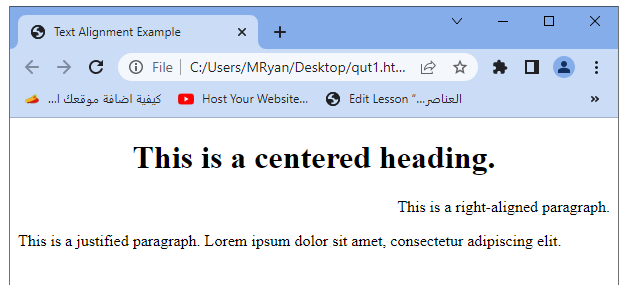
In the above code, the style attribute is added to the <h1> and <p> tags to define the text alignment using the text-align property. The value center is used for the <h1> tag, resulting in center-aligned text. The value right is used for the first <p> tag, making the text right-aligned. The value justify is used for the second <p> tag, resulting in justified text alignment.
You can modify the alignment values to left, right, center, or justify, based on your desired text alignment.
When you open the HTML file in a web browser, you will see the heading and paragraphs with the specified text alignments applied.
How to use style attribute to set the Text Color?
<!DOCTYPE html> <html> <head> <title>Text Color Example</title> </head> <body> <h1 style="color: blue;">This is a heading with blue text color.</h1> <p style="color: red;">This is a paragraph with red text color.</p> </body> </html>

In the above example, the style attribute is used to change the text color of the heading (<h1>) to blue and the text color of the paragraph (<p>) to red.
How to use style attribute to set the Background Color?
<!DOCTYPE html>
<html>
<head>
<title>Background Color Example</title>
</head>
<body>
<div style="background-color: yellow; width: 200px; height: 100px;">
This is a div element with a yellow background color.
</div>
</body>
</html>
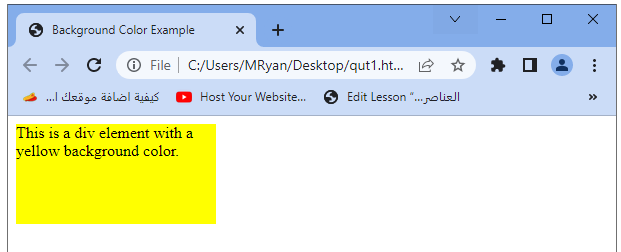
In this example, the style attribute is used to set the background color of a <div> element to yellow. Additionally, the width and height properties are specified to provide dimensions for the <div>.
How to use style attribute to modify the Font Size ?
<!DOCTYPE html> <html> <head> <title>Font Size Example</title> </head> <body> <p style="font-size: 24px;">This is a paragraph with a font size of 24 pixels.</p> <p style="font-size: 16px;">This is another paragraph with a font size of 16 pixels.</p> </body> </html>
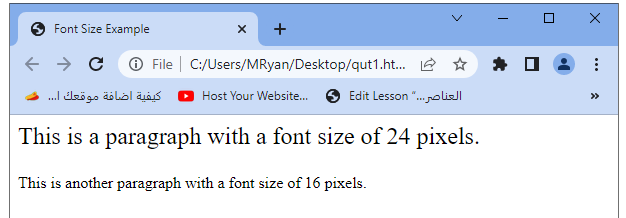
In this example, the style attribute is used to change the font size of the paragraphs. The first paragraph has a font size of 24 pixels, while the second paragraph has a font size of 16 pixels.
How to use style attribute to Set Font Style and Weight?
<!DOCTYPE html> <html> <head> <title>Font Style Example</title> </head> <body> <p style="font-style: italic; font-weight: bold;">This is a paragraph with italic and bold text.</p> </body> </html>

Here, the style attribute is used to set the font style and weight of a paragraph. The font-style property is set to italic, which makes the text appear in an italicized style. The font-weight property is set to bold, making the text bold.
How to use style attribute to Add Padding and Margin ?
<!DOCTYPE html>
<html>
<head>
<title>Padding and Margin Example</title>
</head>
<body>
<div style="padding: 10px; margin: 20px; background-color: lightblue;">
This is a div element with padding and margin.
</div>
</body>
</html>

In this example, the style attribute is used to add padding and margin to a <div> element. The padding property specifies the inner spacing of the element, while the margin property defines the outer spacing. Additionally, the background-color property sets the background color of the <div> to light blue.
How to use style attribute to Add Borders ?
<!DOCTYPE html>
<html>
<head>
<title>Border Example</title>
</head>
<body>
<div style="border: 1px solid black; padding: 10px;">
This is a div element with a solid black border and padding.
</div>
</body>
</html>

In this example, the style attribute is used to add a border to a <div> element. The border property specifies a solid black border with a width of 1 pixel. Additionally, the padding property adds internal spacing within the <div>.
How to use style attribute to Controll Image Size ?
<!DOCTYPE html> <html> <head> <title>Image Size Example</title> </head> <body> <img src="image.jpg" style="width: 300px; height: 200px;" alt="Image"> </body> </html>
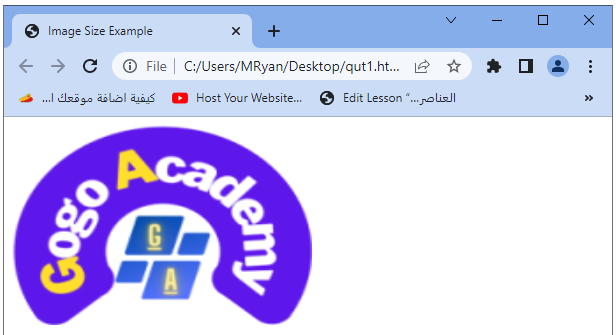
In this example, the style attribute is applied to an <img> tag to control the size of an image. The width property is set to 300px, and the height property is set to 200px, defining the dimensions of the image. Replace “image.jpg” with the appropriate image source.
How to use style attribute for Transforming Text ?
<!DOCTYPE html> <html> <head> <title>Text Transformation Example</title> </head> <body> <h1 style="text-transform: uppercase;">This heading text is transformed to uppercase.</h1> <p style="text-transform: lowercase;">This paragraph text is transformed to lowercase.</p> </body> </html>
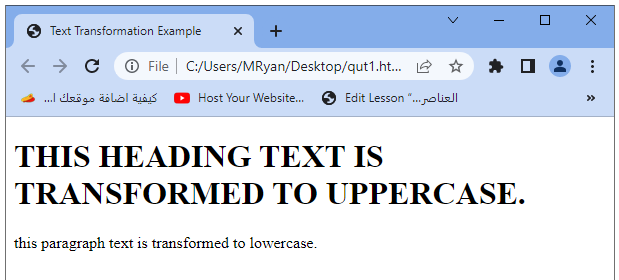
Here, the style attribute is used to transform the case of text. The text-transform property is set to uppercase for the heading, which converts the text to uppercase. For the paragraph, the property is set to lowercase, transforming the text to lowercase.
These examples demonstrate additional uses of the style attribute to apply specific styles to HTML elements. The style attribute offers flexibility for customizing various aspects of elements, such as borders, font styles, image sizes, and text transformations. Remember, for larger and more complex styling needs, it’s recommended to utilize external CSS stylesheets.
How to use style attribute to Change Element Visibility?
<!DOCTYPE html> <html> <head> <title>Visibility Example</title> </head> <body> <p style="visibility: hidden;">This paragraph is hidden.</p> <p style="visibility: visible;">This paragraph is visible.</p> </body> </html>

In this example, the style attribute is used to control the visibility of paragraphs. The first paragraph has the visibility property set to hidden, making it hidden from view. The second paragraph has the visibility property set to visible, making it visible.
How to use style attribute to Add Box Shadows ?
<!DOCTYPE html> <html> <head> <title>Box Shadow Example</title> </head> <body> <div style="box-shadow: 2px 2px 5px blue; width: 200px; height: 200px;"></div> </body> </html>

How to use style attribute to Apply Text Decorations?
<!DOCTYPE html> <html> <head> <title>Text Decoration Example</title> </head> <body> <p style="text-decoration: underline;">This paragraph has underline text decoration.</p> <p style="text-decoration: line-through;">This paragraph has line-through text decoration.</p> </body> </html>
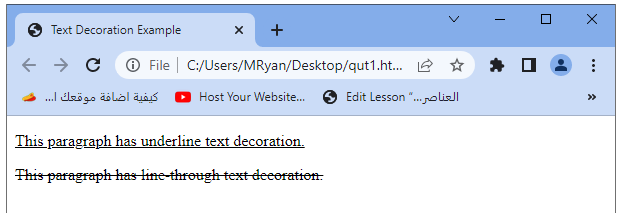
Here, the style attribute is used to apply text decorations to paragraphs. The text-decoration property is set to underline for the first paragraph, creating an underline effect. The second paragraph has the text-decoration property set to line-through, resulting in a line through the text.
These examples demonstrate additional uses of the style attribute to apply specific styles to HTML elements. The style attribute provides flexibility for customizing various aspects, including visibility, shadows, rotations, and text decorations. Remember to use external CSS stylesheets for more extensive styling requirements.
How to use style attribute for Displaying Elements as Inline or Block?
<!DOCTYPE html> <html> <head> <title>Display Example</title> </head> <body> <span style="display: inline;">This is an inline element.</span> <div style="display: block; background-color: lightblue;">This is a block element.</div> </body> </html>
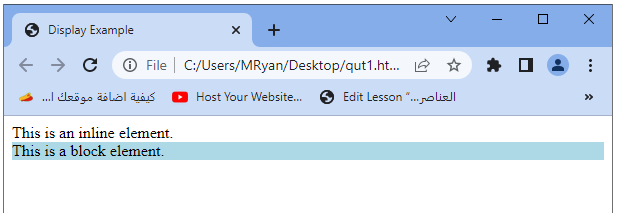
Here, the style attribute is used to control the display of elements. The <span> element is set to display: inline, making it behave like an inline element, while the <div> element is set to display: block, causing it to behave like a block-level element. Additionally, the background-color property is applied to the <div> element, setting its background color to light blue.
How to use style attribute to set Element Width and Height?
<!DOCTYPE html>
<html>
<head>
<title>Width and Height Example</title>
</head>
<body>
<div style="width: 200px; height: 100px; background-color: lightgreen;">
This is a div element with a width of 200 pixels and height of 100 pixels.
</div>
</body>
</html>
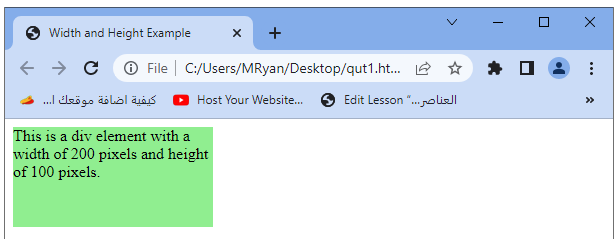
In this example, the style attribute is used to set the width and height of a <div> element. The width property is set to 200px, and the height property is set to 100px. The background-color property is also applied to the <div>, setting its background color to light green.
How to use style attribute to Add Text Shadows?
<!DOCTYPE html> <html> <head> <title>Text Shadow Example</title> </head> <body> <h1 style="text-shadow: 2px 2px 4px #000000;">This heading has a text shadow.</h1> </body> </html>
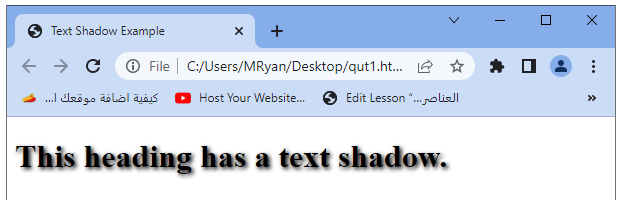
Here, the style attribute is used to add a text shadow to a heading (<h1>) element. The text-shadow property specifies the horizontal and vertical offsets, blur radius, and color of the text shadow. In this example, the shadow is set to a 2-pixel horizontal and vertical offset, a blur radius of 4 pixels, and a shadow color of black (#000000).
These examples demonstrate additional uses of the style attribute to apply specific styles to HTML elements. The style attribute provides flexibility for customizing various aspects, including padding, margin, display behavior, width, height, and text shadows. Remember to use external CSS stylesheets for more extensive styling requirements.
Quiz about this lesson with answers
Here’s a multiple-choice quiz based on the lesson about the style attribute in HTML. Each question is followed by four options (A, B, C, and D), and the correct answer is indicated with an asterisk (*) next to the option:
1-The style attribute in HTML is used to:
A) Define the structure of the webpage
B) Specify the color scheme of the webpage
C) Add inline styles to individual elements *
D) Import external CSS files
2-Which property is used to set the background color of an HTML element?
A) color
B) background-color *
C) text-color
D) bgcolor
3-The text-align property is used to:
A) Specify the font size of the text
B) Set the alignment of the text within an element *
C) Add a border around the text
D) Apply text transformations
4-The style attribute can be added to which HTML tag?
A) <head>
B) <body>
C) <div>
D) All of the above *
5-Which property is used to add a border to an HTML element?
A) border-color
B) border-style
C) border-width
D) All of the above *
6-The text-decoration property is used to:
A) Change the font style of the text
B) Add padding and margin to the text
C) Specify the text color
D) Add decorations to the text, such as underline or line-through *
7-The display: block value makes an element behave as a:
A) Block-level element *
B) Inline element
C) Inline-block element
D) Hidden element
8-The width and height properties are used to:
A) Control the font size of the text
B) Set the dimensions of an HTML element *
C) Define the padding and margin of an element
D) Change the text alignment
9-The text-shadow property is used to:
A) Specify the font family of the text
B) Add a shadow to the background of an element
C) Add a shadow to the border of an element
D) Add a shadow to the text *
10-It is recommended to use external CSS stylesheets when:
A) Applying inline styles to individual elements
B) Customizing specific styles for HTML elements
C) Styling large and complex projects *
D) Adding borders and backgrounds to elements
Answers:
- C) Add inline styles to individual elements *
- B) background-color *
- B) Set the alignment of the text within an element *
- D) All of the above *
- D) All of the above *
- D) Add decorations to the text, such as underline or line-through *
- A) Block-level element *
- B) Set the dimensions of an HTML element *
- D) Add a shadow to the text *
- C) Styling large and complex projects *
11-Which property is used to change the font size of an HTML element?
A) text-size
B) font-size *
C) size
D) text-style
12-The margin property is used to control:
A) The internal spacing within an element
B) The external spacing around an element *
C) The text color of an element
D) The font style of an element
13-The float property is used to:
A) Align an element vertically within its parent
B) Set the position of an element relative to its parent
C) Clear the alignment of floated elements
D) Move an element to the left or right of its container *
14-The list-style-type property is used to:
A) Set the background color of a list
B) Change the font style of list items
C) Specify the type of bullet or numbering for a list item *
D) Control the spacing between list items
15-The cursor property is used to:
A) Change the shape of the mouse pointer when hovering over an element *
B) Specify the font family of an element
C) Add a background image to an element
D) Control the transparency of an element
16-The opacity property is used to:
A) Change the color saturation of an element
B) Set the transparency level of an element *
C) Control the rotation angle of an element
D) Specify the font weight of an element
17-The overflow property is used to:
A) Set the visibility of an element
B) Specify the text wrapping behavior within an element
C) Control how content is displayed when it exceeds the size of an element *
D) Add a border to an element
18-The z-index property is used to:
A) Set the font size of an element
B) Control the stacking order of positioned elements *
C) Add a shadow to the text of an element
D) Change the width of an element
19-The text-overflow property is used to:
A) Specify the font family of an element
B) Control the visibility of text within an element
C) Add an ellipsis (…) when text overflows its container *
D) Change the alignment of the text within an element
20-The transition property is used to:
A) Define the HTML structure of a webpage
B) Specify the color scheme of a webpage
C) Create smooth transitions for CSS property changes *
D) Control the order of elements on a webpage
Answers:
- B) font-size *
- B) The external spacing around an element *
- D) Move an element to the left or right of its container *
- C) Specify the type of bullet or numbering for a list item *
- A) Change the shape of the mouse pointer when hovering over an element *
- B) Set the transparency level of an element *
- C) Control how content is displayed when it exceeds the size of an element *
- B) Control the stacking order of positioned elements *
- C) Add an ellipsis (…) when text overflows its container *
- C) Create smooth transitions for CSS property changes *
