JavaScript Maps: Complete Guide to Key-Value Storage
Contents
JavaScript Maps
Learn everything you need to know about JavaScript Maps, a versatile data structure for efficient key-value storage. Explore creation methods, common use cases, and Map methods.
JavaScript Maps
JavaScript Maps are a built-in data structure introduced in ECMAScript 6 (ES6) for storing key-value pairs.
They are similar to JavaScript objects but have some key differences that make them a better choice for certain tasks.
Here are some important characteristics and usage of JavaScript Maps:
Key-Value Pairs:
Maps store data in the form of key-value pairs, where each key is unique, and it maps to a specific value.
Data Types for Keys:
Unlike objects, Maps can use any data type as keys, including objects, functions, and primitive values like strings, numbers, and symbols.
Ordering:
Maps maintain the order of key-value pairs, which means the order in which you add items to the Map is preserved when iterating over its contents.
Size:
You can easily get the number of key-value pairs in a Map using the size property.
Methods and Operations:
Maps provide methods for common operations such as set() (to add a key-value pair), get() (to retrieve the value associated with a key), has() (to check if a key exists), delete() (to remove a key-value pair), and clear() (to remove all key-value pairs).
const myMap = new Map();
myMap.set('name', '');
myMap.set('age', 30);
console.log(myMap.get('name')); // Output:
console.log(myMap.has('age')); // Output: true
myMap.delete('age');
console.log(myMap.has('age')); // Output: false
Iteration:
You can easily iterate over the keys, values, or key-value pairs of a Map using methods like keys(), values(), and entries().
These methods return iterable objects that you can use in for…of loops or convert to arrays using Array.from().
for (const key of myMap.keys()) {
console.log(key);
}
for (const value of myMap.values()) {
console.log(value);
}
for (const [key, value] of myMap.entries()) {
console.log(key, value);
}
Initialization:
You can initialize a Map with an array of key-value pairs using the new Map(iterable) constructor.
The iterable should be an array of arrays, where each inner array contains two elements: the key and the value.
const myMap = new Map([ ['name', 'Alice'], ['age', 25], ]);
Maps are particularly useful when you need to associate unique keys with specific values while maintaining the order of insertion. They are a more flexible and reliable alternative to plain objects for many use cases, especially when dealing with non-string keys or when the order of keys matters.
complete code example in html
Here’s a complete HTML and JavaScript example that demonstrates how to use JavaScript Maps:
<!DOCTYPE html>
<html lang="en">
<head>
<meta charset="UTF-8">
<meta name="viewport" content="width=device-width, initial-scale=1.0">
<title>JavaScript Map Example</title>
</head>
<body>
<h1>JavaScript Map Example</h1>
<script>
// Create a new Map
const myMap = new Map();
// Add key-value pairs to the Map
myMap.set('name', '');
myMap.set('age', 30);
myMap.set('city', 'New York');
// Access values using keys
const name = myMap.get('name');
const age = myMap.get('age');
const city = myMap.get('city');
// Check if a key exists in the Map
const hasCountry = myMap.has('country'); // This will be false
// Delete a key-value pair from the Map
myMap.delete('age');
// Display the Map's size
const mapSize = myMap.size;
// Iterate over the keys and values in the Map
for (const [key, value] of myMap.entries()) {
console.log(key + ': ' + value);
}
// Output the results to the web page
const outputDiv = document.createElement('div');
outputDiv.innerHTML = `
<p>Name: ${name}</p>
<p>Age: ${age}</p>
<p>City: ${city}</p>
<p>Does it have a 'country' key? ${hasCountry}</p>
<p>Map Size: ${mapSize}</p>
`;
document.body.appendChild(outputDiv);
</script>
</body>
</html>
This HTML page creates a Map called myMap, adds some key-value pairs, performs various operations on the Map, and displays the results on the web page. You can copy and paste this code into an HTML file and open it in a web browser to see the Map operations in action.
Methods to Create a JavaScript Map
In JavaScript, there are several ways to create a Map:
How to create JavaScript map Using the Map Constructor?
You can create a Map using the Map constructor by calling it with or without an iterable (an array or another Map).
The iterable can contain arrays with key-value pairs.
// Creating an empty Map const emptyMap = new Map(); // Creating a Map with initial data const myMap = new Map([ ['name', ''], ['age', 30] ]);
Using the Map Constructor: complete code example in html
Here’s a complete HTML and JavaScript example that demonstrates how to create a Map using the Map constructor:
<!DOCTYPE html>
<html lang="en">
<head>
<meta charset="UTF-8">
<meta name="viewport" content="width=device-width, initial-scale=1.0">
<title>Creating a Map using the Map Constructor</title>
</head>
<body>
<h1>Creating a Map using the Map Constructor</h1>
<script>
// Create a Map using the Map constructor
const myMap = new Map([
['name', 'Omar'],
['age', 30],
['city', 'Cairo']
]);
// Display the Map's contents
const outputDiv = document.createElement('div');
outputDiv.innerHTML = '<h2>Map Contents:</h2>';
for (const [key, value] of myMap.entries()) {
outputDiv.innerHTML += `<p>${key}: ${value}</p>`;
}
document.body.appendChild(outputDiv);
</script>
</body>
</html>
- This HTML page creates a Map called myMap using the Map constructor and initializes it with key-value pairs.
- It then displays the contents of the Map on the web page.
You can copy and paste this code into an HTML file and open it in a web browser to see how the Map is created and its contents are displayed.

How to create JavaScript Map Using the set Method?
You can create an empty Map and then use the set method to add key-value pairs.
const myMap = new Map();
myMap.set('name', 'Gogo');
myMap.set('age', 15);
Using the set Method: complete code example in html
Here’s a complete HTML and JavaScript example that demonstrates how to create a Map using the set method:
<!DOCTYPE html>
<html lang="en">
<head>
<meta charset="UTF-8">
<meta name="viewport" content="width=device-width, initial-scale=1.0">
<title>Creating a Map using the set Method</title>
</head>
<body>
<h1>Creating a Map using the set Method</h1>
<script>
// Create an empty Map
const myMap = new Map();
// Use the set method to add key-value pairs
myMap.set('name', 'Gogo');
myMap.set('age', 30);
myMap.set('city', 'Cairo');
// Display the Map's contents
const outputDiv = document.createElement('div');
outputDiv.innerHTML = '<h2>Map Contents:</h2>';
for (const [key, value] of myMap.entries()) {
outputDiv.innerHTML += `<p>${key}: ${value}</p>`;
}
document.body.appendChild(outputDiv);
</script>
</body>
</html>
- This HTML page creates an empty Map called myMap and then uses the set method to add key-value pairs to it.
- Finally, it displays the contents of the Map on the web page.
You can copy and paste this code into an HTML file and open it in a web browser to see how the Map is created using the set method and how its contents are displayed.
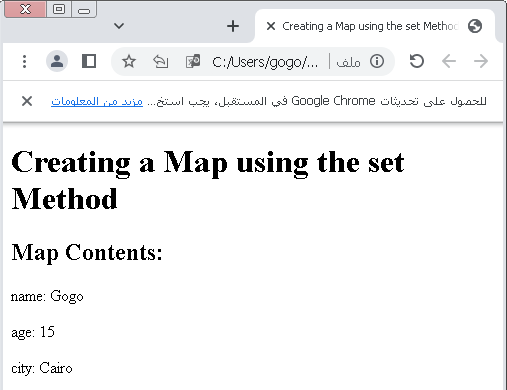
How to create JavaScript map Using an Array of Arrays?
You can create a Map by passing an array of arrays, where each inner array contains a key-value pair.
const myMap = new Map([ ['name', 'Omar'], ['age', 19] ]);
Using an Array of Arrays:complete code example in html
Here’s a complete HTML and JavaScript example that demonstrates how to create a Map using an array of arrays:
<!DOCTYPE html>
<html lang="en">
<head>
<meta charset="UTF-8">
<meta name="viewport" content="width=device-width, initial-scale=1.0">
<title>Creating a Map using an Array of Arrays</title>
</head>
<body>
<h1>Creating a Map using an Array of Arrays</h1>
<script>
// Create a Map using an array of arrays
const keyValuePairs = [
['name', ''],
['age', 30],
['city', 'New York']
];
const myMap = new Map(keyValuePairs);
// Display the Map's contents
const outputDiv = document.createElement('div');
outputDiv.innerHTML = '<h2>Map Contents:</h2>';
for (const [key, value] of myMap.entries()) {
outputDiv.innerHTML += `<p>${key}: ${value}</p>`;
}
document.body.appendChild(outputDiv);
</script>
</body>
</html>
This HTML page creates a Map called myMap using an array of arrays (keyValuePairs) to initialize it. It then displays the contents of the Map on the web page. You can copy and paste this code into an HTML file and open it in a web browser to see how the Map is created using an array of arrays and how its contents are displayed.

How to create JavaScript Map Using an Existing Map?
You can create a new Map based on an existing Map, effectively cloning it.
const originalMap = new Map([ ['name', 'Charlie'], ['age', 40] ]); const copiedMap = new Map(originalMap);
Using an Existing Map:complete code example in html
Creating a new Map based on an existing Map involves using the spread operator (…) with the original Map. Here’s a complete HTML and JavaScript example that demonstrates how to create a new Map based on an existing Map:
<!DOCTYPE html>
<html lang="en">
<head>
<meta charset="UTF-8">
<meta name="viewport" content="width=device-width, initial-scale=1.0">
<title>Creating a Map based on an Existing Map</title>
</head>
<body>
<h1>Creating a Map based on an Existing Map</h1>
<script>
// Create an original Map
const originalMap = new Map([
['name', ''],
['age', 30],
['city', 'New York']
]);
// Create a new Map based on the original Map
const copiedMap = new Map(originalMap);
// Display the contents of the copied Map
const outputDiv = document.createElement('div');
outputDiv.innerHTML = '<h2>Copied Map Contents:</h2>';
for (const [key, value] of copiedMap.entries()) {
outputDiv.innerHTML += `<p>${key}: ${value}</p>`;
}
document.body.appendChild(outputDiv);
</script>
</body>
</html>
This HTML page creates an original Map called originalMap, and then it creates a new Map called copiedMap based on the original Map using the spread operator. Finally, it displays the contents of the copied Map on the web page. You can copy and paste this code into an HTML file and open it in a web browser to see how the Map is created based on an existing Map and how its contents are displayed.
How to create JavaScript Map Using the Spread Operator?
You can use the spread operator (…) to create a Map from an iterable, such as an array of key-value pairs.
const keyValuePairs = [['name', 'David'], ['age', 45]]; const myMap = new Map(keyValuePairs);
Using the Spread Operator: complete code example in html
Here’s a complete HTML and JavaScript example that demonstrates how to create a new Map using the spread operator with an existing Map:
<!DOCTYPE html>
<html lang="en">
<head>
<meta charset="UTF-8">
<meta name="viewport" content="width=device-width, initial-scale=1.0">
<title>Creating a Map using the Spread Operator</title>
</head>
<body>
<h1>Creating a Map using the Spread Operator</h1>
<script>
// Create an original Map
const originalMap = new Map([
['name', ''],
['age', 30],
['city', 'New York']
]);
// Create a new Map using the spread operator with the original Map
const copiedMap = new Map([...originalMap]);
// Display the contents of the copied Map
const outputDiv = document.createElement('div');
outputDiv.innerHTML = '<h2>Copied Map Contents:</h2>';
for (const [key, value] of copiedMap.entries()) {
outputDiv.innerHTML += `<p>${key}: ${value}</p>`;
}
document.body.appendChild(outputDiv);
</script>
</body>
</html>
This HTML page creates an original Map called originalMap, and then it creates a new Map called copiedMap using the spread operator ([…originalMap]) with the original Map. Finally, it displays the contents of the copied Map on the web page. You can copy and paste this code into an HTML file and open it in a web browser to see how the Map is created using the spread operator and how its contents are displayed.

How to create JavaScript Map Using Object Entries?
You can create a Map from an object using the Object.entries() method.
const myObject = {
name: 'Eve',
age: 50
};
const myMap = new Map(Object.entries(myObject));
These are various ways to create Maps in JavaScript. The choice of method depends on your specific use case and the structure of the data you want to store in the Map.
Using Object Entries:complete code example in html
Here’s a complete HTML and JavaScript example that demonstrates how to create a Map from an object using the Object.entries() method:
<!DOCTYPE html>
<html lang="en">
<head>
<meta charset="UTF-8">
<meta name="viewport" content="width=device-width, initial-scale=1.0">
<title>Creating a Map using Object Entries</title>
</head>
<body>
<h1>Creating a Map using Object Entries</h1>
<script>
// Create an object
const myObject = {
name: 'Alice',
age: 25,
city: 'London'
};
// Create a Map from the object using Object.entries()
const myMap = new Map(Object.entries(myObject));
// Display the contents of the Map
const outputDiv = document.createElement('div');
outputDiv.innerHTML = '<h2>Map Contents:</h2>';
for (const [key, value] of myMap.entries()) {
outputDiv.innerHTML += `<p>${key}: ${value}</p>`;
}
document.body.appendChild(outputDiv);
</script>
</body>
</html>
- This HTML page creates an object called myObject, and then it creates a Map called myMap from the object using the Object.entries(myObject) method.
- Finally, it displays the contents of the Map on the web page.
You can copy and paste this code into an HTML file and open it in a web browser to see how the Map is created from an object using Object.entries() and how its contents are displayed.

List Of JavaScript Map Methods
JavaScript Maps have several methods for performing various operations on the map data. Here’s a list of the most commonly used methods for Map objects:
set(key, value): Adds a new key-value pair to the Map. If the key already exists, it updates the value.
get(key): Retrieves the value associated with a specific key. Returns undefined if the key is not found.
has(key): Checks if a specific key exists in the Map. Returns true if the key exists and false otherwise.
delete(key): Removes a key-value pair from the Map based on the key.
clear(): Removes all key-value pairs from the Map, making it empty.
Size property: Returns the number of key-value pairs in the Map.
keys(): Returns an iterable containing all the keys in the Map.
values(): Returns an iterable containing all the values in the Map.
entries(): Returns an iterable containing arrays of key-value pairs in the form [key, value].
forEach(callbackFn): Executes a provided function once for each key-value pair in the Map, in insertion order.
Symbol.iterator: Allows you to use for…of loops directly on Map objects to iterate through key-value pairs.
Here’s a quick example of how some of these methods can be used:
const myMap = new Map();
// Adding key-value pairs
myMap.set('name', 'Alice');
myMap.set('age', 30);
// Retrieving values
const name = myMap.get('name'); // 'Alice'
// Checking if a key exists
const hasAge = myMap.has('age'); // true
// Deleting a key-value pair
myMap.delete('age');
// Getting the size of the Map
const mapSize = myMap.size; // 1
// Iterating over keys and values
for (const key of myMap.keys()) {
console.log(key);
}
for (const value of myMap.values()) {
console.log(value);
}
for (const [key, value] of myMap.entries()) {
console.log(key, value);
}
// Clearing the Map
myMap.clear();
These are the fundamental methods for working with JavaScript Maps, and they provide powerful ways to manage and manipulate key-value pairs.
set(key, value):complete code example in html
Here’s a complete HTML and JavaScript example that demonstrates how to use the set(key, value) method to add key-value pairs to a Map:
<!DOCTYPE html>
<html lang="en">
<head>
<meta charset="UTF-8">
<meta name="viewport" content="width=device-width, initial-scale=1.0">
<title>Using the set() Method with Map</title>
</head>
<body>
<h1>Using the set() Method with Map</h1>
<script>
// Create an empty Map
const myMap = new Map();
// Add key-value pairs using the set() method
myMap.set('name', '');
myMap.set('age', 30);
myMap.set('city', 'New York');
// Display the contents of the Map
const outputDiv = document.createElement('div');
outputDiv.innerHTML = '<h2>Map Contents:</h2>';
for (const [key, value] of myMap.entries()) {
outputDiv.innerHTML += `<p>${key}: ${value}</p>`;
}
document.body.appendChild(outputDiv);
</script>
</body>
</html>
- In this example, we first create an empty Map called myMap.
- We then use the set() method to add key-value pairs to the Map.
- Finally, we iterate through the Map’s entries and display its contents on the web page.
You can copy and paste this code into an HTML file and open it in a web browser to see how the set() method is used to populate a Map and display its contents.
get(key): complete code example in html
Here’s a complete HTML and JavaScript example that demonstrates how to use the get(key) method to retrieve values from a Map:
<!DOCTYPE html>
<html lang="en">
<head>
<meta charset="UTF-8">
<meta name="viewport" content="width=device-width, initial-scale=1.0">
<title>Using the get() Method with Map</title>
</head>
<body>
<h1>Using the get() Method with Map</h1>
<script>
// Create a Map with key-value pairs
const myMap = new Map([
['name', 'Gogo'],
['age', 15],
['city', 'Cairo']
]);
// Retrieve values using the get() method
const name = myMap.get('name');
const age = myMap.get('age');
const city = myMap.get('city');
// Display the retrieved values
const outputDiv = document.createElement('div');
outputDiv.innerHTML = '<h2>Retrieved Values:</h2>';
outputDiv.innerHTML += `<p>Name: ${name}</p>`;
outputDiv.innerHTML += `<p>Age: ${age}</p>`;
outputDiv.innerHTML += `<p>City: ${city}</p>`;
document.body.appendChild(outputDiv);
</script>
</body>
</html>
- In this example, we create a Map called myMap with key-value pairs.
- Then, we use the get() method to retrieve values associated with specific keys (name, age, and city).
- Finally, we display the retrieved values on the web page.
You can copy and paste this code into an HTML file and open it in a web browser to see how the get() method is used to access values in a Map.
has(key):complete code example in html
Here’s a complete HTML and JavaScript example that demonstrates how to use the has(key) method to check if a specific key exists in a Map:
<!DOCTYPE html>
<html lang="en">
<head>
<meta charset="UTF-8">
<meta name="viewport" content="width=device-width, initial-scale=1.0">
<title>Using the has() Method with Map</title>
</head>
<body>
<h1>Using the has() Method with Map</h1>
<script>
// Create a Map with key-value pairs
const myMap = new Map([
['name', ''],
['age', 30],
['city', 'New York']
]);
// Check if specific keys exist using the has() method
const hasAge = myMap.has('age');
const hasCountry = myMap.has('country'); // This key doesn't exist
// Display the results
const outputDiv = document.createElement('div');
outputDiv.innerHTML = '<h2>Key Existence:</h2>';
outputDiv.innerHTML += `<p>Does it have 'age' key? ${hasAge}</p>`;
outputDiv.innerHTML += `<p>Does it have 'country' key? ${hasCountry}</p>`;
document.body.appendChild(outputDiv);
</script>
</body>
</html>
In this example, we create a Map called myMap with key-value pairs. We then use the has() method to check if specific keys (age and country) exist in the Map. Finally, we display the results on the web page. You can copy and paste this code into an HTML file and open it in a web browser to see how the has() method is used to check for the existence of keys in a Map.

delete(key): complete code example in html
Here’s a complete HTML and JavaScript example that demonstrates how to use the delete(key) method to remove a specific key-value pair from a Map:
<!DOCTYPE html>
<html lang="en">
<head>
<meta charset="UTF-8">
<meta name="viewport" content="width=device-width, initial-scale=1.0">
<title>Using the delete() Method with Map</title>
</head>
<body>
<h1>Using the delete() Method with Map</h1>
<script>
// Create a Map with key-value pairs
const myMap = new Map([
['name', 'Ali'],
['age', 30],
['city', 'New York']
]);
// Delete a specific key-value pair using the delete() method
myMap.delete('age');
// Display the updated Map contents
const outputDiv = document.createElement('div');
outputDiv.innerHTML = '<h2>Updated Map Contents:</h2>';
for (const [key, value] of myMap.entries()) {
outputDiv.innerHTML += `<p>${key}: ${value}</p>`;
}
document.body.appendChild(outputDiv);
</script>
</body>
</html>
In this example, we create a Map called myMap with key-value pairs. We then use the delete() method to remove the key-value pair with the key ‘age’ from the Map. Finally, we display the updated Map contents on the web page. You can copy and paste this code into an HTML file and open it in a web browser to see how the delete() method is used to remove a key-value pair from a Map.

clear(): complete code example in html
Here’s a complete HTML and JavaScript example that demonstrates how to use the clear() method to remove all key-value pairs from a Map:
<!DOCTYPE html>
<html lang="en">
<head>
<meta charset="UTF-8">
<meta name="viewport" content="width=device-width, initial-scale=1.0">
<title>Using the clear() Method with Map</title>
</head>
<body>
<h1>Using the clear() Method with Map</h1>
<script>
// Create a Map with key-value pairs
const myMap = new Map([
['name', ''],
['age', 30],
['city', 'New York']
]);
// Clear all key-value pairs using the clear() method
myMap.clear();
// Display the Map's size after clearing
const outputDiv = document.createElement('div');
outputDiv.innerHTML = '<h2>Map Size after Clearing:</h2>';
outputDiv.innerHTML += `<p>Map Size: ${myMap.size}</p>`;
document.body.appendChild(outputDiv);
</script>
</body>
</html>
In this example, we create a Map called myMap with key-value pairs. We then use the clear() method to remove all key-value pairs from the Map. Finally, we display the size of the Map after clearing it on the web page. You can copy and paste this code into an HTML file and open it in a web browser to see how the clear() method is used to empty a Map.

size: complete code example in html
Here’s a complete HTML and JavaScript example that demonstrates how to use the size property to get the number of key-value pairs in a Map:
<!DOCTYPE html>
<html lang="en">
<head>
<meta charset="UTF-8">
<meta name="viewport" content="width=device-width, initial-scale=1.0">
<title>Using the size Property with Map</title>
</head>
<body>
<h1>Using the size Property with Map</h1>
<script>
// Create a Map with key-value pairs
const myMap = new Map([
['name', ''],
['age', 30],
['city', 'New York']
]);
// Get the size of the Map using the size property
const mapSize = myMap.size;
// Display the Map's size
const outputDiv = document.createElement('div');
outputDiv.innerHTML = '<h2>Map Size:</h2>';
outputDiv.innerHTML += `<p>Map Size: ${mapSize}</p>`;
document.body.appendChild(outputDiv);
</script>
</body>
</html>
In this example, we create a Map called myMap with key-value pairs. We then use the size property to get the number of key-value pairs in the Map. Finally, we display the size of the Map on the web page. You can copy and paste this code into an HTML file and open it in a web browser to see how the size property is used to determine the size of a Map.
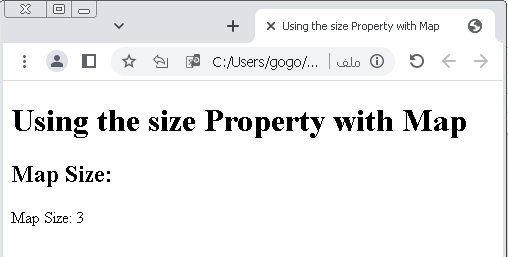
keys(): complete code example in html
Here’s a complete HTML and JavaScript example that demonstrates how to use the keys() method to retrieve an iterable of keys from a Map and display them:
<!DOCTYPE html>
<html lang="en">
<head>
<meta charset="UTF-8">
<meta name="viewport" content="width=device-width, initial-scale=1.0">
<title>Using the size Property with Map</title>
</head>
<body>
<h1>Using the size Property with Map</h1>
<script>
// Create a Map with key-value pairs
const myMap = new Map([
['name', 'Adam'],
['age', 30],
['city', 'New York']
]);
// Get the size of the Map using the size property
const mapSize = myMap.size;
// Display the Map's size
const outputDiv = document.createElement('div');
outputDiv.innerHTML = '<h2>Map Size:</h2>';
outputDiv.innerHTML += `<p>Map Size: ${mapSize}</p>`;
document.body.appendChild(outputDiv);
</script>
</body>
</html>
- In this example, we create a Map called myMap with key-value pairs.
- We then use the keys() method to obtain an iterable of keys from the Map and iterate through them to display the keys on the web page.
You can copy and paste this code into an HTML file and open it in a web browser to see how the keys() method is used to retrieve and display the keys of a Map.
values():complete code example in html
Here’s a complete HTML and JavaScript example that demonstrates how to use the values() method to retrieve an iterable of values from a Map and display them:
<!DOCTYPE html>
<html lang="en">
<head>
<meta charset="UTF-8">
<meta name="viewport" content="width=device-width, initial-scale=1.0">
<title>Using the values() Method with Map</title>
</head>
<body>
<h1>Using the values() Method with Map</h1>
<script>
// Create a Map with key-value pairs
const myMap = new Map([
['name', 'adam'],
['age', 30],
['city', 'Cairo']
]);
// Get an iterable of values using the values() method
const valueIterator = myMap.values();
// Display the values
const outputDiv = document.createElement('div');
outputDiv.innerHTML = '<h2>Values:</h2>';
for (const value of valueIterator) {
outputDiv.innerHTML += `<p>${value}</p>`;
}
document.body.appendChild(outputDiv);
</script>
</body>
</html>
- In this example, we create a Map called myMap with key-value pairs.
- We then use the values() method to obtain an iterable of values from the Map and iterate through them to display the values on the web page.
You can copy and paste this code into an HTML file and open it in a web browser to see how the values() method is used to retrieve and display the values of a Map.
entries(): complete code example in html
Here’s a complete HTML and JavaScript example that demonstrates how to use the entries() method to retrieve an iterable of key-value pairs from a Map and display them:
<!DOCTYPE html>
<html lang="en">
<head>
<meta charset="UTF-8">
<meta name="viewport" content="width=device-width, initial-scale=1.0">
<title>Using the entries() Method with Map</title>
</head>
<body>
<h1>Using the entries() Method with Map</h1>
<script>
// Create a Map with key-value pairs
const myMap = new Map([
['name', 'Adam'],
['age', 30],
['city', 'Cairo']
]);
// Get an iterable of key-value pairs using the entries() method
const entryIterator = myMap.entries();
// Display the key-value pairs
const outputDiv = document.createElement('div');
outputDiv.innerHTML = '<h2>Key-Value Pairs:</h2>';
for (const [key, value] of entryIterator) {
outputDiv.innerHTML += `<p>${key}: ${value}</p>`;
}
document.body.appendChild(outputDiv);
</script>
</body>
</html>
- In this example, we create a Map called myMap with key-value pairs.
- We then use the entries() method to obtain an iterable of key-value pairs from the Map and iterate through them to display the pairs on the web page.
You can copy and paste this code into an HTML file and open it in a web browser to see how the entries() method is used to retrieve and display the key-value pairs of a Map.
forEach(callbackFn): complete code example in html
Here’s a complete HTML and JavaScript example that demonstrates how to use the forEach(callbackFn) method to iterate through key-value pairs in a Map and apply a callback function to each pair:
<!DOCTYPE html>
<html lang="en">
<head>
<meta charset="UTF-8">
<meta name="viewport" content="width=device-width, initial-scale=1.0">
<title>Using the forEach() Method with Map</title>
</head>
<body>
<h1>Using the forEach() Method with Map</h1>
<script>
// Create a Map with key-value pairs
const myMap = new Map([
['name', ''],
['age', 30],
['city', 'New York']
]);
// Display the key-value pairs using the forEach() method
const outputDiv = document.createElement('div');
outputDiv.innerHTML = '<h2>Key-Value Pairs:</h2>';
myMap.forEach((value, key) => {
outputDiv.innerHTML += `<p>${key}: ${value}</p>`;
});
document.body.appendChild(outputDiv);
</script>
</body>
</html>
- In this example, we create a Map called myMap with key-value pairs.
- We then use the forEach() method to iterate through the key-value pairs in the Map and apply a callback function that displays each pair on the web page.
You can copy and paste this code into an HTML file and open it in a web browser to see how the forEach() method is used to iterate through and display the key-value pairs of a Map.

Symbol.iterator: complete code example in html
The Symbol.iterator property allows you to use a for…of loop directly on a Map to iterate through its key-value pairs. Here’s a complete HTML and JavaScript example that demonstrates how to use Symbol.iterator with a Map:
<!DOCTYPE html>
<html lang="en">
<head>
<meta charset="UTF-8">
<meta name="viewport" content="width=device-width, initial-scale=1.0">
<title>Using Symbol.iterator with Map</title>
</head>
<body>
<h1>Using Symbol.iterator with Map</h1>
<script>
// Create a Map with key-value pairs
const myMap = new Map([
['name', 'Adam'],
['age', 30],
['city', 'New York']
]);
// Display the key-value pairs using a for...of loop
const outputDiv = document.createElement('div');
outputDiv.innerHTML = '<h2>Key-Value Pairs:</h2>';
for (const [key, value] of myMap) {
outputDiv.innerHTML += `<p>${key}: ${value}</p>`;
}
document.body.appendChild(outputDiv);
</script>
</body>
</html>
- In this example, we create a Map called myMap with key-value pairs.
- We then use a for…of loop directly on the Map to iterate through its key-value pairs and display them on the web page.
- This is made possible by the Symbol.iterator property of the Map.
You can copy and paste this code into an HTML file and open it in a web browser to see how Symbol.iterator allows for easy iteration through a Map.
new Map(): complete code example
Here’s a complete HTML and JavaScript example that demonstrates how to create an empty Map using the new Map() constructor:
<!DOCTYPE html>
<html lang="en">
<head>
<meta charset="UTF-8">
<meta name="viewport" content="width=device-width, initial-scale=1.0">
<title>Creating an Empty Map</title>
</head>
<body>
<h1>Creating an Empty Map</h1>
<script>
// Create an empty Map using the new Map() constructor
const myMap = new Map();
// Display the Map's contents (empty in this case)
const outputDiv = document.createElement('div');
outputDiv.innerHTML = '<h2>Map Contents:</h2>';
// Check if the Map is empty
if (myMap.size === 0) {
outputDiv.innerHTML += '<p>The Map is empty.</p>';
} else {
outputDiv.innerHTML += '<p>The Map is not empty.</p>';
}
document.body.appendChild(outputDiv);
</script>
</body>
</html>
- In this example, we create an empty Map called myMap using the new Map() constructor.
- We then check if the Map is empty by examining its size property and display a message accordingly.
You can copy and paste this code into an HTML file and open it in a web browser to see how to create and check the status of an empty Map.

Importance and uses of JavaScript map
JavaScript Maps are a powerful data structure with several important use cases and advantages. Here’s an overview of the importance and uses of JavaScript Maps:
Efficient Key-Value Data Storage:
Maps allow you to store and retrieve data efficiently using keys. Unlike plain objects, they can use any data type as keys, making them versatile for various use cases.
Preserving Key Order:
Maps maintain the order of keys as they are inserted. This order-preserving property is essential for scenarios where the order of elements matters.
Avoiding Overwriting Properties:
Maps prevent accidental overwriting of object properties because they don’t have prototype chains. This makes them safer for data storage.
Flexible Data Structures:
Maps are suitable for storing structured data. You can use strings, numbers, objects, and even functions as keys, allowing for complex data structures.
Iterating Through Key-Value Pairs:
Maps provide built-in methods like forEach, keys, values, and entries that make it easy to iterate through key-value pairs, simplifying data manipulation.
No Type Coercion:
Maps do not coerce keys to strings, which can be an issue with plain objects. This means you can use any data type as a key without worrying about automatic type conversion.
Handling NaN Keys:
Maps can store and retrieve NaN (Not-a-Number) keys, which is not possible with plain objects due to NaN’s uniqueness.
Use Cases:
Dictionary-Like Storage:
Maps are often used as dictionaries to store key-value pairs for quick lookups.
Caching:
Maps can be used to cache data and efficiently retrieve it when needed.
Configuration Storage: Maps are handy for storing configuration settings with descriptive keys.
Data Transformation:
Maps can facilitate data transformation and aggregation.
Memorization:
Maps can be used to implement memorization to cache function results for improved performance.
Performance:
Maps provide efficient key-value retrieval and have an average time complexity of O(1) for operations like set, get, has, and delete.
Predictable Behavior:
Unlike plain objects, Maps do not have built-in properties like toString or constructor. This makes them more predictable when iterating over their keys.
API Compatibility:
Maps are commonly used in modern JavaScript libraries and frameworks, making them compatible with a wide range of third-party code.
In conclusion, JavaScript Maps are a versatile and efficient data structure for key-value storage and retrieval. They provide a more robust and flexible alternative to plain objects in many scenarios and are an essential tool for developers working with structured data and complex data manipulation tasks.
Efficient Key-Value Data Storage: complete code example
Here’s a complete code example that demonstrates the efficient key-value data storage capability of JavaScript Maps:
<!DOCTYPE html>
<html lang="en">
<head>
<meta charset="UTF-8">
<meta name="viewport" content="width=device-width, initial-scale=1.0">
<title>Efficient Key-Value Data Storage with JavaScript Map</title>
</head>
<body>
<h1>Efficient Key-Value Data Storage with JavaScript Map</h1>
<script>
// Create a Map for storing data
const Data = new Map();
// Add key-value pairs to the Map
Data.set('name', '');
Data.set('age', 30);
Data.set('email', '@example.com');
// Retrieve values efficiently using keys
const Name = Data.get('name');
const Age = Data.get('age');
const Email = Data.get('email');
// Display information
const outputDiv = document.createElement('div');
outputDiv.innerHTML = '<h2> Information:</h2>';
outputDiv.innerHTML += `<p>Name: ${Name}</p>`;
outputDiv.innerHTML += `<p>Age: ${Age}</p>`;
outputDiv.innerHTML += `<p>Email: ${Email}</p>`;
document.body.appendChild(outputDiv);
</script>
</body>
</html>
- In this example, we create a Map called Data to store information with key-value pairs.
- We then efficiently retrieve values from the Map using keys (‘name’, ‘age’, ’email’) without the need for loops or complex data structures.
- Finally, we display the information on the web page.
You can copy and paste this code into an HTML file and open it in a web browser to see how JavaScript Maps enable efficient key-value data storage and retrieval.
Preserving Key Order: complete code example
JavaScript Maps automatically preserve the order of keys as they are inserted, which is especially useful when maintaining a specific order of elements. Here’s a complete code example that demonstrates how Maps preserve key order:
<!DOCTYPE html>
<html lang="en">
<head>
<meta charset="UTF-8">
<meta name="viewport" content="width=device-width, initial-scale=1.0">
<title>Preserving Key Order with JavaScript Map</title>
</head>
<body>
<h1>Preserving Key Order with JavaScript Map</h1>
<script>
// Create a Map to store key-value pairs
const orderMap = new Map();
// Add key-value pairs in a specific order
orderMap.set('first', 'Alice');
orderMap.set('second', 'Bob');
orderMap.set('third', 'Charlie');
// Display key-value pairs in the order they were inserted
const outputDiv = document.createElement('div');
outputDiv.innerHTML = '<h2>Key-Value Pairs in Preserved Order:</h2>';
for (const [key, value] of orderMap) {
outputDiv.innerHTML += `<p>${key}: ${value}</p>`;
}
document.body.appendChild(outputDiv);
</script>
</body>
</html>
- In this example, we create a Map called orderMap and add key-value pairs in a specific order (‘first’, ‘second’, ‘third’).
- When we iterate through the Map using a for…of loop, you’ll notice that the key-value pairs are displayed in the order they were inserted, demonstrating the key order preservation feature of JavaScript Maps.
You can copy and paste this code into an HTML file and open it in a web browser to see how Maps maintain key order.
Avoiding Overwriting Properties: complete example in html
JavaScript Maps are useful for avoiding accidental overwriting of properties, especially when working with objects. Here’s a complete code example that demonstrates how Maps prevent accidental property overwriting:
<!DOCTYPE html>
<html lang="en">
<head>
<meta charset="UTF-8">
<meta name="viewport" content="width=device-width, initial-scale=1.0">
<title>Avoiding Property Overwriting with JavaScript Map</title>
</head>
<body>
<h1>Avoiding Property Overwriting with JavaScript Map</h1>
<script>
// Create a Map to avoid property overwriting
const myMap = new Map();
// Add key-value pairs to the Map
myMap.set('name', 'Alice');
myMap.set('age', 25);
// Attempt to overwrite properties with an object
const = {
name: 'Bob',
age: 30
};
// Display the original Map values
const outputDiv = document.createElement('div');
outputDiv.innerHTML = '<h2>Original Map Values:</h2>';
for (const [key, value] of myMap) {
outputDiv.innerHTML += `<p>${key}: ${value}</p>`;
}
// Attempt to overwrite properties using an object
outputDiv.innerHTML += '<h2>Attempting to Overwrite Properties:</h2>';
try {
myMap.set(, 'This will not overwrite');
} catch (error) {
outputDiv.innerHTML += `<p>Error: ${error.message}</p>`;
}
// Display the Map values after the attempt
outputDiv.innerHTML += '<h2>Map Values After Overwrite Attempt:</h2>';
for (const [key, value] of myMap) {
outputDiv.innerHTML += `<p>${key}: ${value}</p>`;
}
document.body.appendChild(outputDiv);
</script>
</body>
</html>
In this example, we create a Map called myMap and add key-value pairs to it.
- We then attempt to overwrite properties using an object called .
- However, you’ll notice that the Map prevents the overwriting of properties with an object.
- The key-value pairs in the Map remain intact, demonstrating how Maps avoid accidental property overwriting.
You can copy and paste this code into an HTML file and open it in a web browser to see how JavaScript Maps help prevent property overwriting.
Flexible Data Structures: complete code example
JavaScript Maps are flexible data structures that can store a wide range of data types as keys and values. Here’s a complete code example demonstrating their flexibility:
<!DOCTYPE html>
<html lang="en">
<head>
<meta charset="UTF-8">
<meta name="viewport" content="width=device-width, initial-scale=1.0">
<title>Flexible Data Structures with JavaScript Map</title>
</head>
<body>
<h1>Flexible Data Structures with JavaScript Map</h1>
<script>
// Create a Map with various data types as keys and values
const flexibleMap = new Map();
// Add key-value pairs with different data types
flexibleMap.set('name', 'Alice'); // String key and string value
flexibleMap.set(42, 'Number Key'); // Number key and string value
flexibleMap.set(true, 'Boolean Key'); // Boolean key and string value
flexibleMap.set({ id: 1 }, 'Object Key'); // Object key and string value
flexibleMap.set(function () { return 'Function Key'; }, 'Function Key'); // Function key and string value
// Display key-value pairs with different data types
const outputDiv = document.createElement('div');
outputDiv.innerHTML = '<h2>Key-Value Pairs with Different Data Types:</h2>';
for (const [key, value] of flexibleMap) {
outputDiv.innerHTML += `<p>${typeof key}: ${key} => ${value}</p>`;
}
document.body.appendChild(outputDiv);
</script>
</body>
</html>
- In this example, we create a Map called flexibleMap and add key-value pairs with various data types as keys and values, including strings, numbers, booleans, objects, and functions.
- We then iterate through the Map and display the data types of keys and their corresponding values.
This demonstrates the flexibility of JavaScript Maps in handling diverse data types.
You can copy and paste this code into an HTML file and open it in a web browser to see how Maps can accommodate different data types.

Quiz with answers about this lesson
Here’s a multiple-choice quiz to test your knowledge about JavaScript Maps based on the information provided in this lesson. Please select the correct option for each question:
1-What is a JavaScript Map?
- A built-in data structure for storing unordered data.
- A built-in data structure for storing key-value pairs.
- A JavaScript library for creating maps.
2-How do you create an empty JavaScript Map?
- const myMap = {}
- const myMap = new Map()
- const myMap = []
3-Which method is used to add key-value pairs to a JavaScript Map?
- add(key, value)
- set(key, value)
- insert(key, value)
4-How do you retrieve a value from a JavaScript Map by its key?
- myMap.retrieve(key)
- myMap.get(key)
- myMap.value(key)
5-What happens if you set the same key twice in a JavaScript Map?
- It overwrites the previous value.
- It appends the new value to the old one.
- It throws an error.
6-How can you check if a key exists in a JavaScript Map?
- myMap.exists(key)
- myMap.contains(key)
- myMap.has(key)
7-Which Map method removes all key-value pairs from the Map?
- clear()
- removeAll()
- deleteAll()
8-What is the purpose of the entries() method in a JavaScript Map?
- To retrieve only the keys of the Map.
- To retrieve only the values of the Map.
- To retrieve both keys and values as pairs.
9-JavaScript Maps do not coerce keys to strings. What does this mean?
- Keys must always be converted to strings before use.
- Keys can be of any data type without being automatically converted to strings.
- Keys can only be numbers.
10-In the context of JavaScript Maps, what is memoization used for?
- Storing key-value pairs.
- Caching and optimizing function calls.
- Creating dictionaries.
Answers:
1-b 2- b 3- b 4-b 5-a 6-c 7-a 8-c 9-b 10-b
11-Which JavaScript Map method is used to remove a specific key-value pair from the Map?
- remove(key)
- delete(key)
- unset(key)
12-What is the time complexity of retrieving a value by key from a JavaScript Map?
- O(1) – constant time
- O(log n) – logarithmic time
- O(n) – linear time
13-When using the forEach method to iterate through a JavaScript Map, in what order are key-value pairs processed?
- In the order they were added to the Map.
- In a random order.
- In reverse order.
14-Which JavaScript Map method is used to get an iterable object containing all keys in the Map?
- keys()
- getKeys()
- allKeys()
15-What is the primary advantage of using JavaScript Maps over plain objects for key-value storage?
- Maps are more memory-efficient.
- Maps can store keys of any data type.
- Objects have better performance.
16-What is the purpose of using the Symbol.iterator property in relation to JavaScript Maps?
- It is used to delete specific entries from the Map.
- It allows you to iterate through the Map using a for…of loop.
- It converts the Map into an array.
17-Which Map method is used to get the number of key-value pairs in the Map?
- length()
- size()
- count()
18-When adding key-value pairs to a JavaScript Map, can duplicate keys exist?
- Yes, and they will overwrite the previous value.
- Yes, and they will be added as separate entries.
- No, each key must be unique.
19-What is the primary use of the set method in JavaScript Maps?
- To retrieve a value by key.
- To add or update a key-value pair.
- To remove a key-value pair.
20-In JavaScript, Maps are always ordered in which of the following ways?
- Alphabetically by key.
- In the order they were added.
- Randomly.
Answers:
- b 12-a 13-b 14-a 15-b 16-b 17-b 18-a 19-b 20-b
21-Which JavaScript Map method is used to check if a specific key exists in the Map?
- containsKey(key)
- has(key)
- isKeyPresent(key)
22-When using the forEach method to iterate through a JavaScript Map, what is the order of iteration?
- In the order they were added to the Map.
- In reverse order.
- In a random order.
23-What is the primary difference between JavaScript Sets and JavaScript Maps?
- Sets store key-value pairs, while Maps store single values.
- Sets can only contain unique values, while Maps can have duplicate keys.
- Sets are faster than Maps for key-value storage.
24-What is the purpose of the values() method in a JavaScript Map?
- To retrieve only the keys of the Map.
- To retrieve only the values of the Map.
- To retrieve both keys and values as pairs.
25-When adding key-value pairs to a JavaScript Map, can the keys be of different data types?
- Yes, they can be of any data type.
- No, all keys must be of the same data type.
- Yes, but they will be automatically converted to strings.
26-Which method is used to retrieve an iterable object containing all values in a JavaScript Map?
- values()
- getValues()
- allValues()
27-In a JavaScript Map, what happens if you attempt to retrieve a value using a key that doesn’t exist in the Map?
- It returns null.
- It throws an error.
- It returns undefined.
28-What is the primary benefit of using a JavaScript Map over an Array for key-value storage?
- Arrays have better performance.
- Maps allow you to use non-integer keys.
- Arrays are more memory-efficient.
29-In a JavaScript Map, can you have multiple keys with the same value?
- Yes, it’s allowed.
- No, all keys must have unique values.
- It depends on the data type of the values.
30-Which method is used to remove a specific key-value pair from a JavaScript Map?
- remove(key)
- delete(key)
- unset(key)
Answers:
- b 22-c 23-b 24-b 25-a 26-a 27-c 28-b 29-a 30-b
31-Which JavaScript Map method is used to add multiple key-value pairs at once?
- addAll(keyValues)
- add(key, value)
- setAll(keyValues)
32-What is the primary difference between a JavaScript Map and a JavaScript Object when it comes to keys?
- Maps can only have string keys, while Objects can have any type of keys.
- Objects can only have string keys, while Maps can have keys of any data type.
- Maps can only have numeric keys, while Objects can have string keys.
33-Which Map method is used to retrieve an array of all key-value pairs as arrays in a JavaScript Map?
- toArray()
- entries()
- allPairs()
34-In JavaScript Maps, what is the benefit of using objects or functions as keys?
- Objects and functions cannot be used as keys in Maps.
- Objects and functions are automatically converted to strings.
- Objects and functions maintain their original identity as keys.
35-What does the clear() method in a JavaScript Map do?
- Deletes all key-value pairs from the Map.
- Removes the first key-value pair from the Map.
- Deletes a specific key-value pair from the Map.
36-In JavaScript Maps, what is the key order when iterating over keys or values?
- It follows the order of insertion (first-in, first-out).
- It follows a random order.
- It follows the order of natural sorting.
37-What is the primary advantage of using JavaScript Maps over plain Arrays for key-value storage?
- Maps allow for efficient sorting of data.
- Maps support keys with different data types.
- Arrays have better performance.
38-Which method in JavaScript Maps is used to retrieve an iterable object containing all keys?
- keys()
- getKeys()
- allKeys()
39-In JavaScript, can you use objects or functions as keys in plain Objects ({}), similar to Maps?
- Yes, you can use them as keys.
- No, only strings or symbols are allowed as keys in plain Objects.
- Objects or functions can only be used as values in plain Objects.
40-Which Map method is used to execute a provided function once for each key-value pair in the Map?
- execute()
- forEach()
- process()
Answers:
- a 32- 33-b 34-b 35-c 36-a 37-a 38-b 39-a 40-b
