CSS Lists – A Complete Guide to Styling and Customizing Lists
CSS Lists
Learn how to style and customize CSS lists with this comprehensive guide. Understand list-style-type, list-style-image, list-style-position, and more. Enhance your web design skills today!
CSS (Cascading Style Sheets) allows you to style and format the content of HTML elements on a web page. Lists, such as ordered lists (<ol>) and unordered lists (<ul>), can also be styled using CSS to customize their appearance. Here are some commonly used CSS properties for styling lists:
List Style Type:
This property sets the type of marker or numbering for the list items. The possible values are:
disc: Filled circle (default for unordered lists)
circle: Hollow circle
square: Square
decimal: Decimal numbers (default for ordered lists)
decimal-leading-zero: Decimal numbers with leading zeros
lower-roman: Lowercase Roman numerals (i, ii, iii, iv, etc.)
upper-roman: Uppercase Roman numerals (I, II, III, IV, etc.)
lower-alpha: Lowercase alphabetical letters (a, b, c, etc.)
upper-alpha: Uppercase alphabetical letters (A, B, C, etc.)
Example:
ul {
list-style-type: disc;
}
ol {
list-style-type: decimal;
}
CSS List properties:
List Style Position:
This property controls the position of the list marker relative to the list item’s content.
The possible values are:
inside: The marker is inside the list item (default)
outside: The marker is outside the list item
Example:
ul {
list-style-position: inside;
}
ol {
list-style-position: outside;
}
List Style Image:
This property allows you to use a custom image as the marker for list items.
You can specify the path to the image using the url() function.
Example:
ul {
list-style-image: url('path/to/image.png');
}
List Style:
This is a shorthand property that combines the three list-related properties mentioned above (list-style-type, list-style-position, and list-style-image).
ul {
list-style: disc inside url('path/to/image.png');
}
These CSS properties can be applied to both <ul> and <ol> elements.
You can target specific lists by using class or ID selectors in your CSS rules.
How to use the list-style-type property with the value disc for an unordered list?
Here’s a complete HTML code example that demonstrates the use of the list-style-type property with the value disc for an unordered list (<ul>):
<!DOCTYPE html>
<html>
<head>
<title>CSS List Example</title>
<style>
ul {
list-style-type: disc;
}
</style>
</head>
<body>
<h1>My List Example</h1>
<ul>
<li>List item 1</li>
<li>List item 2</li>
<li>List item 3</li>
</ul>
</body>
</html>
Explanation:
In this example, the CSS code within the <style> tags sets the list-style-type property of the <ul> element to disc.
As a result, the list items will be displayed with filled circles as markers.
When you open this HTML file in a web browser, you will see the list items displayed as follows:

Each list item will have a filled circle marker preceding the text.
How to use the list-style-type property with the value circle ?
Here’s a complete HTML code example that demonstrates the use of the list-style-type property with the value circle for an unordered list (<ul>):
<!DOCTYPE html>
<html>
<head>
<title>CSS List Example</title>
<style>
ul {
list-style-type: circle;
}
</style>
</head>
<body>
<h1>My List Example</h1>
<ul>
<li>List item 1</li>
<li>List item 2</li>
<li>List item 3</li>
</ul>
</body>
</html>
In this example, the CSS code within the <style> tags sets the list-style-type property of the <ul> element to circle. As a result, the list items will be displayed with hollow circles as markers.
When you open this HTML file in a web browser, you will see the list items displayed as follows:
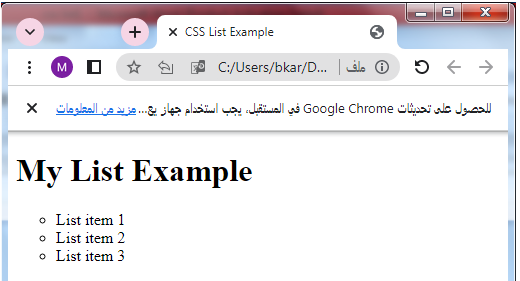
Each list item will have a hollow circle marker preceding the text.
How to use the list-style-type property with the value square for an unordered list?
Here’s a complete HTML code example that demonstrates the use of the list-style-type property with the value square for an unordered list (<ul>):
<!DOCTYPE html>
<html>
<head>
<title>CSS List Example</title>
<style>
ul {
list-style-type: square;
}
</style>
</head>
<body>
<h1>My List Example</h1>
<ul>
<li>List item 1</li>
<li>List item 2</li>
<li>List item 3</li>
</ul>
</body>
</html>
In this example, the CSS code within the <style> tags sets the list-style-type property of the <ul> element to square.
As a result, the list items will be displayed with square markers.
When you open this HTML file in a web browser, you will see the list items displayed as follows:
Each list item will have a square marker preceding the text.
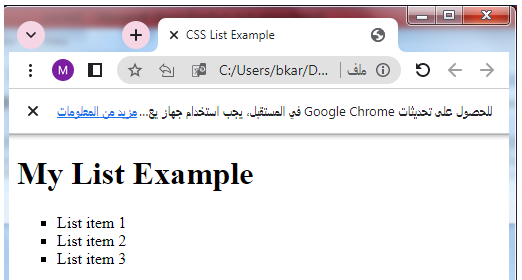
How to use the list-style-type property with the value decimal for an ordered list?
Here’s a complete HTML code example that demonstrates the use of the list-style-type property with the value decimal for an ordered list (<ol>):
<!DOCTYPE html>
<html>
<head>
<title>CSS List Example</title>
<style>
ol {
list-style-type: decimal;
}
</style>
</head>
<body>
<h1>My List Example</h1>
<ol>
<li>List item 1</li>
<li>List item 2</li>
<li>List item 3</li>
</ol>
</body>
</html>
In this example, the CSS code within the <style> tags sets the list-style-type property of the <ol> element to decimal.
As a result, the list items will be displayed with decimal numbers as markers.
When you open this HTML file in a web browser, you will see the list items displayed as follows:
Each list item will have a decimal number marker preceding the text.
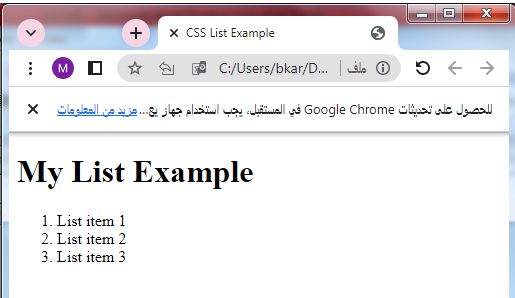
How to use the list-style-type with the value decimal-leading-zero for an ordered list?
Here’s a complete HTML code example that demonstrates the use of the list-style-type property with the value decimal-leading-zero for an ordered list (<ol>):
<!DOCTYPE html>
<html>
<head>
<title>CSS List Example</title>
<style>
ol {
list-style-type: decimal-leading-zero;
}
</style>
</head>
<body>
<h1>My List Example</h1>
<ol>
<li>List item 1</li>
<li>List item 2</li>
<li>List item 3</li>
</ol>
</body>
</html>
In this example, the CSS code within the <style> tags sets the list-style-type property of the <ol> element to decimal-leading-zero. As a result, the list items will be displayed with decimal numbers with leading zeros as markers.
When you open this HTML file in a web browser, you will see the list items displayed as follows:
Each list item will have a decimal number with a leading zero marker preceding the text.

How to use the list-style-type with the value lower-roman for an ordered list?
lower-roman:complete code in html
Here’s a complete HTML code example that demonstrates the use of the list-style-type property with the value lower-roman for an ordered list (<ol>):
<!DOCTYPE html>
<html>
<head>
<title>CSS List Example</title>
<style>
ol {
list-style-type: lower-roman;
}
</style>
</head>
<body>
<h1>My List Example</h1>
<ol>
<li>List item 1</li>
<li>List item 2</li>
<li>List item 3</li>
</ol>
</body>
</html>
In this example, the CSS code within the <style> tags sets the list-style-type property of the <ol> element to lower-roman. As a result, the list items will be displayed with lowercase Roman numerals as markers.
When you open this HTML file in a web browser, you will see the list items displayed as follows:
Each list item will have a lowercase Roman numeral marker preceding the text.

How to use the list-style-type with the value upper-roman for an ordered list?
Here’s a complete HTML code example that demonstrates the use of the list-style-type property with the value upper-roman for an ordered list (<ol>):
<!DOCTYPE html>
<html>
<head>
<title>CSS List Example</title>
<style>
ol {
list-style-type: upper-roman;
}
</style>
</head>
<body>
<h1>My List Example</h1>
<ol>
<li>List item 1</li>
<li>List item 2</li>
<li>List item 3</li>
</ol>
</body>
</html>
Explanation:
In this example, the CSS code within the <style> tags sets the list-style-type property of the <ol> element to upper-roman.
As a result, the list items will be displayed with uppercase Roman numerals as markers.
When you open this HTML file in a web browser, you will see the list items displayed as follows:
Each list item will have an uppercase Roman numeral marker preceding the text.

How to use the list-style-type with the value lower-alpha for an ordered list?
Here’s a complete HTML code example that demonstrates the use of the list-style-type property with the value lower-alpha for an ordered list (<ol>):
<!DOCTYPE html>
<html>
<head>
<title>CSS List Example</title>
<style>
ol {
list-style-type: lower-alpha;
}
</style>
</head>
<body>
<h1>My List Example</h1>
<ol>
<li>List item 1</li>
<li>List item 2</li>
<li>List item 3</li>
</ol>
</body>
</html>
Explanation:
In this example, the CSS code within the <style> tags sets the list-style-type property of the <ol> element to lower-alpha.
As a result, the list items will be displayed with lowercase alphabetical letters as markers.
When you open this HTML file in a web browser, you will see the list items displayed as follows:
Each list item will have a lowercase alphabetical letter marker preceding the text.
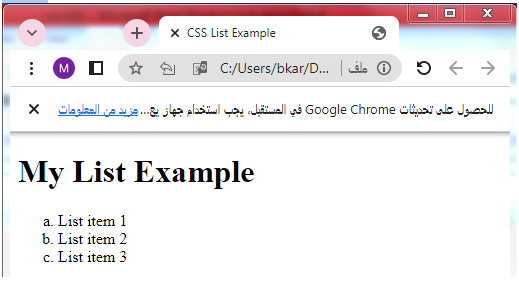
How to use the list-style-type with the value upper-alpha for an ordered list?
Here’s a complete HTML code example that demonstrates the use of the list-style-type property with the value upper-alpha for an ordered list (<ol>):
<!DOCTYPE html>
<html>
<head>
<title>CSS List Example</title>
<style>
ol {
list-style-type: upper-alpha;
}
</style>
</head>
<body>
<h1>My List Example</h1>
<ol>
<li>List item 1</li>
<li>List item 2</li>
<li>List item 3</li>
</ol>
</body>
</html>
Explanation:
In this example, the CSS code within the <style> tags sets the list-style-type property of the <ol> element to upper-alpha.
As a result, the list items will be displayed with uppercase alphabetical letters as markers.
When you open this HTML file in a web browser, you will see the list items displayed as follows:
Each list item will have an uppercase alphabetical letter marker preceding the text.
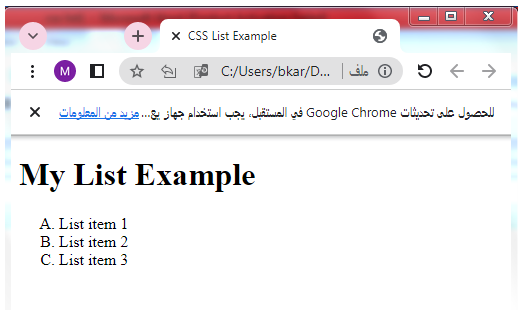
How to use the list-style- position with the value upper-alpha for an ordered list?
Here’s a complete HTML code example that demonstrates the use of the list-style-position property with the value inside for an unordered list (<ul>):
<!DOCTYPE html>
<html>
<head>
<title>CSS List Example</title>
<style>
ul {
list-style-position: inside;
}
</style>
</head>
<body>
<h1>My List Example</h1>
<ul>
<li>List item 1</li>
<li>List item 2</li>
<li>List item 3</li>
</ul>
</body>
</html>
Explanation:
In this example, the CSS code within the <style> tags sets the list-style-position property of the <ul> element to inside.
As a result, the list items will have the markers positioned inside the list item’s content area.
When you open this HTML file in a web browser, you will see the list items displayed as follows:
The markers, such as discs for unordered lists, will be positioned inside the list item’s content area, appearing before the text.
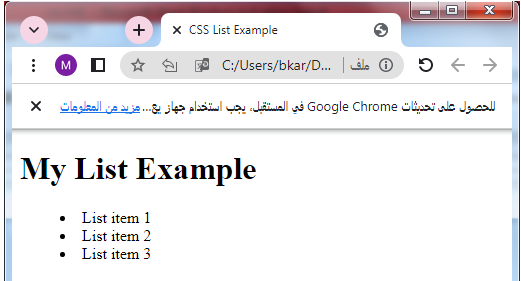
How to use the list-style-position with the value outside for an unordered list ?
Here’s a complete HTML code example that demonstrates the use of the list-style-position property with the value outside for an unordered list (<ul>):
<!DOCTYPE html>
<html>
<head>
<title>CSS List Example</title>
<style>
ul {
list-style-position: outside;
}
</style>
</head>
<body>
<h1>My List Example</h1>
<ul>
<li>List item 1</li>
<li>List item 2</li>
<li>List item 3</li>
</ul>
</body>
</html>
In this example, the CSS code within the <style> tags sets the list-style-position property of the <ul> element to outside. As a result, the list items will have the markers positioned outside the list item’s content area.
When you open this HTML file in a web browser, you will see the list items displayed as follows:
The markers, such as discs for unordered lists, will be positioned outside the list item’s content area, appearing before the text but not within the content area.
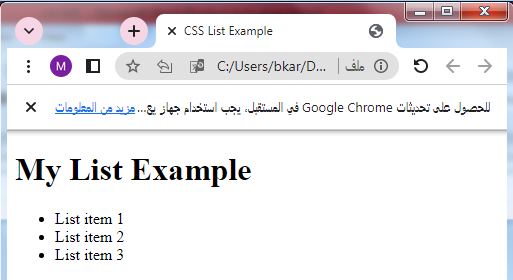
How to use the list-style-type of an unordered list with image ?
Here’s a complete HTML code example that demonstrates the use of the list-style-type property to style an unordered list (<ul>) with a custom image marker:
<!DOCTYPE html>
<html>
<head>
<title>CSS List Example</title>
<style>
ul {
list-style-type: none;
}
ul li {
padding-left: 20px;
background: url('path/to/custom-marker.png') no-repeat left center;
}
</style>
</head>
<body>
<h1>My List Example</h1>
<ul>
<li>List item 1</li>
<li>List item 2</li>
<li>List item 3</li>
</ul>
</body>
</html>
Explanation:
1-In this example, the CSS code within the <style> tags sets the list-style-type property of the <ul> element to none.
2-This removes the default bullet marker for list items.
3-Instead, we use the background property to apply a custom image as the marker for each list item.
4-Make sure to replace ‘path/to/custom-marker.png’ with the actual path to your custom marker image.
When you open this HTML file in a web browser, you will see the list items displayed with the custom image marker you provided.

Note: Keep in mind that the custom image should be appropriately sized and properly aligned within the list item. Adjust the padding-left value in the CSS code as needed to align the text properly with the image marker.
How to use the list style position to position the list markers of unordered list ?
Here’s a complete HTML code example that demonstrates the use of the list-style-position property to position the list markers inside an unordered list (<ul>):
<!DOCTYPE html>
<html>
<head>
<title>CSS List Example</title>
<style>
ul {
list-style-type: disc;
list-style-position: inside;
}
</style>
</head>
<body>
<h1>My List Example</h1>
<ul>
<li>List item 1</li>
<li>List item 2</li>
<li>List item 3</li>
</ul>
</body>
</html>
In this example, the CSS code within the <style> tags sets the list-style-position property of the <ul> element to inside. As a result, the list markers (discs in this case) will be positioned inside the content area of the list items.
When you open this HTML file in a web browser, you will see the list items displayed as follows:

The disc markers will be positioned inside the list item’s content area, appearing before the text.
How to use the list-style-image property to style an unordered list ?
Here’s a complete HTML code example that demonstrates the use of the list-style-image property to style an unordered list (<ul>) with a custom image marker
<!DOCTYPE html>
<html>
<head>
<title>CSS List Example</title>
<style>
ul {
list-style-image: url('path/to/custom-marker.png');
}
</style>
</head>
<body>
<h1>My List Example</h1>
<ul>
<li>List item 1</li>
<li>List item 2</li>
<li>List item 3</li>
</ul>
</body>
</html>
Explanation:
1-In this example, the CSS code within the <style> tags sets the list-style-image property of the <ul> element to url(‘path/to/custom-marker.png’).
2-This assigns a custom image as the marker for each list item.
3-Replace ‘path/to/custom-marker.png’ with the actual path to your custom marker image.
When you open this HTML file in a web browser, you will see the list items displayed with the custom image marker you provided.
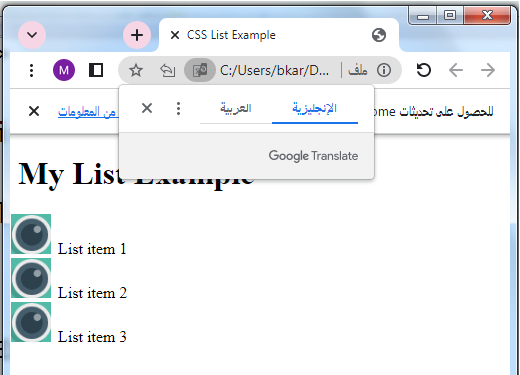
Note: Make sure the custom marker image is appropriately sized and has a transparent background to ensure it displays correctly as the list item marker. Adjust the path and filename in the CSS code according to the location of your custom marker image.
References
CSS Lists Module Level 3 (W3C Recommendation):

Peculiar article, totally what I was looking for.
Here is my homepage … https://Casinoapp.Webgarden.com