Methods of Python Tkinter entry Widget
Contents
Methods of tkinter entry widget
Here are some common methods of the Tkinter Entry widget with code examples:
get() method:
Returns the current text value of the Entry widget.
import tkinter as tk
root = tk.Tk()
entry = tk.Entry(root)
entry.pack()
def print_entry_text():
text = entry.get()
print(text)
button = tk.Button(root, text="Print Entry Text", command=print_entry_text)
button.pack()
root.mainloop()
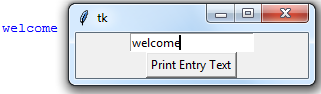
delete() method:
Deletes characters from the Entry widget.
Takes two arguments: starting index and ending index (ending index not inclusive).
import tkinter as tk
root = tk.Tk()
entry = tk.Entry(root)
entry.pack()
def delete_text():
entry.delete(0, 3)
button = tk.Button(root, text="Delete Text", command=delete_text)
button.pack()
root.mainloop()

insert() method:
Inserts text into the Entry widget at the specified index.
import tkinter as tk
root = tk.Tk()
entry = tk.Entry(root)
entry.pack()
def insert_text():
entry.insert(0, "Hello, World!")
button = tk.Button(root, text="Insert Text", command=insert_text)
button.pack()
root.mainloop()

icursor() method:
Sets the insertion cursor at the specified index.
import tkinter as tk
root = tk.Tk()
entry = tk.Entry(root)
entry.pack()
def set_cursor():
entry.icursor(5)
button = tk.Button(root, text="Set Cursor", command=set_cursor)
button.pack()
root.mainloop()
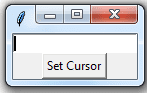
index() method:
Returns the numerical index corresponding to the given string index.
import tkinter as tk
root = tk.Tk()
entry = tk.Entry(root)
entry.pack()
def get_index():
index = entry.index(tk.END)
print(index)
button = tk.Button(root, text="Get Index", command=get_index)
button.pack()
root.mainloop()

select_range() method:
Selects the characters between the given starting index and ending index (ending index not inclusive).
import tkinter as tk
root = tk.Tk()
entry = tk.Entry(root)
entry.pack()
def select_text():
entry.select_range(0, 5)
button = tk.Button(root, text="Select Text", command=select_text)
button.pack()
root.mainloop()
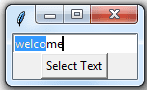
select_clear() method:
Deselects any selected text in the Entry widget.
import tkinter as tk
root = tk.Tk()
entry = tk.Entry(root)
entry.pack()
def clear_selection():
entry.select_clear()
button = tk.Button(root, text="Clear Selection", command=clear_selection)
button.pack()
root.mainloop()
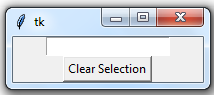
selection_form(index)
selection_from(index) is a method of the Tkinter Entry widget that sets the starting point of the selected text within the widget. The argument index should be an integer representing the index (position) of the character where the selection should start.
Here’s an example that shows how to use selection_from() method:
import tkinter as tk
root = tk.Tk()
entry = tk.Entry(root)
entry.pack()
def set_selection_start():
entry.selection_from(3)
button = tk.Button(root, text="Set Selection Start", command=set_selection_start)
button.pack()
root.mainloop()

In this example, a new tkinter.Entry widget is created and added to the main window. A set_selection_start() function is defined that uses the selection_from() method of the entry widget to set the starting point of the selected text to the 4th character (index 3). Finally, a tkinter.Button widget is created that calls set_selection_start() when clicked. When the button is clicked, the selection start position in the entry widget will be set to the specified index.
select_present()
selection_present() is a method of the Tkinter Entry widget that returns True if there is any text currently selected in the widget, and False otherwise.
Here’s an example that shows how to use selection_present() method:
import tkinter as tk
root = tk.Tk()
entry = tk.Entry(root)
entry.pack()
def check_selection():
if entry.selection_present():
print("Text is selected.")
else:
print("No text is selected.")
button = tk.Button(root, text="Check Selection", command=check_selection)
button.pack()
root.mainloop()
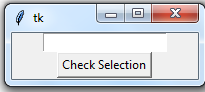
In this example, a new tkinter.Entry widget is created and added to the main window. A check_selection() function is defined that uses the selection_present() method of the entry widget to check if any text is currently selected in the widget. If text is selected, the function prints “Text is selected.” to the console; otherwise, it prints “No text is selected.” Finally, a tkinter.Button widget is created that calls check_selection() when clicked. When the button is clicked, the function will check if any text is currently selected in the entry widget and print the appropriate message to the console.
select_range(start,end)
select_range(start, end) is a method of the Tkinter Entry widget that selects a range of text within the widget. The arguments start and end should be integers representing the indices (positions) of the first and last characters to be selected, respectively.
Here’s an example that shows how to use select_range() method:
import tkinter as tk
root = tk.Tk()
entry = tk.Entry(root)
entry.pack()
def select_text():
entry.select_range(2, 7)
button = tk.Button(root, text="Select Text", command=select_text)
button.pack()
root.mainloop()

In this example, a new tkinter.Entry widget is created and added to the main window. A select_text() function is defined that uses the select_range() method of the entry widget to select a range of text from the 3rd character (index 2) to the 8th character (index 7). Finally, a tkinter.Button widget is created that calls select_text() when clicked. When the button is clicked, the specified range of text in the entry widget will be selected.
select_to(index)
selection_to(index) is a method of the Tkinter Entry widget that sets the end point of the selected text within the widget.
The argument index should be an integer representing the index (position) of the character where the selection should end.
Here’s an example that shows how to use selection_to() method:
import tkinter as tk
root = tk.Tk()
entry = tk.Entry(root)
entry.pack()
def set_selection_end():
entry.selection_to(5)
button = tk.Button(root, text="Set Selection End", command=set_selection_end)
button.pack()
root.mainloop()

In this example, a new tkinter.Entry widget is created and added to the main window. A set_selection_end() function is defined that uses the selection_to() method of the entry widget to set the end point of the selected text to the 6th character (index 5). Finally, a tkinter.Button widget is created that calls set_selection_end() when clicked. When the button is clicked, the selection end position in the entry widget will be set to the specified index.
xview_scroll(number,what)
xview_scroll(number, what) is a method of the Tkinter Entry widget that scrolls the view of the widget horizontally by a given number of units, where the unit size depends on the what argument.
The number argument should be an integer representing the number of units to scroll. The what argument should be a string indicating the unit size to use, which can be either “units” or “pages”. If what is “units”, the scrolling will be done in units of one character width, while if what is “pages”, the scrolling will be done in units of one visible page width.
Here’s an example that shows how to use xview_scroll() method
import tkinter as tk root = tk.Tk() entry = tk.Entry(root, width=20) entry.pack() scroll_button = tk.Button(root, text="Scroll", command=lambda: entry.xview_scroll(2, "units")) scroll_button.pack() root.mainloop()

In this example, a new tkinter.Entry widget is created and added to the main window with a width of 20 characters. A tkinter.Button widget is created that calls xview_scroll() method of the entry widget with an argument of 2 units when clicked. This will cause the view of the entry widget to scroll horizontally by 2 character widths. Note that the lambda function is used to create a closure to pass the arguments to the xview_scroll() method when the button is clicked.
Complete application about tkinter entry
Sure! Here’s an example of a complete application using the Tkinter Entry widget. This application allows the user to enter a string in an Entry widget, and then displays the string in a Label widget when a button is clicked:
import tkinter as tk
root = tk.Tk()
root.geometry("300x200")
def display_text():
string = entry.get()
label.config(text=string)
entry = tk.Entry(root)
entry.pack(pady=10)
button = tk.Button(root, text="Display Text", command=display_text)
button.pack(pady=10)
label = tk.Label(root, text="")
label.pack(pady=10)
root.mainloop()

In this example, a new tkinter.Entry widget is created and added to the main window using the pack() method. A tkinter.Button widget is created with the label “Display Text” and a command that calls the display_text() function when clicked. The display_text() function retrieves the text entered in the Entry widget using the get() method, and then updates the text of the Label widget using the config() method.
Finally, a tkinter.Label widget is created to display the text entered in the Entry widget. The pack() method is used to add some padding around each widget to improve the layout. The mainloop() method is called to start the application and enter the event loop.
Quiz
1-What is Tkinter?
- A) A programming language
- B) A module for Python’s standard library for creating GUI applications
- C) A text editor
Answer: B
2-What does Tkinter provide?
- A) A graphical user interface
- B) A database
- C) A compiler
Answer: A
3-What is an Entry widget?
- A) A widget for entering data
- B) A widget for displaying data
- C) A widget for editing data
Answer: A
4- How do you create an Entry widget in Tkinter?
- A) entry = Entry(tk)
- B) entry = tk.Entry()
- C) entry = Tkinter.Entry()
Answer: B
5-What is the syntax for the insert() method of the Entry widget?
- A) insert(index, string)
- B) insert(string, index)
- C) insert(widget, index)
Answer: A
6-What does the delete() method of the Entry widget do?
- A) Deletes a widget
- B) Deletes text in the widget
- C) Deletes the application
Answer: B
7-What is the syntax for the get() method of the Entry widget?
- A) get()
- B) get(entry)
- C) get(index)
Answer: A
8-What does the icursor() method of the Entry widget do?
- A) Sets the insertion cursor to the specified index
- B) Deletes the specified index
- C) Gets the text at the specified index
Answer: A
9-What does the index() method of the Entry widget do?
- A) Gets the text at the specified index
- B) Sets the insertion cursor to the specified index
- C) Deletes the specified index
Answer: A
10-What does the select_clear() method of the Entry widget do?
- A) Clears the selection in the widget
- B) Clears the text in the widget
- C) Clears the cursor in the widget
Answer: A
11-What does the select_from() method of the Entry widget do?
- A) Sets the start of the selection to the specified index
- B) Gets the text at the specified index
- C) Deletes the specified index
Answer: A
12-What does the select_present() method of the Entry widget do?
- A) Checks if there is a selection in the widget
- B) Presents the widget to the user
- C) Selects all text in the widget
Answer: A
13-What does the select_range() method of the Entry widget do?
- A) Selects a range of text in the widget
- B) Deletes a range of text in the widget
- C) Gets the text in a range of the widget
Answer: A
14-What does the select_to() method of the Entry widget do?
- A) Sets the end of the selection to the specified index
- B) Deletes the specified index
- C) Gets the text at the specified index
Answer: A
15-What is the syntax for the xview_scroll() method of the Entry widget?
- A) xview_scroll(scroll, unit)
- B) xview_scroll(unit, scroll)
- C) xview_scroll(widget, scroll, unit)
Answer: A
16-What does the xview_scroll() method of the Entry widget do?
- A) Scrolls the view of the widget horizontally
- B) Scrolls the view of the widget vertically
- C) Resizes the widget
Answer: A
17-What is the syntax for adding padding around a widget using the pack() method?
- A) widget.pack(padding)
- B) widget.pack(padx, pady)
- C) widget.pack(padx=pady)
Answer: B
18-What is the syntax for configuring options of a widget using the config() method?
- A) widget.config(option)
- B) widget.config(option=value)
- C) widget.config(value, option)
Answer: B
19-What does the geometry() method of a Tkinter window do?
- A) Sets the size of the window
- B) Sets the position of the window
- C) Sets the title of the window
Answer: A
20-What is the syntax for setting the title of a Tkinter window?
- A) window.title(text)
- B) window.set_title(text)
- C) window.config(title=text)
Answer: A
21-What is the syntax for adding a Label widget to a Tkinter window?
- A) label = tk.Label(window, text=”Hello, world!”)
- B) label = Label(window, text=”Hello, world!”)
- C) label = tkinter.Label(window, text=”Hello, world!”)
Answer: B
22-What is the syntax for adding a Button widget to a Tkinter window?
- A) button = tk.Button(window, text=”Click me!”)
- B) button = Button(window, text=”Click me!”)
- C) button = tkinter.Button(window, text=”Click me!”)
Answer: B
23-What is the syntax for binding a function to a Button widget?
- A) button.bind(function)
- B) button.bind(event, function)
- C) button.function(bind)
Answer: B
24-What does the mainloop() method of a Tkinter window do?
- A) Runs the event loop of the application
- B) Closes the window
- C) Resizes the window
Answer: A
25-What is the syntax for creating a new Tkinter window?
- A) window = tk.Tk()
- B) window = Tk()
- C) window = tkinter.Tk()
Answer: A
26-What does the Entry widget do?
- A) Displays text in a GUI
- B) Allows the user to enter text in a GUI
- C) Displays images in a GUI
Answer: B
27-What is the syntax for setting the width of an Entry widget?
- A) entry.width(width)
- B) entry.width = width
- C) entry.config(width=width)
Answer: C
28-What is the syntax for setting the background color of an Entry widget?
- A) entry.bgcolor(color)
- B) entry.background = color
- C) entry.config(bg=color)
Answer: C
29-What is the syntax for setting the default text of an Entry widget?
- A) entry.set(text)
- B) entry.default(text)
- C) entry.insert(0, text)
Answer: C
References of this lesson
Tkinter documentation: https://docs.python.org/3/library/tkinter.html
Python GUI Programming with Tkinter tutorial by John Elder:
Python GUI Programming Recipes using PyQt5 by B.M. Harwani
Python GUI Programming Cookbook by Burkhard Meier
Tkinter GUI Programming by Example by David Love
