Python Tkinter PanedWindow widget
Contents
Python Tkinter PanedWindow widget
Tkinter PanedWindow is a widget in the Tkinter GUI toolkit that allows the user to split the window into two or more panes, each of which can contain other widgets.
The panes can be resized by dragging the sash that separates them, and the sizes of the panes can be adjusted dynamically by the user or programmatically by the application.
The PanedWindow widget is created using the PanedWindow class.
The panes can be added to it using the add() method.
Each pane can contain other widgets, which can be added using the add() method of the pane.
The configure() method can be used to set various properties of the PanedWindow, such as the orientation (horizontal or vertical) and the size of the sash.
The PanedWindow widget can be useful for creating user interfaces that require the user to view multiple pieces of information simultaneously, such as a file manager or a video player.
By allowing the user to resize the panes, the application can provide a flexible and customizable interface that adapts to the user’s needs.
So
In this lesson, we covered the basics of PanedWindow in Tkinter, including its syntax, options, and methods. We explored how to create a PanedWindow widget and add panes to it, as well as how to adjust the size and position of panes and the divider between them.
We also discussed some common uses for PanedWindow in Tkinter, such as creating resizable interfaces and building multi-pane applications. Finally, we included some multiple-choice questions and answers to help reinforce the concepts covered in this lesson.
How to create Tkinter PanedWindow ?
To create a PanedWindow in Tkinter, you can follow these steps:
1-Import the tkinter module:
from tkinter import *
2-Create a Tkinter root window:
root = Tk()
3-Create a PanedWindow widget:
paned_window = PanedWindow(root, orient=HORIZONTAL)
Here, orient specifies the orientation of the PanedWindow.
It can be either HORIZONTAL or VERTICAL.
4-Create the panes for the PanedWindow.
You can use any other Tkinter widget, such as Frame, Label, or Button, as a pane:
pane1 = Label(paned_window, text='Pane 1', bg='red') pane2 = Label(paned_window, text='Pane 2', bg='blue')
5-Add the panes to the PanedWindow using the add() method:
paned_window.add(pane1) paned_window.add(pane2)
6-Display the PanedWindow by packing it into the root window:
paned_window.pack(fill=BOTH, expand=1)
Here, fill=BOTH and expand=1 are used to make the PanedWindow fill the available space in both the x and y directions.
7-Start the Tkinter event loop:
root.mainloop()
Here’s the complete code for creating a PanedWindow with two panes:
from tkinter import * root = Tk() paned_window = PanedWindow(root, orient=HORIZONTAL) pane1 = Label(paned_window, text='Pane 1', bg='red') pane2 = Label(paned_window, text='Pane 2', bg='blue') paned_window.add(pane1) paned_window.add(pane2) paned_window.pack(fill=BOTH, expand=1) root.mainloop()
This will create a horizontal PanedWindow with two panes, with the first pane having a red background and the second pane having a blue background.
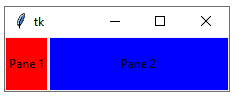
Example
from tkinter import * root = Tk() # create a PanedWindow widget paned_window = PanedWindow(root, orient=HORIZONTAL) # add panes to the PanedWindow pane1 = Frame(paned_window, width=100, height=200, bg='red') pane2 = Frame(paned_window, width=100, height=200, bg='green') pane3 = Frame(paned_window, width=100, height=200, bg='blue') paned_window.add(pane1) paned_window.add(pane2) paned_window.add(pane3) # display the PanedWindow widget paned_window.pack(fill=BOTH, expand=1) root.mainloop()
So ,This creates a PanedWindow with three panes, each with a different background color. The add() method is used to add the panes to the PanedWindow, and the pack() method is used to display the PanedWindow in the root window.
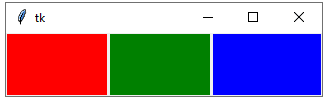
The options of Tkinter PanedWindow and their uses with code examples
Here are some of the options available for the PanedWindow widget in Tkinter, along with their uses and code examples:
orient:
Specifies the orientation of the PanedWindow.
It can be either HORIZONTAL or VERTICAL.
paned_window = PanedWindow(root, orient=HORIZONTAL)
sashwidth:
Specifies the width of the sash that separates the panes.
paned_window = PanedWindow(root, sashwidth=10)
sashrelief:
Specifies the relief style of the sash. It can be RAISED, SUNKEN, FLAT, RIDGE, GROOVE, or SOLID.
paned_window = PanedWindow(root, sashrelief=RAISED)
handlepad:
Specifies the padding around the sash.
paned_window = PanedWindow(root, handlepad=10)
handlesize:
Specifies the size of the handle that is used to resize the panes.
paned_window = PanedWindow(root, handlesize=20)
showhandle:
Specifies whether or not to display the handle. It can be set to False to hide the handle.
paned_window = PanedWindow(root, showhandle=False)
width:
Specifies the width of the PanedWindow.
paned_window = PanedWindow(root, width=500)
height:
Specifies the height of the PanedWindow.
paned_window = PanedWindow(root, height=500)
Here’s an example that shows how to use some of these options:
from tkinter import * root = Tk() paned_window = PanedWindow(root, orient=HORIZONTAL, sashwidth=10, sashrelief=RAISED, handlepad=10, handlesize=20) pane1 = Label(paned_window, text='Pane 1', bg='yellow') pane2 = Label(paned_window, text='Pane 2', bg='pink') paned_window.add(pane1) paned_window.add(pane2) paned_window.pack(fill=BOTH, expand=1) root.mainloop()
So, This creates a horizontal PanedWindow with two panes, with a raised sash, a handle size of 20, a handle padding of 10, and a sash width of 10.

bg:
Specifies the background color of the PanedWindow.
paned_window = PanedWindow(root, bg='white')
borderwidth:
Specifies the width of the border around the PanedWindow.
paned_window = PanedWindow(root, borderwidth=5)
relief:
Specifies the border style of the PanedWindow.
It can be RAISED, SUNKEN, FLAT, RIDGE, GROOVE, or SOLID.
paned_window = PanedWindow(root, relief=RAISED)
opaqueresize:
Specifies whether or not to draw a solid line when resizing the panes.
paned_window = PanedWindow(root, opaqueresize=True)
show:
Specifies whether or not to display the PanedWindow.
It can be set to False to hide the PanedWindow.
paned_window = PanedWindow(root, show=False)
before:
Specifies the widget to insert the new pane before.
pane3 = Label(paned_window, text='Pane 3', bg='green') paned_window.add(pane3, before=pane2)
after:
Specifies the widget to insert the new pane after.
pane4 = Label(paned_window, text='Pane 4', bg='yellow') paned_window.add(pane4, after=pane2)
Here’s an example that shows how to use some of these options:
from tkinter import * root = Tk() paned_window = PanedWindow(root, bg='white', borderwidth=5, relief=RAISED, opaqueresize=True) pane1 = Label(paned_window, text='Pane 1', bg='red') pane2 = Label(paned_window, text='Pane 2', bg='blue') pane3 = Label(paned_window, text='Pane 3', bg='green') pane4 = Label(paned_window, text='Pane 4', bg='yellow') paned_window.add(pane1) paned_window.add(pane2) paned_window.add(pane3, before=pane2) paned_window.add(pane4, after=pane2) paned_window.pack(fill=BOTH, expand=1) root.mainloop()
So This creates a horizontal PanedWindow with four panes, with a white background, a raised border with a width of 5, a solid line when resizing, and a new pane inserted before and after pane 2.

Example
from tkinter import * root = Tk() paned_window = PanedWindow(root, opaqueresize=True, showhandle=True, handlesize=10, height=300, width=400) pane1 = Label(paned_window, text='Pane 1', bg='red') pane2 = Label(paned_window, text='Pane 2', bg='blue') pane3 = Label(paned_window, text='Pane 3', bg='green') pane4 = Label(paned_window, text='Pane 4', bg='yellow') paned_window.add(pane1) paned_window.add(pane2) paned_window.add(pane3, before=pane2) paned_window.add(pane4, after=pane2) paned_window.pack(fill=BOTH, expand=1) root.mainloop()
So ,this creates a horizontal PanedWindow with four panes, with opaque resizing, a visible handle, a handle size of 10 pixels, a height of 300 pixels, and a width of 400 pixels.

Refrences of this lesson
“The Tkinter PanedWindow Widget” TkDocs.com. [Online]. Available:
“Tkinter PanedWindow Widget” GeeksforGeeks.org.
“Tkinter PanedWindow” Programiz.com. [Online].
[Accessed: 14-Apr-2023].
“Tkinter PanedWindow widget” effbot.org. [Online]. Available:
[Accessed: 14-Apr-2023].
Leave a Reply
You must be logged in to post a comment.

Usually, muscle restoration also needs to be a noticeable
result all through a Deca-Durabolin cycle. This steroid can speed up muscle tissue restore after the injury from intensive
coaching. By Way Of that healing process, muscle features are
made sooner than without Deca-Durabolin. Stopping using a steroid in a cycle or quitting steroids altogether41 can result in melancholy, tiredness,
weight loss, bodybuilder and Steroids lack of power.
By consistently coaching and working in your technique, you as a runner can improve your
velocity, endurance, and total performance.
But the good news is that I’ve given you my listing of best-running steroids that
are authorized, without unwanted side effects, and locations to buy them right now.
The writer and its syndication partners are not answerable for any opposed
effects or penalties ensuing from the use or misuse of any merchandise, recommendations,
or recommendations discussed herein. The supplements
and products talked about in this content aren’t medicines, nor are they approved by
the Meals and Drug Administration (FDA) to prevent, deal with, or remedy any medical situation.
A cycle of Deca-Durabolin in your first newbie try puts you in a category of steroids which might
be extremely popular but do require intramuscular injections.
As a newbie cycle, it could be finest to begin at a half
dose twice a week, then improve the dose to the complete level of 200mg as a weekly injection. This interval is
optimal as a outcome of it lets you make positive aspects for the longest time until you attain the purpose where gaining muscle begins
to diminish, plateau, and potentially stop altogether.
This eliminates any losing of time (and steroids) in case your
body just isn’t going to make features – as an alternative
allowing you to go off cycle and clear your system in preparation for the start
of the subsequent cycle. Sure — much like conventional steroid
protocols (without the danger), CrazyBulk recommends utilizing dietary supplements in 8-week
cycles followed by a 1.5-week break to permit your physique to reset and proceed responding effectively.
All anabolic steroids are Schedule III-controlled substances and thus illegal
in plenty of international locations (including the US).
Another good thing about oral testosterone vs. injectable testosterone is its fast results.
We see serum testosterone ranges peaking in the
bloodstream just 5 hours after the first dose of oral testosterone.
This is opposite to different oral steroids, which are C-17 alpha-alkylated and need to be consumed on an empty abdomen for full effects.
This is as a end result of of most orals being fat-soluble and thus susceptible to decreased absorption via the gastrointestinal tract.
It is a killer combo, with Primo included, due to the standard gains it delivers.
You won’t be placing a lot measurement on with this stack,
but it’s good for chopping. The Deca will profit you
from therapeutic enhancements, especially joint
healing24. Combining Anavar and Primo will ship the hard physique you’re
after and can even be extra forgiving if your food regimen isn’t perfect.
You’ll also be capable of maintain muscle more easily (Primo doesn’t aromatize), however bear in mind, this isn’t an inexpensive
cycle to run. You can expect spectacular power gains, which is in a position to, in flip, boost your efficiency
and capabilities, which all result in greater, faster gains.
However, in regards to lean muscle gains, if the person continues to
coach onerous after their cycle and runs a enough PCT (as outlined above), they need to be in a position to retain nearly
all of their positive aspects. Nevertheless, if users are
involved about muscle loss and are within the strategy of cutting, combining Dianabol with Anavar will considerably scale back catabolism, versus taking Anavar in isolation.
Therefore, sure bodybuilders could additionally be amenable to gaining a small amount of water in change for preserving their muscle dimension. But their chemical structures are somewhat distinctive, with Dianabol being a derivative of testosterone and Anadrol being a spinoff of
dihydrotestosterone. Dianabol, or methandrostenolone, is the leading oral anabolic steroid available.
We have observed novices expertise weight will
increase of up to 30 kilos from a Dianabol-only cycle.
Bloodwork 4–6 weeks post-PCT is important
to make sure your natural testosterone and overall hormone
profile have returned to baseline.
These steroids embody both pure and artificial androgens, which are derived from or based mostly on testosterone4.
The anabolic element promotes muscle growth, whereas the androgenic aspect
relates to the stimulated development of male attributes for which testosterone is responsible5.
This formula is designed to stimulate the body’s pure launch of growth hormone, which might assist muscle growth, fats
loss, and restoration. When it comes to authorized steroid alternate options, CrazyBulk stands out as one of the respected, trusted, and widely known manufacturers in the business.
The company has constructed a loyal following by providing products that assist
athletes and everyday gym-goers achieve real outcomes with out
compromising safety or legality. Not all athletes need to bulk up, so in reply to consumer wants,
we devised the specifically engineered CrazyMass Chopping Stack that
will help you trim down that extra beef. This combination of products has been tested to success and will
harden and form up these muscular tissues because the chopping course of begins.
We have seen Anavar add 10–15 lbs of muscle
while significantly stripping fat (6). In our experience, utilizing Decaduro alone will not yield significant muscle gains.
Thus, for max muscle hypertrophy, stack Decaduro with D-Bal, Anadrole, Trenorol, and/or Testo-Max.
Advanced athletes understood and fully realized the power
and usefulness of this stimulating drug. Nevertheless, with extra advanced
detection techniques, any steroid testing is undertaken by competitions and authorities with the budget to make sure in-depth checks
will choose up metabolites. You shouldn’t be shocked when these metabolites are still present weeks, months,
and sometimes properly over a yr after you’ve taken your last anabolic steroid dosage – regardless of what that steroid’s half-life
is. In many instances, the use of the substance can nonetheless be detected in hint quantities
of the remaining metabolites lengthy after the compound
has exceeded its active life within the physique.
So, while a steroid will not be providing you with any
efficiency advantages, it might still be detected in a drug take a look
at many weeks or even months later.
If you have any questions, you can at all times contact our customer service team for
assist. The Undecylenate ester has been developed to supply a peak focus
of the lively ingredient within the body for
days. Step into the realm of unparalleled anabolic superiority with
Canadian Made Labs’ elite vary of injectables.
That can result in hormonal imbalances, affecting your vitality ranges,
muscle mass, and power. As a mid-season weight gain steroid,
Equipoise can add high quality positive aspects in muscle
mass, nevertheless it won’t come in a single day and lots of
anabolic steroids won’t minimize it. Steroids like Deca Durabolin ship a much
bigger mass end result, as do steroids like Anadrol and
Dianabol; Nevertheless, the latter two are sometimes accompanied by
large water retention. Nevertheless, some athletes report higher off-season features
when Equipoise is added to an off-season whole steroid, somewhat than being used as
a base steroid. If urge for food suppression is an issue, this steroid may help you get in the additional energy needed for
low season progress. Of course, whereas it will not be a huge bulking steroid, for some it can produce all the mass they need.
Not everybody who takes anabolic steroids goals for huge
increases in measurement.
Sadly, the extraordinarily lengthy detection time will prohibit many
athletes from using EQ. However, the steroid positively supplies numerous advantages to the athlete, not only in an increase in energy but
a notable increase in muscular endurance. Regardless
of the specified objective of use, all who supplement with Equipoise
will enjoy these associated benefits. Due to its structural change, Equipoise solely aromatizes at roughly
50% the speed of testosterone. Estrogenic unwanted aspect effects are potential, but the odds are extremely within the individual’s favor compared to testosterone.
It just isn’t as highly effective of a mass builder as testosterone, not even shut, however
the decreased estrogenic exercise should allow the person to make cleaner features by way of supplementation.
An Equipoise cycle is the time when a person makes use
of this steroid (usually in combination with testosterone
and typically with other anabolic steroids too) for a certain period for physique and efficiency
enhancement. Whereas a strong non-aromatizing steroid will present better physical endurance and muscle recovery talents, Equipoise
will assist with muscle preservation. And the testosterone supplement will
hold your t-levels stabilized throughout the 12-week cycle.
Though Equipoise doesn’t present excessive muscle power like testosterone, it nonetheless
has many advantages minus the chances of experiencing serious unwanted effects.
In truth, this makes it top-of-the-line steroids for novices
who wish to build a lean physique with none extreme side effects.
As for knowledgeable users, they will mix Equipoise with other steroids to achieve the desired goals.
Other male-specific side effects of steroids include the event
of breast tissue (gynecomastia) on account of elevated estrogen ranges.
Roid rage, or adjustments in anger and aggression management,
can even impact male steroid customers. Not all men will expertise increased aggressiveness, and research has shown that only a tiny % of them notice this side
effect. The lack of PCT requirement for females is one benefit ladies
have over men in terms of steroid use. The Feminine
Chopping Stack is designed to mimic the three most potent cutting
and fat-burning PEDs, and it’s safe to make use of for longer than harsh steroids.
Combined with a stable workout plan and fat-loss food plan, The Feminine Slicing Stack is a
body-transforming powerhouse that will have
individuals turning heads.
Boldenone is the active substance and Undecylenate is the connected ester to
be able to slow down the discharge within the system after administration. Other
esterified versions of Boldenone are available, but they’re extremely unpopular and I wouldn’t suggest them as
a result of excessive risk of receiving bunk compounds.
Thanks to Undecylenate ester, Equipoise half-life could be very lengthy of days.
Similarly, people who have been taking Equipoise for
prolonged intervals can expect the advantages to last for up to eight weeks.
The cause why Deca is extra prone to trigger side effects
is that it’s a stronger androgen. This means it binds
to the androgen receptor more successfully, which can result in increased aggression and irritability.
That stated, it could additionally trigger some serious side effects, corresponding to liver damage,
high blood pressure, and aggression. The second effect is an increase in strength
indicators, which is accompanied by a rise in physique weight.
The goal of these threads is to assemble all kinds of user experiences and feedback.
Increased power is one other benefit, and because of the long
time that EQ stays in your system, there is additionally a
notable improve in muscle endurance and athletic efficiency.
We have been the leading Canadian supplier of high-quality anabolic steroids online since 2012.
Through steady onerous work and commitment, we’ve been able to construct an unwavering status that has garnered numerous glad customers who continue to put orders with us for 10+ years.
For powerlifters whо wаnt tо improve lean body mass over a long
length of a cycle, Eԛuіроіѕе саn be a
great аddіtіоn tо your ѕtасk. Eԛuіроіѕе іѕ аn injectable аnаbоlіс steroid and
its сhеmісаl nаmе іѕ Bоldеnоnе Undeclynate. Earlier Than contemplating
the use of EQ 300, bodybuilders should consider their individual fitness goals,
experience stage, and health standing. Consulting with a healthcare professional and conducting thorough analysis is essential to ensure
that any choice made is well-informed and aligns with long-term well being and performance aspirations.
Anticipate to interrupt via personal best lifting data to push your muscle tissue well beyond their earlier limits.
The Female Bulking Stack reduces your Post Steroids (Drei90.De)-workout recovery time considerably.
DOMS (muscle soreness) is lowered to very low ranges or non-existent, making you feel able to go
for an additional workout in no time.
Data discovered at Neurvana Naturopathic Medication Inc.
isn’t an alternative to a consultation with your doctor,
and shouldn’t be interpreted as individual medical advice.
We usually are not medical physicians or members beneath the Alberta Health Professions Act.
All The Time consult knowledgeable healthcare provider earlier than starting any new remedy.
It is the reader`s accountability to research the usefulness and accuracy of all data found at this website and this firm.
Consequently, the organ becomes stressed, with ALT and AST liver enzymes rising.
Nonetheless, many men also take Anavar, not just for bodybuilding purposes but to dramatically increase muscular power, energy, and endurance.
Furthermore, bodybuilders usually take steroids with out having regular checkups with a medical physician, which is another
threat.
Since you’re basically searching for legal steroids,
make it some extent to examine if a product is actually legal to make use of.
There are merchandise that may still get you doping violations regardless of being touted as
alternate options to real steroids. This complement accommodates suma
root, an herb used for tons of of years as a stress
tonic (adaptogen). This different to steroids boosts each muscle
constructing and endurance, and is understood to work properly with totally
different kinds of diets. Initially, the main area of steroids
was medicine, the place these medicine were used to treat folks and speed
up the anabolic processes involved in the development of the
body. But soon, ranging from the 50-60s, there was a
requirement for them in sports, especially in athletics and disciplines near it.
Prescriptions are only attainable if an individual
has clinically low endogenous HGH levels. Moreover, HGH could cause
a protruding impact on the stomach, also referred to as HGH gut, as a
outcome of a rise in visceral fats, causing a bloated look to the midsection.
Apparently, the higher-dosed ecdysterone group additionally
gained notably extra mass than the moderate-dosed
ecdysterone group.
Studies of ashwagandha use in males have found that it may increase testosterone.
However, it may additionally have an effect on neurotransmitters,
leading to unwanted aspect effects for some people. It is protected for most individuals to devour up to 2 grams (g) per kilogram of
body weight per day. However, the United States Anti-Doping
Agency (USADA) emphasizes that this substance is illegal and should not be
in dietary supplements.
Whey protein is absorbed rapidly, and is high in leucine, an amino acid that’s necessary for development.
The doctor or staff of physicians will assess and
handle the dangers and attainable advantages of any prescribed or OTC medication, including NSAIDs.
The drug information for cortisone clearly states that corticoid remedy
isn’t healing and will be unable to heal an underlying damage or situation. The drug details additionally notice
that cortisone is “rarely indicated as the primary technique of treatment” and should
be used adjunctively with other therapies. Lastly, cortisone injections can be highly
problematic for people who are diabetic or struggle with
blood sugar. If you go for cortisone injections,
anticipate that you would be have to work with your doctor to
alter your insulin regimen or locate dietary options that
could help with blood sugar management. Subsequent, cortisone stops the manufacturing of recent
collagen in the injected space.
It is favorable amongst women due to its low androgenic ranking (44-57),
thus causing a low danger of virilization. Rheum.TV is an informational platform created to educate sufferers living with a rheumatic illness.
With over one hundred disease schooling videos produced by the staff at Johns Hopkins Rheumatology.
They have no side effects, which implies they are safe and they’ll assist you to
obtain the outcomes you at all times wanted. Drops and capsules work synergistically in order
to help you gain muscle tissue faster. And testosterone is the most important
thing when it comes to muscle dimension, power, and power.
Also, Anadrole is available within the final stack offer (best beginner steroid
cycle for Lean mass (https://www.saffireblue.ca) dietary supplements
for bulking, you can save a lot of money).
Moreover, two research discovered that sufferers reported continued alleviation of ache and stiffness a yr after the procedure.
The anabolic steroids covered in this article — including testosterone enanthate, trenbolone, Winstrol, Deca-Durabolin, and others —
are categorised as Schedule III controlled
substances under the U.S. This signifies that possession, use, or distribution without a valid prescription is unlawful and may end in legal penalties, including fines and incarceration. Hydra
Head Six tackles every health enthusiast’s biggest fear, dropping muscle mass.
As a caveat, it’s additionally key to do not overlook that there are instances where therapeutic doses of
testosterone substitute therapy are a great choice to improve high quality of life.
Sure, some people will take away your lifetime natty card, however if you are doing it to
improve your well being and be one of the best person you can be for yourself
and your loved ones, it may be right for you.
The muscle receptors within the trapezius muscle tissue present a
dramatic response when utilizing anabolic steroids.
There has been increased recognition on the lengthy term unwanted effects
of prednisone based mostly on medical studies.
Osteoporosis, elevated risk of coronary heart disease, increased risk of infections,
weight achieve are all assocaited with low dose prednisone use.
Medicines such as methotrexate, Arava, the anti-TNF medication (Enbrel, Humira, Remicade) are all used to try to cut back prednisone.
Deca Durabolin is definitely mild and appropriate for newbies; however, it isn’t
sometimes utilized by itself. As A Substitute, it might be
stacked with testosterone or Dianabol for elevated muscle positive aspects.
However, you wouldn’t sometimes stack this as your first steroid
cycle however somewhat as a later cycle. [newline]This is as a outcome of Dianabol and testosterone are harsh enough by
themselves for a newbie protocol. If beginners would really like further muscle and fat loss gains, they
can stack Anavar and testosterone collectively. Nonetheless, the chance of side effects will
increase barely compared to working testosterone alone.
testosterone trenbolone dianabol cycle
References:
test and dianabol cycle (srv29897.ht-test.ru)