Python Tkinter Scale widget
Python Tkinter Scale widget
The Tkinter Scale widget is a graphical user interface (GUI) element in the Python Tkinter library that provides a horizontal or vertical slider that can be used to select a value within a certain range.
The Scale widget consists of a slider, a label, and tick marks, and can be customized with various options such as range, tick interval, orientation, length, width, and color.
The Scale widget can be used to input numerical values such as brightness, volume, or temperature, and can be bound to a callback function to execute an action when the value changes.
The Scale widget also supports various methods such as get() and set() to retrieve and set the current value of the slider programmatically.
Overall, the Tkinter Scale widget is a useful and versatile tool for creating interactive GUIs in Python that allow users to select and input values in a range.
Syntax to create Tkinter Scale widget
Here’s an example of the syntax to create a Tkinter Scale widget in Python:
Scale(master, options...)
Here, master is the parent widget in which the Scale widget will be placed, and options are various configuration options that can be set for the widget.
Example
from tkinter import * root = Tk() # Create a Scale widget scale = Scale(root, from_=0, to=100, orient=HORIZONTAL) # Pack the Scale widget scale.pack() root.mainloop()
In this example:
- we import the Tkinter library and create a new Tkinter window (root).
- Then, we create a new Scale widget with a range from 0 to 100, and a horizontal orientation using the HORIZONTAL constant.
- Finally, we pack the Scale widget into the window using the pack() method, and start the main event loop using the mainloop() method.
Note that the from_ keyword is used instead of from, since from is a reserved keyword in Python.

Contents
The options of Tkinter Scale
Here is a list of some common options that can be used with the Tkinter Scale widget:
activebackground:
The background color of the scale when it is active
bg (or background)
The background color of the scale.
bd (or borderwidth)
The width of the border around the scale.
command:
A function to call when the value of the scale changes.
cursor:
The cursor to display when the mouse is over the scale.
digits:
The number of digits to display after the decimal point.
font:
The font to use for the scale’s label and value display.
foreground (or fg):
foreground (or fg): The color of the scale’s label and value display.
from_ (or from)
The starting value of the scale.
label:
A label to display above or below the scale.
length:
The length of the scale.
orient:
The orientation of the scale, either HORIZONTAL or VERTICAL.
relief:
The style of the scale’s border, such as SUNKEN, RAISED, or FLAT.
resolution:
The smallest increment between values.
showvalue:
Whether to display the current value of the scale.
sliderlength:
The length of the slider on the scale.
sliderrelief:
The style of the slider’s border.
tickinterval:
The interval between ticks on the scale.
to:
The ending value of the scale
troughcolor:
The color of the trough (the area behind the slider) on the scale.
variable:
A DoubleVar or IntVar variable to store the value of the scale.
width:
The width of the scale.
Here’s an example:
from tkinter import * root = Tk() scale = Scale(root, from_=0, to=10, length=300, orient=HORIZONTAL, tickinterval=2, label="Select a value:") scale.pack() root.mainloop()
In this example, we create a Scale widget in the root window with a range from 0 to 10, a length of 300 pixels, a horizontal orientation, a tick interval of 2, and a label that says “Select a value:”.
The Scale widget is then packed into the window using the pack() method.

The options with code examples
Here are some examples of how to set the options for the Tkinter Scale widget using the config() method or by passing them as keyword arguments to the Scale() constructor:
from_ (or from):
The starting value of the scale.
scale = Scale(root, from_=0, to=100) # Using keyword argument scale.config(from_=0) # Using config() method
to: The ending value of the scale.
scale = Scale(root, from_=0, to=100) # Using keyword argument scale.config(to=100) # Using config() method
length:
The length of the scale.
scale = Scale(root, from_=0, to=100, length=300) # Using keyword argument scale.config(length=300) # Using config() method
orient:
The orientation of the scale, either HORIZONTAL or VERTICAL.
scale = Scale(root, from_=0, to=100, orient=HORIZONTAL) # Using keyword argument scale.config(orient=VERTICAL) # Using config() method
resolution:
The smallest increment between values.
scale = Scale(root, from_=0, to=1, resolution=0.1) # Using keyword argument scale.config(resolution=0.01) # Using config() method
showvalue:
Whether to display the current value of the scale.
scale = Scale(root, from_=0, to=100, showvalue=True) # Using keyword argument scale.config(showvalue=False) # Using config() method
tickinterval:
The interval between ticks on the scale.
scale = Scale(root, from_=0, to=100, tickinterval=10) # Using keyword argument scale.config(tickinterval=20) # Using config() method
label:
A label to display above or below the scale.
scale = Scale(root, from_=0, to=100, label="Select a value:") # Using keyword argument scale.config(label="Choose a value:") # Using config() method
command:
A function to call when the value of the scale changes.
def scale_changed(value):
print(f"New scale value: {value}")
scale = Scale(root, from_=0, to=100, command=scale_changed) # Using keyword argument
scale.config(command=scale_changed) # Using config() method
Note that some options, such as variable and digits, require different types of variables and may require additional configuration.:
complete code example for all options
Here’s a complete code example that demonstrates the use of all the options for the Tkinter Scale widget:
from tkinter import *
def scale_changed(value):
print(f"New scale value: {value}")
root = Tk()
# Create a DoubleVar variable to store the value of the scale
scale_var = DoubleVar()
# Create the Scale widget with various options
scale = Scale(root,
from_=0,
to=100,
length=300,
orient=HORIZONTAL,
resolution=0.1,
showvalue=True,
tickinterval=10,
label="Select a value:",
troughcolor="gray",
variable=scale_var,
command=scale_changed)
# Set the initial value of the scale
scale.set(50)
# Pack the Scale widget and run the main loop
scale.pack(padx=20, pady=20)
root.mainloop()
This code creates a DoubleVar variable to store the value of the scale and uses it with the variable option.
It also sets the initial value of the scale using the set() method. When the value of the scale changes, the scale_changed() function is called with the new value.
The output:

The methods of Tkinter Scale
Sure, here are some of the methods that are commonly used with the Tkinter Scale widget:
get():
Returns the current value of the scale.
value = scale.get()
set():
Sets the value of the scale.
scale.set(50)
config():
Configures the options of the scale.
scale.config(from_=0, to=100, length=300)
pack():
Packs the scale into the window.
scale.pack()
place():
Places the scale at a specific location in the window.
scale.place(x=100, y=100)
grid():
Places the scale in a grid within the window.
scale.grid(row=0, column=0)
Note that there are many other methods that can be used with the Scale widget, such as bind(), unbind(), and invoke(). However, these methods are less commonly used with the Scale widget.
The methods of Tkinter Scale with complete code examples
Here are some code examples that demonstrate the use of the methods for the Tkinter Scale widget:
get():
Returns the current value of the scale.
from tkinter import * root = Tk() # Create a Scale widget scale = Scale(root, from_=0, to=100) # Set the initial value of the scale scale.set(50) # Get the current value of the scale value = scale.get() print(value) # Pack the Scale widget and run the main loop scale.pack(padx=20, pady=20) root.mainloop()

set():
Sets the value of the scale.
from tkinter import * root = Tk() # Create a Scale widget scale = Scale(root, from_=0, to=100) # Set the value of the scale scale.set(50) # Pack the Scale widget and run the main loop scale.pack(padx=20, pady=20) root.mainloop()

config():
Configures the options of the scale.
from tkinter import * root = Tk() # Create a Scale widget scale = Scale(root, from_=0, to=100) # Configure the options of the scale scale.config(length=300, tickinterval=10) # Pack the Scale widget and run the main loop scale.pack(padx=20, pady=20) root.mainloop()

pack():
Packs the scale into the window.
from tkinter import * root = Tk() # Create a Scale widget scale = Scale(root, from_=0, to=100) # Pack the Scale widget scale.pack(padx=20, pady=20) # Run the main loop root.mainloop() place(): Places the scale at a specific location in the window. from tkinter import * root = Tk() # Create a Scale widget scale = Scale(root, from_=0, to=100) # Place the Scale widget scale.place(x=100, y=100) # Run the main loop root.mainloop()

grid():
Places the scale in a grid within the window.
from tkinter import * root = Tk() # Create a Scale widget scale = Scale(root, from_=0, to=100) # Place the Scale widget in a grid scale.grid(row=0, column=0) # Run the main loop root.mainloop()
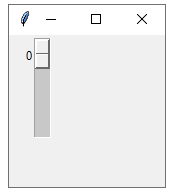
Note that these examples are only meant to demonstrate the usage of the methods of the Scale widget. In a real program, you may need to use multiple methods together and include additional code to handle events and user input.
Refrences of of this lesson
Here are some references that you can use to learn more about the Tkinter Scale widget:
Tkinter Scale widget tutorial:
Tkinter Scale widget examples:
Tkinter Scale widget video tutorial:
